What are the most common features for using iPhone? For most people, making a phone call is essential, it is the most frequently used, which has been the basic function since the birth of the mobile phone. But some day, you place a call using microphone on iPhone 8, the person on the other end cannot hear you. Because you move your mouth away the microphone up or down. It seems that there is an problem with microphone on iPhone 8 during call. But how to fix?

Test the microphones on your device
That's the Apple official answer. To find out if there’s an issue with the microphone on your device—and not your cellular connection or the app that you're using—test each microphone.
To test the primary microphone on the bottom of your iPhone, open Voice Memos and tap the record icon. Then speak into the microphone and tap the play icon to play back the recording. You should be able to hear your voice clearly. If your voice sounds faint when you’re using the speakerphone on a phone call, make sure that your iPhone receiver isn’t blocked or covered.
Turn off Phone Noise Canceling, then reboot iPhone
But in most cases, microphone seems to work fine for voice memo. Here we need talk about another function - Phone Noise Cancellation in iPhone after iOS 7 and later. First we lean more about noise cancellation.
Noise cancellation makes it possible to listen to music without raising the volume excessively. It can also help a passenger sleep in a noisy vehicle such as an airliner. In the aviation environment, noise-cancelling headphones increase the signal-to-noise ratio significantly more than passive noise attenuating headphones or no headphones, making hearing important information such as safety announcements easier. Noise-cancelling headphones can improve listening enough to completely offset the effect of a distracting concurrent activity.
Apple describes the option as follows, “Noise cancelation reduces ambient noise on phone calls when you are holding the receiver to your ear.” In other words, because the feature only works the iPhone is held up to your head, you won’t notice it all if you tend to make iPhone calls through Bluetooth in a car, headset, speakerphone, or earbuds. After turn off Phone Noise Canceling in settings, the issue has been solved.
Solution
1. Open the Settings on your iPhone
2. Tap General -> Accessibility
3. Swipe down to the Hearing section to find the Phone Noise Cancellation toggle
4. Tap on the switch to the right to set it Off.
5. Restart your iPhone
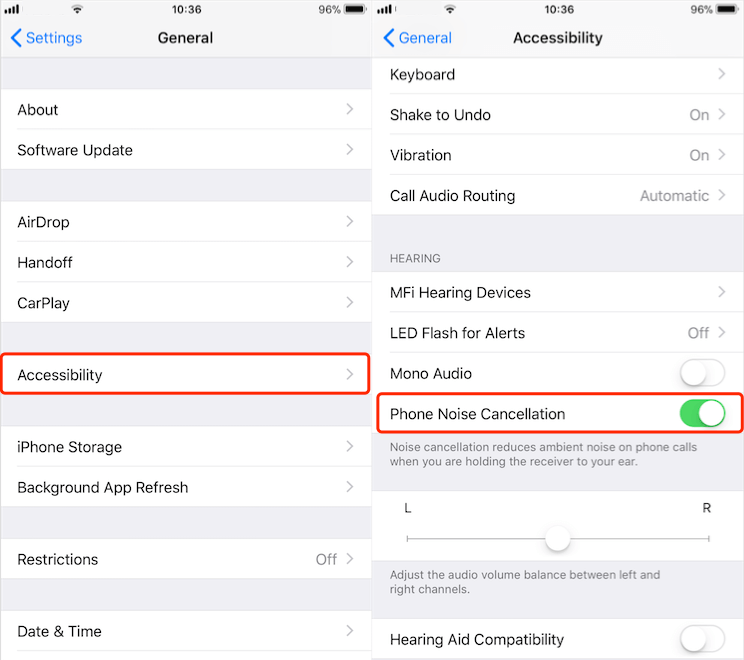
Other solution may help you to fix similar issue
1. Unplug any accessory plugged into the headset jack.
2. Avoid blocking the microphone and iSight mic with your fingers while holding the device or recording video.
3. Remove screen protectors, films, or cases that cover the microphone, iSight mic, or iPhone receiver.
4. Clear any debris from the microphones or iPhone receiver. Refer to the user guide for your device on microphone locations.
About Fireebok Studio
Our article content is to provide solutions to solve the technical issue when we are using iPhone, macOS, WhatsApp and more. If you are interested in the content, you can subscribe to us. And We also develop some high quality applications to provide fully integrated solutions to handle more complex problems. They are free trials and you can access download center to download them at any time.



