As we known, backup and restore capabilities are available within Viber applications on the iPhone. But some Viber user reported that they can’t save Viber message history on the iPhone because there was an error during the back up process. If they deleted some Viber messages, we can’t restore from the backup. How to fix this issue? Don’t worry, this article will provide 4 ways to solve it.

Backup Viber messages normally on the iPhone
Got to Viber More Options -> Settings -> Account -> Viber Backup -> Backup Now.

1. Backup Viber message with a stable network environment
Do not using the Cellular Data to backup Viber, if the Viber data is huge, it will consume lots of Cellular Data. In addition, it is unstable and can easily cause the backup and upload process to fail.
2. Turn on iCloud for Viber
When you’re prepare to backup Viber messages to the iCloud, make sure Turn on iCloud for Viber message option. Go to iPhone Settings -> Apple ID -> iCloud -> scroll down and find Viber icon under iCloud Tab, turn on it.

3. Check the iCloud storage
You need to view and view the iCloud storage usage, when the free storage of iCloud is not enough, you can't back up many Viber messages, photos, videos, audio to iCloud storage. Go to iPhone Settings -> Apple ID -> iCloud -> view the iCloud usage,

And then go to iPhone Settings -> General -> iPhone Storage -> view the file size of Viber application. Make sure the free storage of iCloud is larger than the file size of Viber application. Otherwise, you need to delete some apps and file from the iCloud storage to get more iCloud free storage.

4. Backup with Fone Rescue application
If you still can’t back up within Viber application, here we recommend using Fone Rescue - it is an iPhone backup tool which supports backing up all Viber messages from the iPhone device directly. Download and install Fone Rescue on a PC or Mac which has installed iTunes.
Run Fone Rescue, and select Recover From iOS device, and click the Start Scan button

After the scan is complete, select Third Party Apps -> Viber Messages to view all message conversations and attachments, then select message conversations and click Export the selected messages button to save.
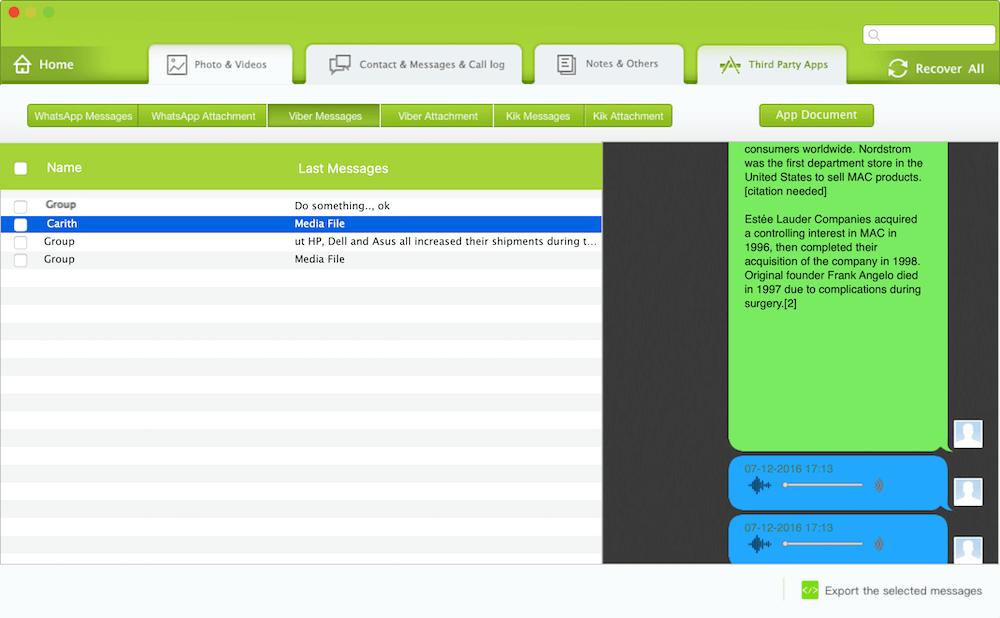
And click the Viber Attachment to view the message media files, and select the message attachment file to export.
About Fireebok Studio
Our article content is to provide solutions to solve the technical issue when we are using iPhone, macOS, WhatsApp and more. If you are interested in the content, you can subscribe to us. And We also develop some high quality applications to provide fully integrated solutions to handle more complex problems. They are free trials and you can access download center to download them at any time.
| Popular Articles & Tips You May Like | ||||
 |
 |
 |
||
| How to Recover Deleted Text Messages from Your iPhone | Top 6 reasons WhatsApp can’t backup | How to Clean up Your iOS and Boost Your Device's Performance | ||


