Some WhatsApp users have reported issues with their volume buttons not working properly after upgrading to iOS 17, specifically when using WhatsApp voice notes. This problem leads to voice notes being played with no sound even when held close to the ear. If you're facing this issue, don't worry! In this article, we will guide you through the steps to resolve it.
1. Restart Your iPhone
If the problem is related to your iPhone's volume, try restarting your device. To do this, go to iPhone Settings -> General -> Shut Down. Slide the slider to power off the device. Afterward, turn the iPhone back on and press and hold either the side button or the Sleep/Wake button (depending on your model) until the Apple logo appears.
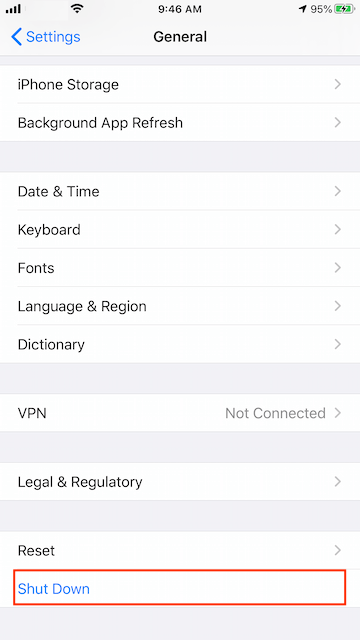
2. Update WhatsApp
WhatsApp frequently releases updates to fix bugs. If the issue is with the WhatsApp application, updating to the latest version may resolve it. Search for and install the latest version of WhatsApp from the App Store.

3. Turn On "Change with Buttons" Option
iPhone offers an option called "Change with Buttons" to control volume for sounds and vibrations. Go to iPhone Settings -> Sounds & Haptics -> Ringer and Alerts, then enable the "Change with Buttons" option.
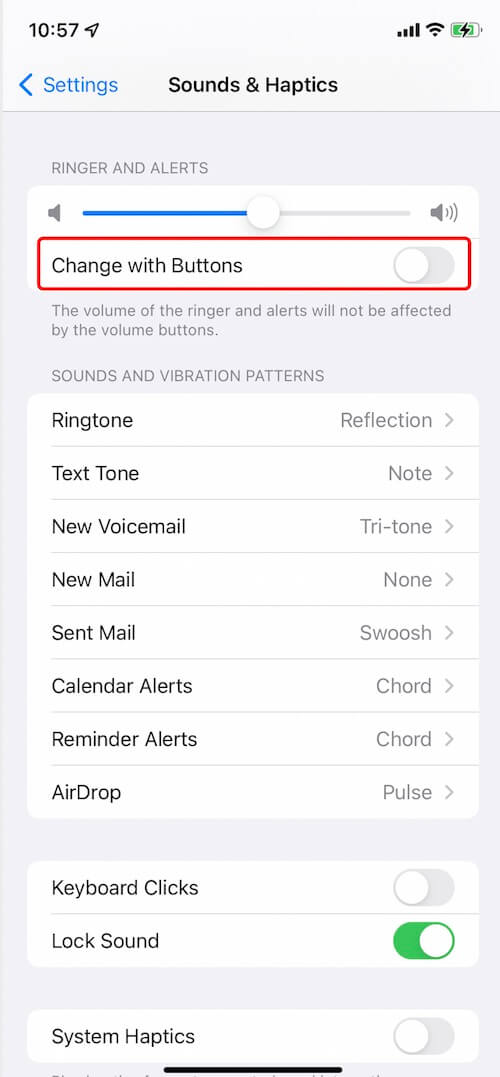
4. Refresh WhatsApp Microphone
Go to iPhone Settings -> WhatsApp -> Microphone -> Toggle the "Microphone" option off, then back on.
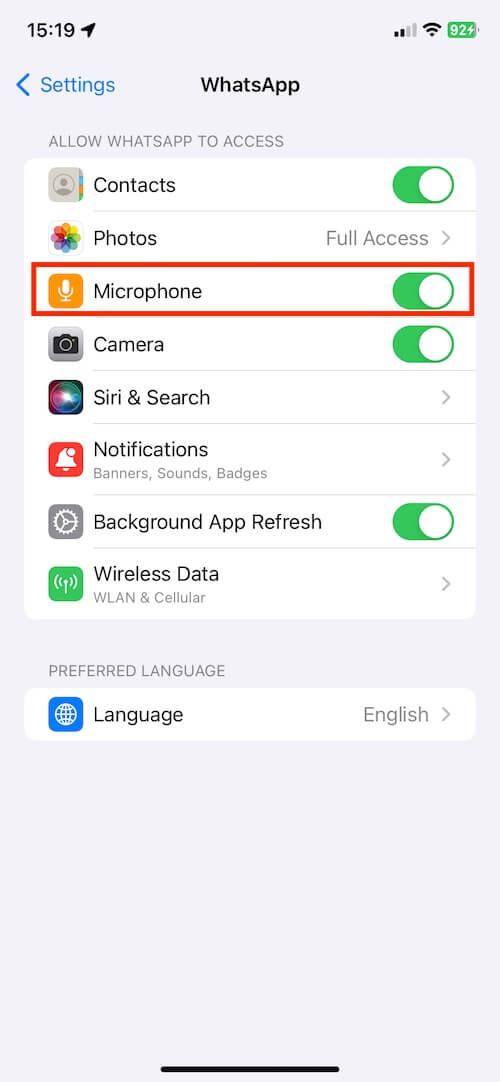
5. Adjust WhatsApp Sound Settings
Access iPhone Settings -> Scroll down and select "Notifications" -> Find and tap on "WhatsApp" -> Toggle the "Sounds" option off, then back on.
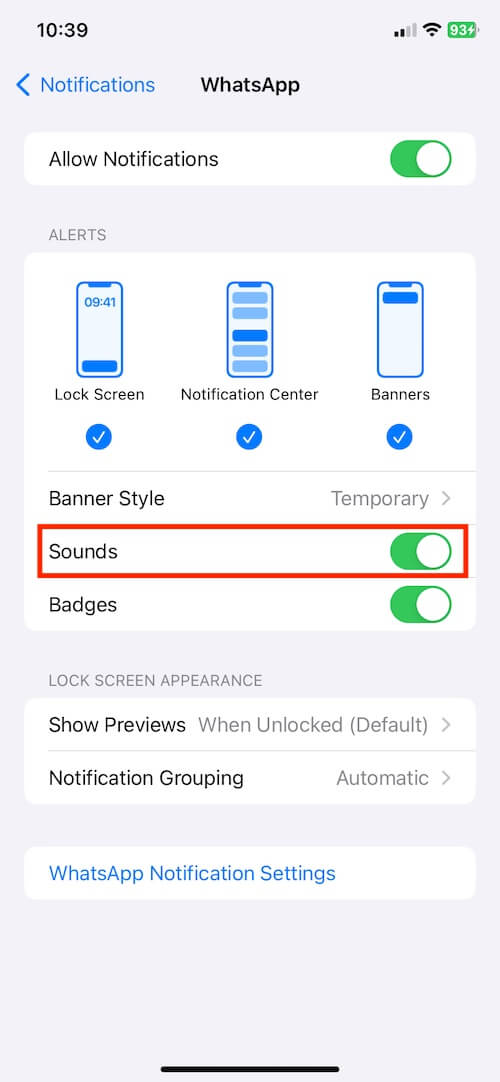
Conclusion:
By following these steps, you should be able to resolve the issue with your volume buttons not working while using WhatsApp. If the problem persists, consider reaching out to WhatsApp's customer support for further assistance.
About Fireebok Studio
Our article content is to provide solutions to solve the technical issue when we are using iPhone, macOS, WhatsApp and more. If you are interested in the content, you can subscribe to us. And We also develop some high quality applications to provide fully integrated solutions to handle more complex problems. They are free trials and you can access download center to download them at any time.
| Popular Articles & Tips You May Like | ||||
 |
 |
 |
||
| How to Recover Deleted Text Messages from Your iPhone | Top 6 reasons WhatsApp can’t backup | How to Clean up Your iOS and Boost Your Device's Performance | ||

