Some WhatsApp users reported that their WhatsApp couldn't be backed up after the iOS 16 update, and it stuck in "Preparing..." for a few days when trying to back up manually. Try restarting your iPhone or changing the network without any success. Is there any way to make the WhatsApp app complete the backup smoothly? Well, this article will explain what to do when WhatsApp can't backup on iPhone.
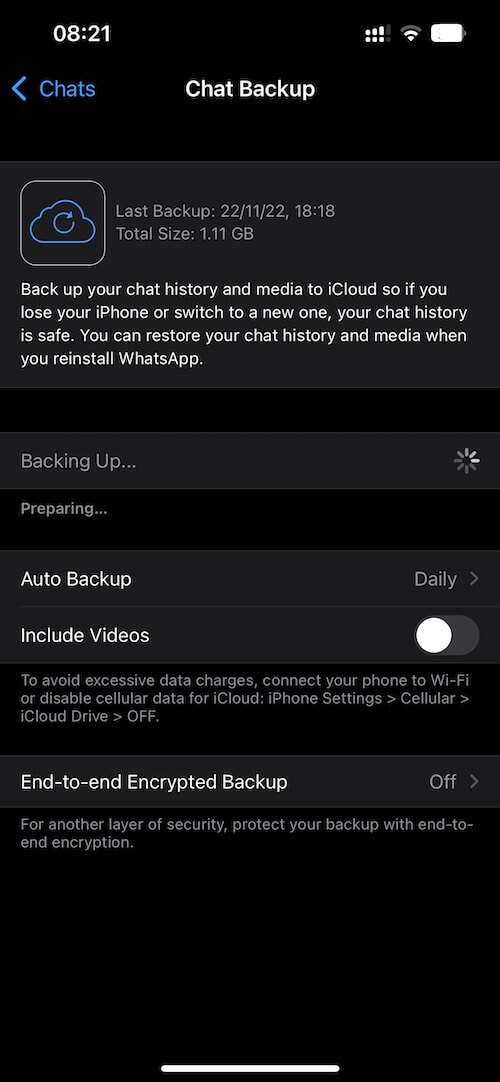
1. Check your iCloud Available storage
The WhatsApp backup feature is designed to backup WhatsApp data to iCloud. You need to check if your iCloud storage is enough to backup whatsApp data(available iCloud storage > file size of WhatsApp data). Go to iPhone Settings -> Apple ID -> iCloud -> Manage Account Storage, it will list the usage of all app data occupying iCloud storage. If your WhatsApp contains a lot of WhatsApp data, try deleting some iCloud data to free up more iCloud free storage space.
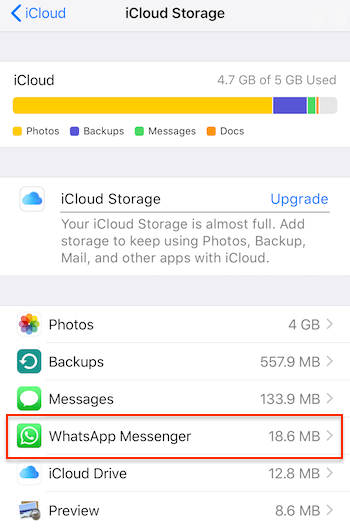
2. Check your iPhone Available storage
iCloud data upload and sync is a two-way simultaneous operation. To upload WhatsApp data to iCloud storage, it needs some free iPhone local storage to cache and sync some iCloud files. When your iPhone runs out of the local storage, WhatsApp backup may not start. Go to iPhone Settings -> General -> iPhone Storage, to check your iPhone Available storage. Delete something to reclaim more iPhone storage space.

3. Export the largest WhatsApp chat
Export some of the biggest WhatsApp chats, including media files, but don't delete these chats in WhatsApp and then back it up again will solve it. Here we use WhatsApp Pocket to export WhatsApp chat including WhatsApp chat messages, WhatsApp contacts, WhatsApp Media files, WhatsApp call logs and more. Download and install WhatsApp Pocket application on your computer, connect your iPhone with the computer via a USB cable.
Run WhatsApp application and then scan WhatsApp data from the iPhone device, wait for a while to complete the scanning, it will read all WhatsApp chats, select some largest WhatsApp chat and export.

If it still doesn't work, try to delete some WhatsApp video files in the largest WhatsApp chats exported to computer. Then back up again.
About Fireebok Studio
Our article content is to provide solutions to solve the technical issue when we are using iPhone, macOS, WhatsApp and more. If you are interested in the content, you can subscribe to us. And We also develop some high quality applications to provide fully integrated solutions to handle more complex problems. They are free trials and you can access download center to download them at any time.
| Popular Articles & Tips You May Like | ||||
 |
 |
 |
||
| How to Recover Deleted Text Messages from Your iPhone | Top 6 reasons WhatsApp can’t backup | How to Clean up Your iOS and Boost Your Device's Performance | ||


