When we delete photos or videos on an iPhone iPad or iPod touch, they will be moved to the Recently Delete album, They will stay there for 30 days and then they're gone forever. When you need to recover them, you can get them back into your Photos album. But many iPhone users in Apple community reported that they could not find the Recently Delete album on iPhone Photos after the iOS 12 upgrade. This article will explain where to find the recently deleted album, and how to get back the deleted photos from the different places.
About Recently Deleted Album in iOS 12.
iPhone reclassifies all photo albums in iOS 12, the Recently Deleted Album no longer belongs to My Albums. It means that if you scroll to the right (even slightly), then you are no longer able to see 'Recently Deleted album'. And you need to scroll down the iPhone screen, there is a section called "Other Albums" and includes Imports, Hidden, and Recently Deleted album.

Why there is no photo or video in the Recently Deleted album?
1. Make sure the photos in the Recently Deleted album are deleted within 30 days. If the deleted photos are more than 30 days, it will be automatically deleted from the Recently Deleted album.
2. If you delete some photos and videos from Photo Stream or iCloud library, they will not move to your Recently Deleted Album on your iPhone Photos. They will be moved to Recently Deleted album in iCloud.
a). Visite www.icloud.com, and login with your apple ID account and password.

b). Click Photos icon to access iCloud Photo.
c). Click Recently Deleted album under Library, you will see the recently deleted iCloud photos and videos.

How to recover these deleted photo and videos?
1. Recover from the Recently Deleted album on iPhone
Open Photos.app, screen down the iPhone screen, find the Recently Deleted album, tap and access it. Tap the Select button, and select some photos and videos, then click the Recover button.
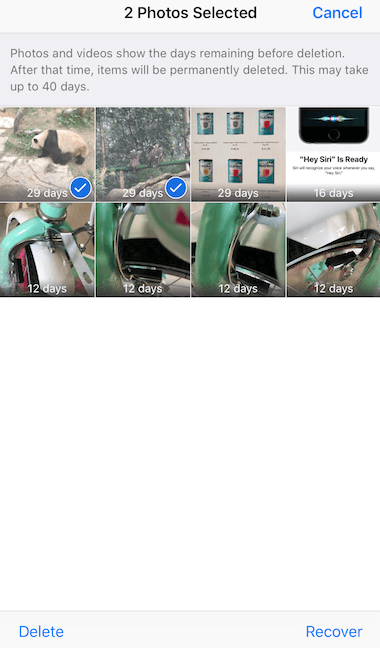
2. Recover from the Recently Deleted album on iCloud
Open Photos.app, screen down the iPhone screen, find the Recently Deleted album, tap and access it. Tap the Select button, and select some photos and videos, then click the Recover button.
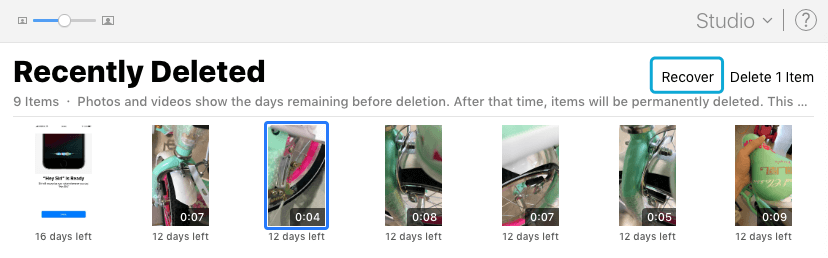
If you can't find the deleted photos and videos in the Recently Deleted album, it means that they have been deleted because they have been deleted more than 30 days. We need to recover them from other place with some solutions.
3. Recover from iTunes and iCloud backup
If your iPhone has ever backed up with iTunes or iCloud before the deletion, those deleted photos videos will be stored in the backup. If you need to restore the whole backup from iTunes and iCloud backup, here are the detail operations from apple, (https://support.apple.com/en-us/HT204184), you can complete them step by step.
Note: When you restore from an iTunes or iCloud backup, the current all iPhone data will be replaced by the old backup data, including Photos, contacts, messages, note and other all apps data. So you'd better backup current iPhone data before the restore process, but if we backup the iPhone with iTunes or iCloud again, the old iTunes or iCloud backup will be overwritten by the current iPhone data.
How to fix: Here we use the third-party Fone Rescue to recover the deleted photos or videos from the iTunes and iCloud backup.
a) Download Fone Rescue (https://www.fireebok.com/downloads.html) to your PC or Mac computer.
b) Choose an iTunes backup or iCloud backup to scan.

C) After the scan has completed, select photos and videos, and click "Export the selected medias" button to recover them.

4. Recover from iPhone device
If you don't have any backup before photos and video has been deleted, here we also use third-party Fone Rescue to recover the deleted photos and videos from iPhone device directly.
a). First your need a computer(Mac or PC) with installed iTunes, and download Fone Rescue (https://www.fireebok.com/downloads.html) to this computer. Then connect your iPhone with the computer, run Fone Rescue to recover these from iPhone device.
b). Choose "Recover From iOS device" mode, it will recognize your iPhone, and click Start Scan button to scan from iPhone device directly.

C) After the scan has completed, select photos and videos, and click "Export the selected medias" button to recover them.

About Fireebok Studio
Our article content is to provide solutions to solve the technical issue when we are using iPhone, macOS, WhatsApp and more. If you are interested in the content, you can subscribe to us. And We also develop some high quality applications to provide fully integrated solutions to handle more complex problems. They are free trials and you can access download center to download them at any time.



