When you are planning to download a paid app or purchase something in-app. iPhone or other iOS device pop up the error message that "Your purchase could not be completed. For assistance, contact iTunes Support at www.apple.com/support/iTunes/ww/.” How to solve this issue? It seems that your payment method is declined in the AppStore or iTunes Store. This article will provide the solutions to fix it.
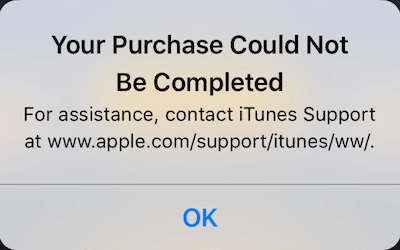
1. Manage and Update the payments
If your payment couldn't be charged for some reasons. (for example, the credit has expired). When you view your payment in iPhone or other iOS device, you might see red text about the reason. Update the payment will fix this problem. How to view the payment?
a). Go to iPhone Settings -> Apple ID[ your name] -> iTunes & App Store.
b). Tap your Apple ID, then tap View Apple ID and sign in with your password.
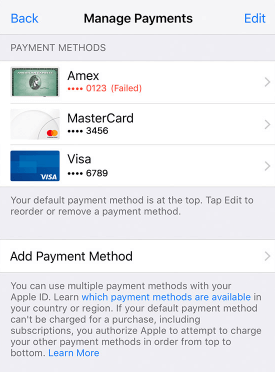
c). Tap Manage payments to view and update your payment.
2. Add another payment method as the second payment.
General speaking, the first payment will be your primary payment method in iTunes & Appstore. If your primary payment method couldn’t be charged for some reason, the second or other payment will be changed. Therefore, adding another card as a second payment would be a good option to avoid charging failures.
a). Go to iPhone Settings -> Apple ID[ your name] -> iTunes & App Store.
b). Tap your Apple ID, then tap View Apple ID and sign in with your password.
c). Tap Manage payments and Tap Add Payments Method
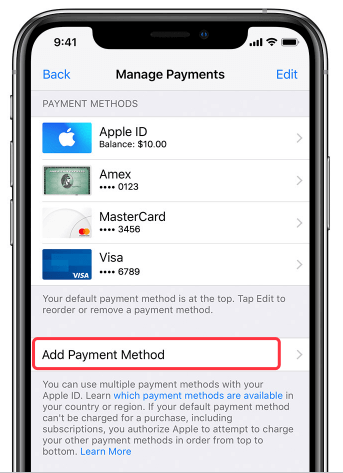
d). Choose a payment method(Credit/Debit Card, Express payment and more) and fill in the payment method information below.
e). Sign the charged agreement and verify your payment method, how to do that depends on different country and bank.
3. Re-sign the payment agreement between the bank and the AppStore.
If the payment policy that your bank and Apple originally signed changed, your payment will be declined unless you re-sign the payment agreement. So remove and add the card will fix this issue. How to remove a payment method: When you are in Manage payment, Tap Edit, then tap the Remove icon ?or swipe left and tap delete.
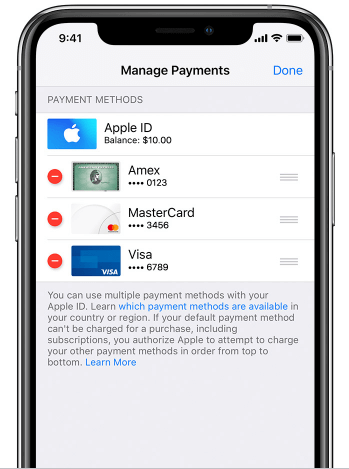
Then add the payment method again: see Solution 2 above.
4. Contact with Apple support.
a). Go to https://getsupport.apple.com/
b). Choose Billing & Subscriptions
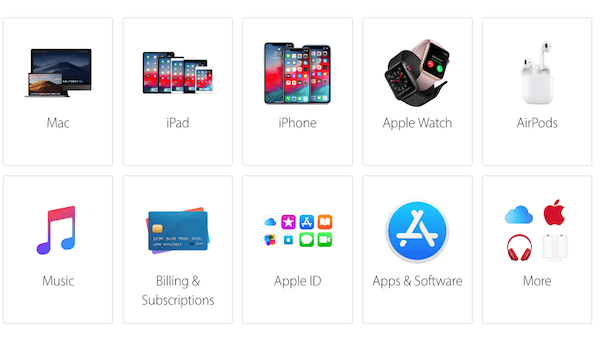
c). Choose Subscriptions & Purchases
d). Choose "Contact iTuns Store Support to complete this transaction alert"
e). Choose Talk to Apple Support Now option and fill in your phone number and Apple ID information, click Continue. Apple Support will contact you later.
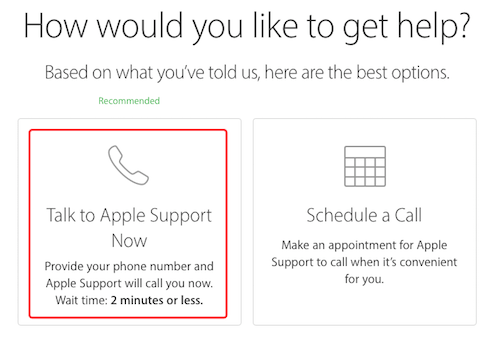
About Fireebok Studio
Our article content is to provide solutions to solve the technical issue when we are using iPhone, macOS, WhatsApp and more. If you are interested in the content, you can subscribe to us. And We also develop some high quality applications to provide fully integrated solutions to handle more complex problems. They are free trials and you can access download center to download them at any time.
| Popular Articles & Tips You May Like | ||||
 |
 |
 |
||
| How to Recover Deleted Text Messages from Your iPhone | Top 6 reasons WhatsApp can’t backup | How to Clean up Your iOS and Boost Your Device's Performance | ||
