Some iPhone users reported that their YouTube app would wake up unexpectedly and play Youtube Shorts, and even the playback controls on the lock screen would not show what was playing. When this happened, they didn't even have the YouTube app open in the background. This happens randomly and disrupts their iPhone use. If you have ever encountered this Youtube problem on your iPhone, this article will provide some solutions to fix it.
1. Quit the YouTube App
To stop the YouTube app from running in the background, follow these steps: From the Home Screen, swipe up from the bottom and pause in the middle of the screen. You’ll see small previews of your recently used apps. Swipe left or right to locate the YouTube app. Swipe up on the YouTube app’s preview to close it.

2. Disable YouTube Background App Refresh
The auto-play issue might occur due to YouTube processes running in the background. Disabling Background App Refresh for the YouTube app can help: Go to iPhone Settings-> General-> Background App Refresh, and all apps that allow apps to play content in the background will be listed. Find the YouTube app and close it.
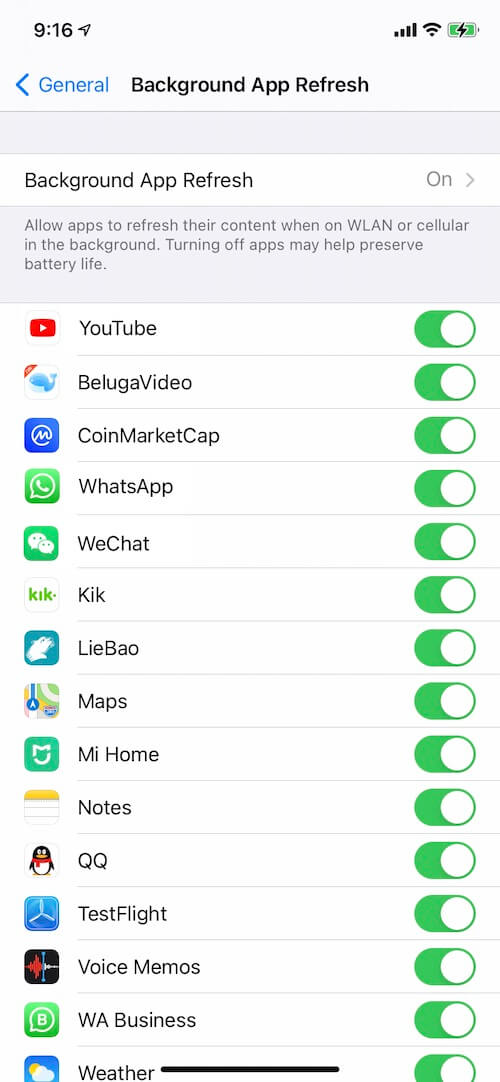
3. Remove the Lock Screen Media Player
The Media Player Widget in the Control Center can play media content without launching the YouTube app. Removing this widget might prevent unexpected auto-play:
1. Swipe down from the top-right corner of your screen to open Control Center.
2. Long-press on the media player section. A delete - button will appear at the top of each widget.
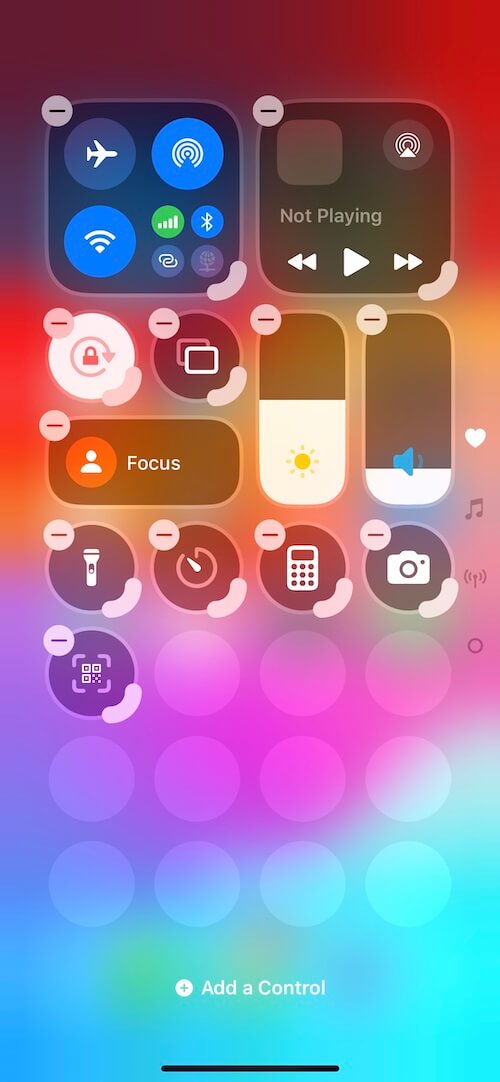
3. Tap the - button to remove the media playback widget. If you need it again later, you can tap the + button in the top-left corner to re-add it.
4. Restart Your iPhone
Restarting your device can resolve minor software glitches that might cause this issue:
1. Go to Settings -> General -> Shut Down. Slide the power-off slider to turn off your iPhone.
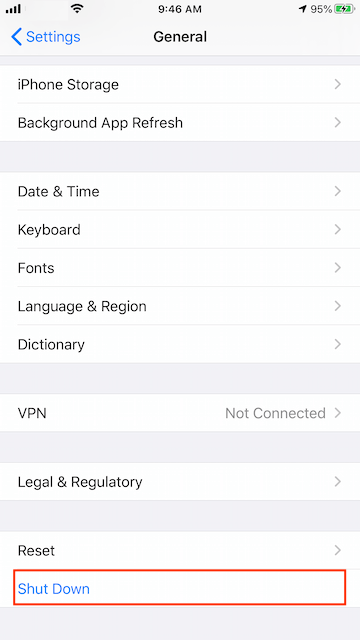
2. To turn it back on, press and hold the Side Button or Sleep/Wake Button (depending on your model) until the Apple logo appears.
About Fireebok Studio
Our article content is to provide solutions to solve the technical issue when we are using iPhone, macOS, WhatsApp and more. If you are interested in the content, you can subscribe to us. And We also develop some high quality applications to provide fully integrated solutions to handle more complex problems. They are free trials and you can access download center to download them at any time.
| Popular Articles & Tips You May Like | ||||
 |
 |
 |
||
| How to Recover Deleted Text Messages from Your iPhone | Top 6 reasons WhatsApp can’t backup | How to Clean up Your iOS and Boost Your Device's Performance | ||
