Many iPhone users have several old iPhones, if you have old contacts stored on an old iPhone, when your contacts or other information is missing in the new iPhone, you can export them from the old iPhone. This topic is about how to get old contacts from your old iPhone, such as iPhone 3GS, iPhone 4/4S/5/5S and more.
Extract contacts from old iPhone directly
Here we use the third-party application--Fone Rescue to extract contacts from iPhone device directly. If your old iPhone can work normally, this solution will work for you. First your need turn on iPhone and connect it with the computer by USB cable. Then Download the Fone Rescue on your computer, it supports PC and Mac platform, it is free to try.

- Fone Rescue
extract and recover lost or deleted SMS, contacts, photos, videos, notes and more for
your iPhone with ease.
For Window & Mac OS X
Step 1: Run Fone Rescue and choose "Recover from iOS device", your device is appearing as connected. Then click “Scan” button to scan iPhone。

Step 2: Afte the scanning has completed, choose "Contact & Messages & Call log" tab and tap "Contact", then you can preview and choose the contacts you want to save and then click Recover to save contacts on the computer.
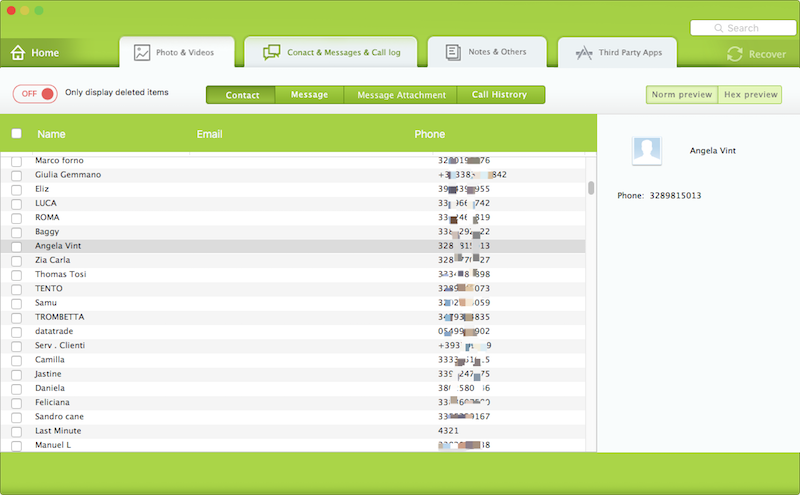
If your old iPhone doesn't work, or you can't boot it. You can extract the contacts from iTunes backup. So make sure you had ever backup the old iPhone with iTunes.
So you need view the iTunes backup, iTunes > Preferences... > Devices. It will list all iTunes backups in Device backups section. If you can find your old iTunes backup there, here's how to get contacts from backup inside.
Extract contacts from old iTunes backup
Step 1: Run Fone Rescue and choose "Recover from iTunes backup", choose your iTunes backup by iPhone name or the date of backup. Then click “Scan” button。

Step 2: Afte the scanning has completed, choose "Contact & Messages & Call log" tab and tap "Contact", then you can preview and choose the contacts you want to save and then click Recover to save contacts on the computer.
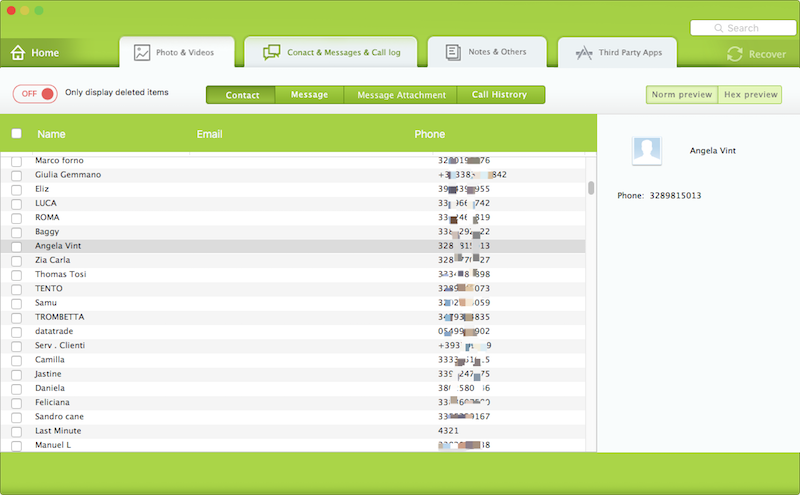
| More Related Articles | ||||
 |
1. How to recover forgotten iPhone restriction passcode 2. How to prevent iTunes from overwriting previous iPhone backup? |
|||
About Fireebok Studio
Our article content is to provide solutions to solve the technical issue when we are using iPhone, macOS, WhatsApp and more. If you are interested in the content, you can subscribe to us. And We also develop some high quality applications to provide fully integrated solutions to handle more complex problems. They are free trials and you can access download center to download them at any time.
| Popular Articles & Tips You May Like | ||||
 |
 |
 |
||
| How to Recover Deleted Text Messages from Your iPhone | How to Extract WhatsApp Messages from Your iCloud Backup | How to Free up Space on Your iPhone, iPad or iPod | ||

