Apple released iOS 9.2.1 version a few days ago to users. At the time of experiencing new version, another exciting good news comes from the iOS 9 jailbreak. And the famous developer Luca Todesco published the screen-shot of a successful jailbreak with iOS 9.2.1 on his Twitter, which implies that he himself has successfully installed Cydia programs on his iPhone 6 with iOS 9.2.1 system.
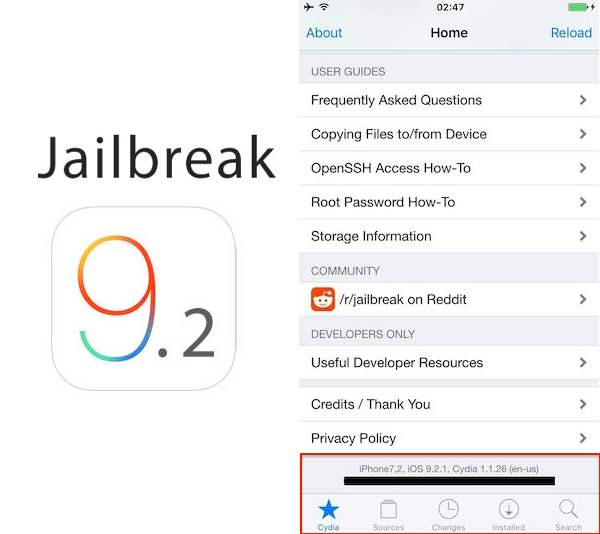
Many iOS users can’t be waiting for a trial on the jailbreak of iOS 9.2 version, but we have remind all of you guys here that before breaking the jail ,please keep all data of your iPhone backed up, in case that the failure of jailbreak may lead to the loss of your data information. And we recommend you the iTunes for data back-ups. And next we provide you the tutorial of backing up data and restoring them with iTunes.
Backing up with iTunes can also be divided into 2 different ones: backing up for iTunes and backing up for iTunes and applications. Backing up for iTunes can back up all the data of Mac devices except for application data, and these backups includes wifi password, wallpapers of your Mac devices.
Backing up for iTunes and applications can back up all data including the application programs installed within the Mac devices, which will consume a large amount of time since the vast contents.
1. Backing up the data
① connect your devices to iTunes, and click the icon;
② click the right-side button of backing up immediately, and operate the backups.
③ next, the iTunes will back up automatically our data.
④ after backing up successfully, you can see the latest time of backing up.
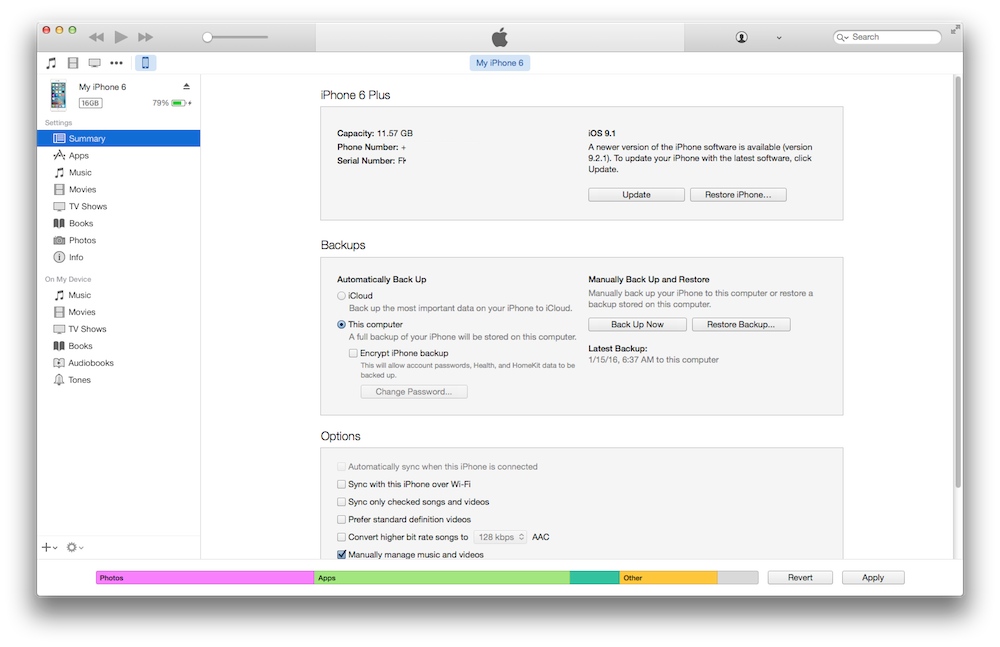
2. Manage our backups
① There may be a time when backups of many other devices, or backups did in different times are existing in our devices, and how to manage these much data ? Firstly ,switch on your iTunes, and click preference settings on the left top;
② Next, click the device button within the UI;
③ Then, we can see the data backed up formerly within this machine;
④ Click delete,and you can delete the backups.

3. Restoring the data
① connect your devices to iTunes, and click the device icon;
② click the right-side restoring backups, and operate the restoring.
③ choose what backed up formerly, and do the restoring.
④ next the iTunes will restore our devices automatically.
⑤ after finishing the restoring, device will restart automatically, and restart successfully means that our device restored successfully.
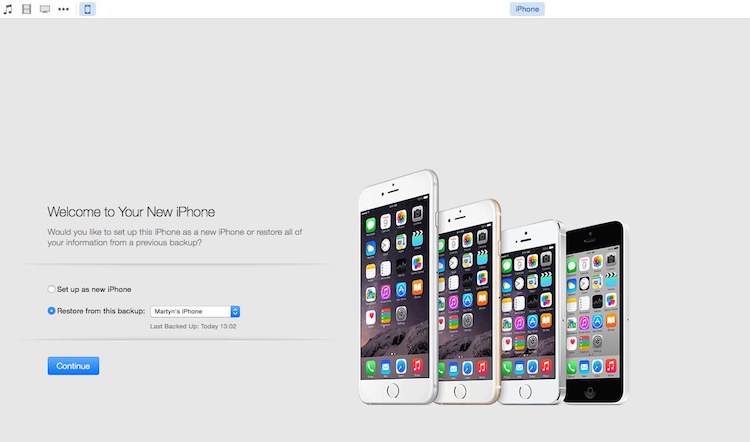
4. Jailbreaking for iOS 9.2
Before start, please make sure your data backups have been finished.
① Luca Todesco hasn’t yet uncover the tool of successfully breaking the iOS 9.2.1 systems for the sack of still existing bug. And here is the URL of breaking the jail: https://www.youtube.com/watch?v=ZDMWIl3bde8
② And there are also the breaking tool by Chinese groups named TaiJi. iOS 9.2 breaking the jail through browser leak, and the tool published today also depends on this method. And this time their iOS 9.1-9.2 tool breaks by directly opening a leak website with phone browser, thus finishing jail-break.
And the following is the link: http://semijb.com/
About Fireebok Studio
Our article content is to provide solutions to solve the technical issue when we are using iPhone, macOS, WhatsApp and more. If you are interested in the content, you can subscribe to us. And We also develop some high quality applications to provide fully integrated solutions to handle more complex problems. They are free trials and you can access download center to download them at any time.
Articles you may be interested in:
How to Clean up Your iOS and Boost Your Device's Performance?
How to Reclaim Storage Space Taken By Apps on an iPhone?
Have more questions or need help from us?
Contact our support team here.