There are millions of viruses, malware programs, trojans and other dangers out there lurking on the internet, so if you want to make sure your investment in a Mac computer is safe, there are a few things you need to do. Below are some tips on how to keep your Mac computer safe and secure as you browse the internet.
How to Turn Your Mac Firewall on
Firewalls offer a base level of protection for Mac users that is often enough to keep out many of the malicious programs that are out there floating around. Unfortunately, some sites require you to take your firewall down before installing software, often times doing it automatically, leaving you vulnerable and unaware.
To ensure that your Mac firewall is activated, follow these instructions:
• On your toolbar, click on the Apple Icon
• Select System Preferences and then Security
• Click on Firewall and ensure that it is On
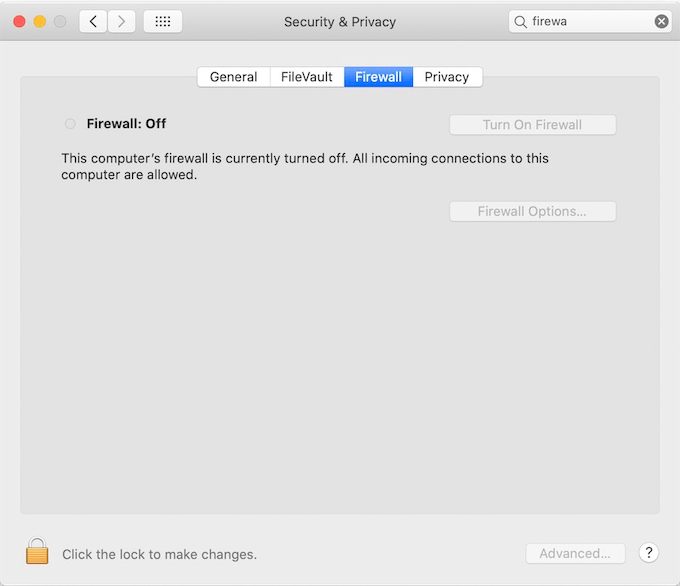
Mind What You Share for Mac Security
Shared folders on your home network can cut down on a lot of needless transferring, emails and hard drive space—you simply have them marked as “Shared” and any computer on your home network can access them.
Unfortunately, this can lead to accidental sharing if you set up your home network improperly or someone gains access to it. In order to avoid this and keep your folders and data safe, remove the “shared” status of sensitive folders.
If you don't need to share any folders over a network, simply disable the file and media sharing capabilities of your Mac completely.
Using Technical Support to Keep Your Mac Safe and Secure
You should always keep your software up-to-date on any device, not just a Mac. Software updates add patches to vulnerabilities, helping to keep your Mac safe and secure from hackers and malware. The best thing to do is to set your Mac to Automatic Updates, which will automatically update your Mac as soon as updates are necessary and available.
For Yosemite users, simply click Turn On when your Mac prompts you to install OS X and app updates. Then, your Mac will update automatically overnight, leaving you with the most secure computer possible every morning when you turn it on.
Apple TV Software
If you have Apple TV running with/through your Mac computer, you need to keep this up to date as well. This is a simple process that will keep your personal data safe and secure:
• Select Settings > General > Update Software
• If any updates are available, you will be prompted to download them
• Click Download and Install to complete the software updates
• Be certain your Apple TV is not disconnected during this update process
• Expect the TV status light to flash during the update and for the TV to restart after installation is complete
About Fireebok Studio
Our article content is to provide solutions to solve the technical issue when we are using iPhone, macOS, WhatsApp and more. If you are interested in the content, you can subscribe to us. And We also develop some high quality applications to provide fully integrated solutions to handle more complex problems. They are free trials and you can access download center to download them at any time.
You May Also Like
How to Clean up Your iOS and Boost Your Device's Performance
How to Extract WhatsApp Messages from Your iCloud Backup
How to Recover Deleted Text Messages from Your iPhone
