Getting messages on the iPhone is a fun and easy way of communicating with our friends and relatives. However, there often comes a time when we want to get rid of those text messages and delete them permanently from our iPhones. Perhaps we just want to free up some space or it may be that there are some private messages we want to stop another person from seeing. Either way, there are ways to permanently delete text messages from your iPhone.
Snapchat offers poor text message security
Snapchat is an iPhone feature that Apple puts on the iPhone that doesn’t help with security if you want to get rid of either SMS or MMS messages. While this application is supposed to get rid of the text messages permanently, it has been discovered by users that it was very simple to find a way to save them instead and they didn’t really get deleted. So, how can you really permanently delete text messages from your iPhone? Here are some that work for all kinds of iPhone messages:
Standard Deletion Process
The first technique of deleting text messages on the iPhone is a simple and basic one. All you do is go to the Messenger app on the iPhone and choose the text message you want to get rid of. Then you can either get rid of the whole thread of messages by pushing the “Clear All” button in the top left of the phone’s screen or, you can delete just one or two messages by pushing “edit” button and then “delete.” However, sometimes the messages are still there even though you deleted them. Here is how you can check:
Finding deleted text messages
If you go to the Spotlight page on the iPhone you can search for keywords and see if any of the deleted text messages return. However, in order to do this someone would indeed have to know the contents of the message or at least some viable key words to see the deleted text message on your iPhone.
So, if you want them to actually be gone you must click onto the message that is cached in your search results. Then, the thread can be found and permanently deleted, plus, messages don’t stay in the cache long, so even so they wouldn’t be available to undelete for very long.
Syncing iPhone Regularly Overwrites Files
Another way to make sure the text messages are actually deleted is to sync your iPhone with iTunes regularly as this will overwrite all of the old files and get rid fo the text messages for good.
Clear All Command Deletes Text Messages
As a last resort you can use the “clear all data” to get rid of those text messages, but it will get rid of everything else too. If you are that desperate, then do it by going to Settings -> General -> Reset -> Erase All Content & Settings.
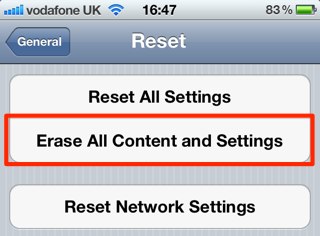
CleanMyPhone can Delete Messages Securely and Permanently
CleanMyPhone’s Privacy Clean module allows to iOS users to erase private data including messages and message attachments, you can follow these simple steps to make sure that they can’t be accessed by a stranger.
Step 1. Download and install CleanMyPhone on your computer;
Step 2. Back up you iPhone via iTunes or iCloud;
Step 3. Connect your iPhone to your PC or Mac, run CleanMyPhone and click the Scan button on the Privacy Clean window;

Step 4. Delete desired messages and message attachments after the scan.
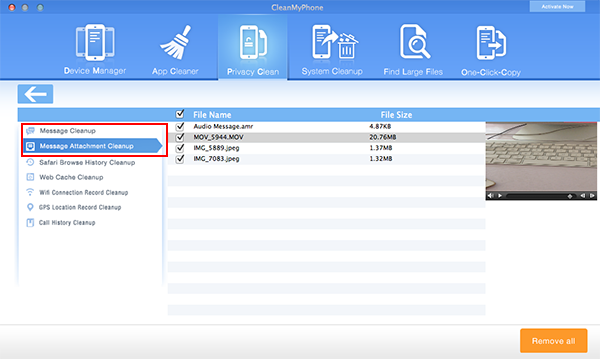
About Fireebok Studio
Our article content is to provide solutions to solve the technical issue when we are using iPhone, macOS, WhatsApp and more. If you are interested in the content, you can subscribe to us. And We also develop some high quality applications to provide fully integrated solutions to handle more complex problems. They are free trials and you can access download center to download them at any time.
You May Also Like
How to Clean up Your iOS and Boost Your Device's Performance
How to Extract WhatsApp Messages from Your iCloud Backup
How to Recover Deleted Text Messages from Your iPhone



