Our phones receive a lot of text messages every day, including a lot of important home and business text messages, as well as a lot of promotions and spam. Many users will keep useful messages and delete useless messages to keep their SMS mailboxes in order. If you accidentally deleted important text message or iMessage during the deletion process on iPhone, how to restore them? In this article, we will share some useful workarounds to recover accidentally deleted messages on iPhone.
General recovery method 1: Recover deleted message from other devices
If have turned on iCloud Messages in iPhone Settings -> Apple ID -> iCloud, all your iPhone message will sync to iCloud message, which will sync to other iOS devices and Mac device with the same Apple ID. If one of these iOS and Mac devices is not connected to the Internet(or disabled iCloud message) when you deleted messages on iPhone, you may find deleted messages there.
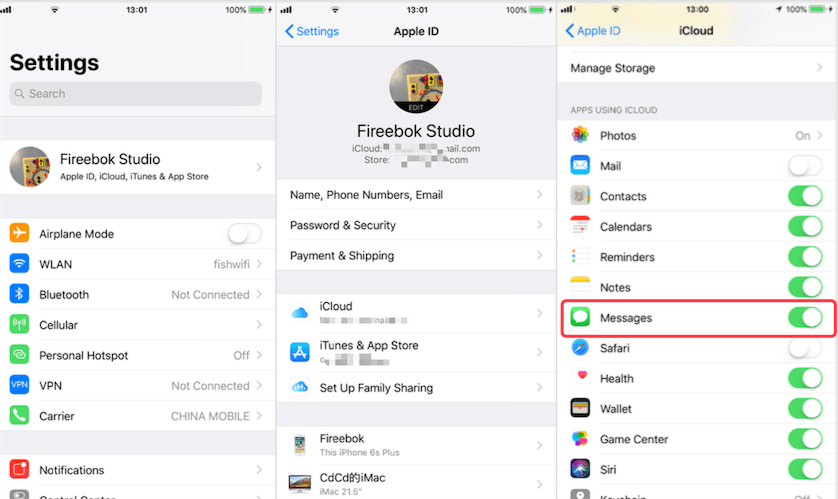
General recovery method 2: Restore deleted message from iPhone backup
If you made an iPhone iCloud backup or iPhone local backup before the deletion, you can restore deleted messages from the iPhone backup. This is also the method officially recommended by Apple and by most people. Before the restore start, we need to check the date of iCloud backup (iPhone Settings -> Apple ID -> iCloud -> iCloud Backup), and the date of iPhone local backup (open iTunes or Finder -> General). Make sure your backup time is before this deletion and not after it.

a). Restore iPhone from an iCloud backup:
Go to iPhone Settings -> General -> Reset -> Erase All Content and Settings. And then choose “Restore from iCloud Backup“ option from the setup process, select your iCloud backup to complete step by step.
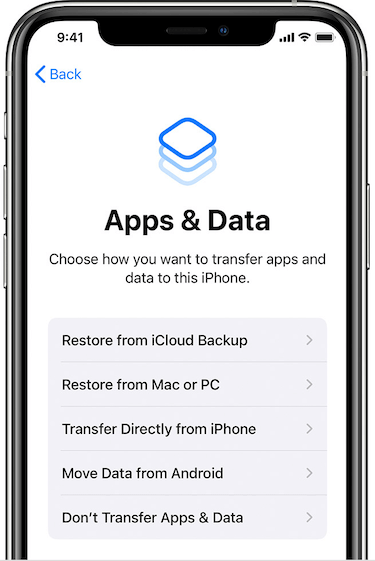
b). Restore iPhone from a backup on your computer:
Connect your iPhone with a computer, if you're using a PC, make sure that iTunes is installed. Open iTunes application or Finder, click the iPhone icon and click the Restore Backup… button, choose the old iPhone backup in the backup list, click the Restore button to process.
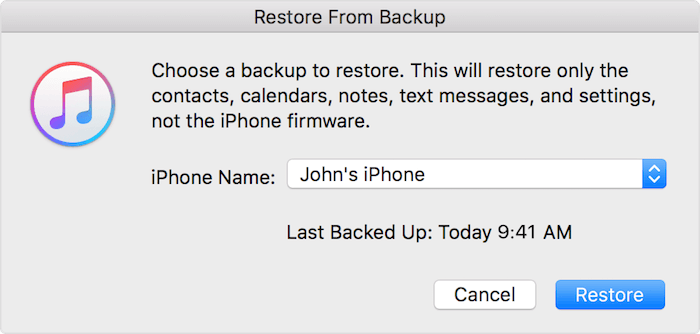
Special recovery method : Recover deleted message from iPhone database
If you don't have any iPhone backup, there is still a chance to recover deleted messages from iPhone database with the help of third-party apps. Here we use Fone Rescue application to scan and recover deleted message from the iPhone database. You need to connect your iPhone with a computer, if you're using a PC, make sure that iTunes is installed. And then download and install Fone Rescue application on your computer.
Run Fone Rescue application, select Recover From iOS Device mode, and then click Start Scan button to scan your iPhone device.

Click Contact & Messages & Call log tab -> Message after scanning to view message content.

To search and recover deleted message, you may need use the Hex Preview mode, it will help you to search all information from the iPhone message database including the deleted information. Click Hex Preview and search a few key words about the deleted information, Hex Preview will help you to find them.

About Fireebok Studio
Our article content is to provide solutions to solve the technical issue when we are using iPhone, macOS, WhatsApp and more. If you are interested in the content, you can subscribe to us. And We also develop some high quality applications to provide fully integrated solutions to handle more complex problems. They are free trials and you can access download center to download them at any time.
| Popular Articles & Tips You May Like | ||||
 |
 |
 |
||
| How to Recover Deleted Text Messages from Your iPhone | Top 6 reasons WhatsApp can’t backup | How to Clean up Your iOS and Boost Your Device's Performance | ||


