Microsoft office for mac create professional documents and presentations with the most-used productivity software for the Mac. And since Office for Mac 2011 is compatible with Office for Windows, you can work on documents with virtually anyone, anywhere. Office for Mac take a important position in our life. When we edit the Microsoft Word/PowerPoint/Excel files, it’s very easy to lost them by improper operations. What should we do when it happened? All you need is a Microsoft office file recovery.
How to recover deleted/lost Microsoft word/PowerPoint/Excel document
When you deleted/lost your office file by some different reason, such as virus intrusion, power failure, accidental deletion, hard drive corruption and more. Fireebok Data Recovery will recover them on your computer. What can this data recovery for you do? It can bring them from dead without any content loss. It supports the recovery of a variety of format as DOC, DOCX, XLS, XLSX, XLSM, CSV, XML, PPT, PPTX, EML and more. And it make the recover more easier by friend user interface. Now Let’s Start.
You need download this trial version to scan the lost document files. It’s small recover tool about 3MB. Now Let’s Start. Three steps to recover lost Microsoft document files
1. Run Fireebok Data Recovery on your Mac
When your want to recover deleted files by emptied from Trash Bin, Command +Del, choose the Deleted Recovery.
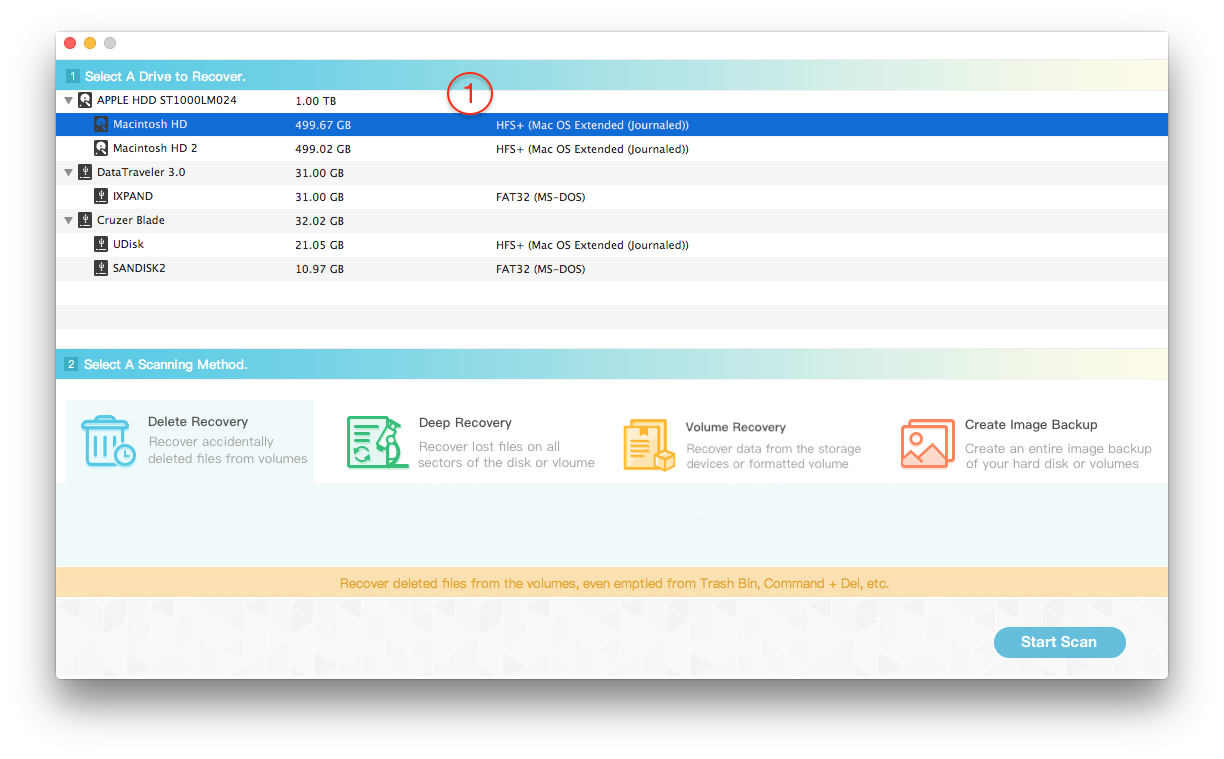
2. Choose the source partition where you lost the files.
This recovery mode will quickly finish the scanning, and you can click "Pause" button to pause and select file to preview during the scanning.
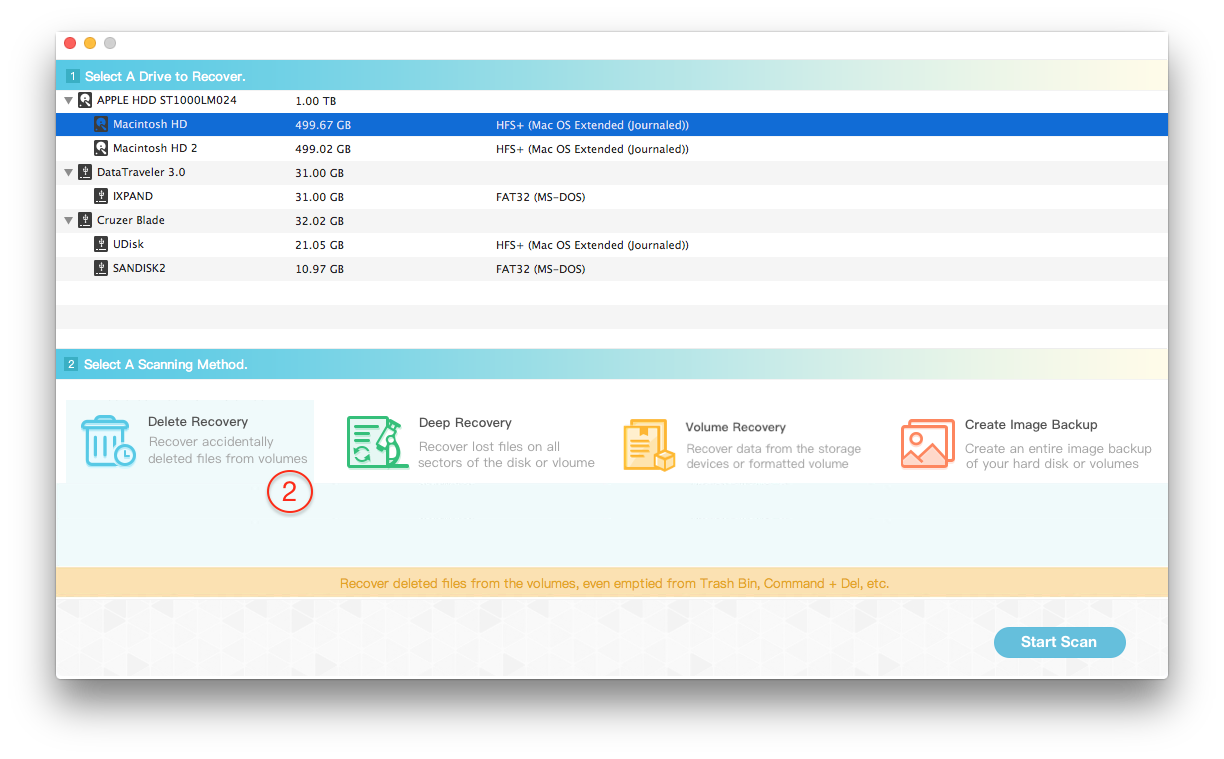
3. Preview and select the deleted files to save them
When the scanning has been finished, you will find the deleted is still in source path. Then check the “Recover” button to save them on partition which is different from the source partition. Or you can save them on the external hard disk or the memory card.

If you can not find your lost/deleted files with “Deleted Recovery”, go back to the home main window and choose the “Deep Recovery”. After choose the source partition, you will find a variety of file format files in the result. But all the files are renamed, you need click the right file format and preview them to choose the right file, such as docx.

About Fireebok Studio
Our article content is to provide solutions to solve the technical issue when we are using iPhone, macOS, WhatsApp and more. If you are interested in the content, you can subscribe to us. And We also develop some high quality applications to provide fully integrated solutions to handle more complex problems. They are free trials and you can access download center to download them at any time.
You May Also Like
How to Clean up Your iOS and Boost Your Device's Performance
How to Extract WhatsApp Messages from Your iCloud Backup
How to Recover Deleted Text Messages from Your iPhone


