All the photos taken and stored on a Mac computer are put into the iPhoto library. The iPhoto library is an independent element and users can move, copy or back up the iPhoto library using the regular Mac Finder tool.
Lots of people take photos every day of their children, pets, or while they are on vacation and these help them to have happy memories of special occasions or events. If you take photos and store them as iPhoto files on a Mac computer, then you likely would panic if suddenly they were accidently lost or deleted you’re your computer.
However, calm down because if this has happened to you, then it’s possible to recover iPhoto files on a Mac computer. This article will show you how to get back your precious iPhoto files.
First Check the Trash Bin
If you can’t find an iPhoto file, then you should first check the Mac trash bin by clicking onto the Trash icon on your computer screen. It’s possible that you accidently dragged it into the trash bin and your missing iPhoto file is there. If so, all you have to do is drag the file you desire out of the trash bin and back onto the desktop and it will be returned to you intact. Be sure to look as soon as you know the file is missing and before it gets completely deleted from your computer.
Mac iPhoto Recovery
If the missing iPhoto files are not in the trash bin, then you will need a recovery software program to get back your photo files. Fireebok Data Recovery can recover iPhoto files from the Mac Mini, Air, iMac or other Mac devices, including those lost due to corrupted iPhoto library files, and those in file formats like RAW that come from DSLR cameras, as well as the usual .jpeg or other image files.
Before you use the program to scans the hard drive for the missing photo files, download and install the Mac iPhoto recovery on your computer.
Step 1. Launch the program, choose the Deleted Recovery, Volume Recovery and Deep Recovery mode, then select file location to scan;
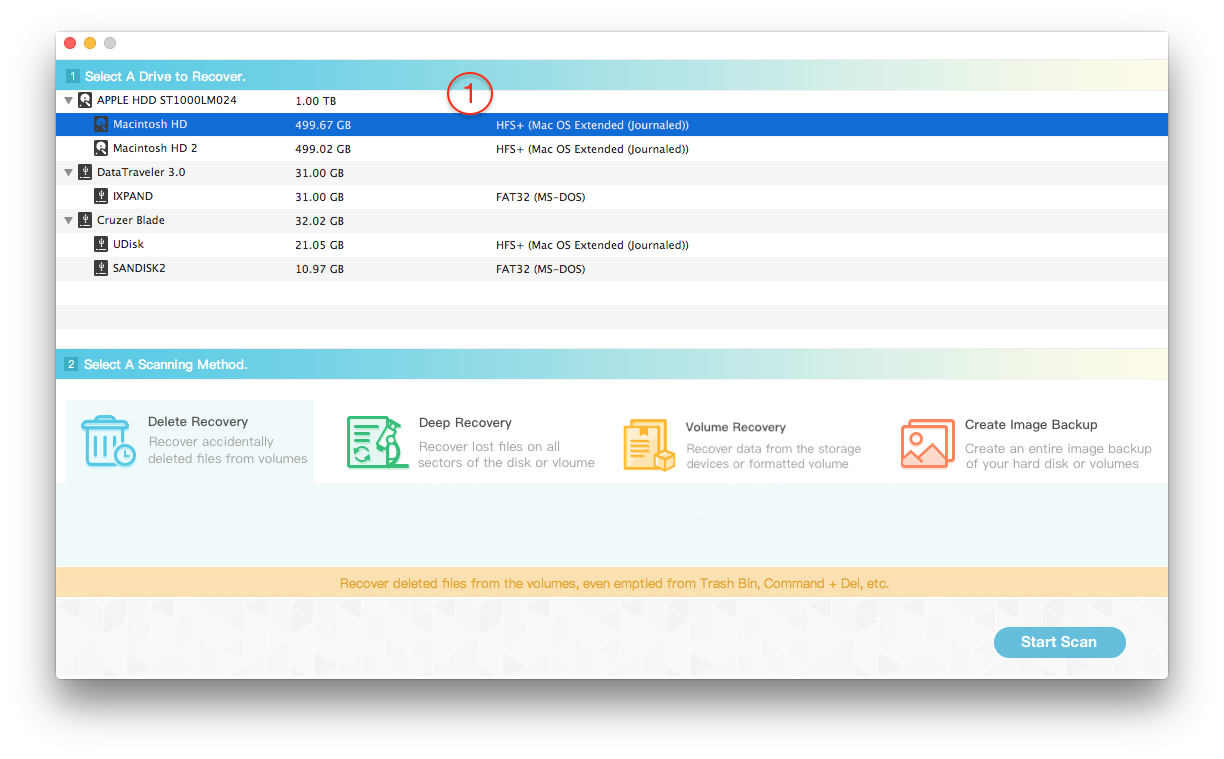
Step 2. Fireebok Data Recovery categorize the files by type, simply select the file type or all files recovered to save onto your Mac.

Note: The Deleted Recovery and Volume Recovery mode will show you the file directory after the scan.

About Fireebok Studio
Our article content is to provide solutions to solve the technical issue when we are using iPhone, macOS, WhatsApp and more. If you are interested in the content, you can subscribe to us. And We also develop some high quality applications to provide fully integrated solutions to handle more complex problems. They are free trials and you can access download center to download them at any time.
You May Also Like
How to Clean up Your iOS and Boost Your Device's Performance
How to Extract WhatsApp Messages from Your iCloud Backup
How to Recover Deleted Text Messages from Your iPhone


