Did you accidentally delete something that you didn't want to? Whether it was an important photo, video, email or document, seeing something you need vanish into the abyss of your Mac is a frightening “Oh no!” moment if we've ever had one!
Don't fret, though! There are a few things that you can still do to recover your lost or deleted data on a Mac.
What Can and Can't Be Recovered
The first thing you need to do is stop using the Mac right away. Macs overwrite old data so the more you use your Mac, the higher the likelihood that you overwrite your recoverable data that has been lost or deleted.
After deletion, all available space is returned to the system and marked as “available for storage,” but the data is still on the hard drive. Only the direct entries are modified, not the files themselves. The more you work on your Mac, the more it writes to the drive and the more likely it is that the space where your deleted files once were will be lost permanently due to overwriting.
For items that are deleted, if you haven't emptied the Trash folder yet, they are still in there. This is your default backup for deleted files, so simply open the Trash folder, search for your files and if found, simply drag them out of the Trash and put them on your desktop.
If you have emptied the trash or if you deleted the files and data with the UNIX remove command, the data is going to be trickier to recover and even if you can, it might be unusable. If you used the Secure Empty Trash from Max OS X 10.3 Panther (or later versions), the data is completely unrecoverable.
If you save a file over another file using the same name, the data is also gone forever.
What Data Can You Recover
Now that we're done with the depressing part, here's how you can recover the lost or deleted data that is recoverable. As mentioned above, if you haven't cleared the trash, simply drag and drop the files from the trash back to your desktop.
For deleted files that haven't been overwritten (there is no way to know if they have been, you simply have to try Mac data recovery), you are going to need a recovery software program. Most recovery software programs come on a bootable CD disk so that it runs without writing on the hard drive (which would risk overwriting data that you are trying to recover).
Of course, the best answer is to always backup all of your data at regular intervals so that you can immediately restore deleted or lost files, but there are other solutions. Data Recovery will help you recover lost or deleted data by automatically backing these files up and making everything recoverable until you decide it shouldn't be.
Before that, you should download and install the utility on your Mac.
Step 1. Laugh Data Recovery on your computer;
Step 2. Select the recovery mode to start the scan;
Deleted Recovery mode: Recover deleted files from Mac or SD card hard drives, even emptied from Trash Bin, Command+Del, etc.
Raw Recovery mode: Recover lost data by scanning all recognized files stored on each sector.
Lost Partition Recovery mode: If you can not see the partition where your lost files located, you can use Lost Partition Recovery to find the partition first and recover your files.
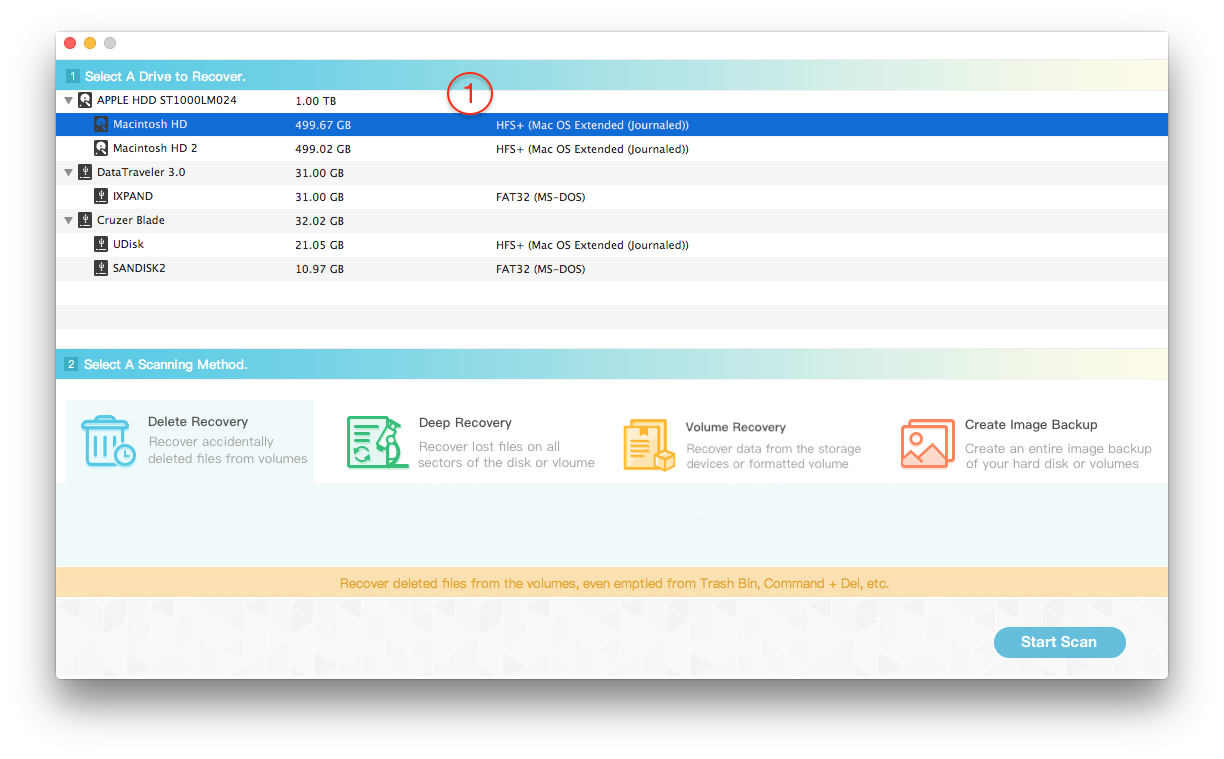
Step 3. Choose the file(s) you want to retrieve and save to your Mac.
Note: Please don’t save the recovered data in the source partition where it was lost or deleted.

About Fireebok Studio
Our article content is to provide solutions to solve the technical issue when we are using iPhone, macOS, WhatsApp and more. If you are interested in the content, you can subscribe to us. And We also develop some high quality applications to provide fully integrated solutions to handle more complex problems. They are free trials and you can access download center to download them at any time.
You May Also Like
How to Clean up Your iOS and Boost Your Device's Performance
How to Extract WhatsApp Messages from Your iCloud Backup
How to Recover Deleted Text Messages from Your iPhone


