Imagine you are trying to install some useful app and your phone is saying that the memory of the phone is very low! And you check the storage and find out that text messages and iMessages are consuming more storage than you ever imagine. So what do you do? The simple answer is you delete some saved text messages and iMessages so that you can free your iPhone storage and install useful applications.
To delete only one piece of text messages or iMessages consuming your iPhone, follow the below steps
• Open the Messages app of your iPhone from the Home screen.
• Click on the chat containing the message you want to delete.
• Click and hold the message you want to delete.
• Click on more from the pop-up menu.
• Click on the circle next to the message you want to delete if not deleting all, but for all just click Delete All.
• Click on the delete button.
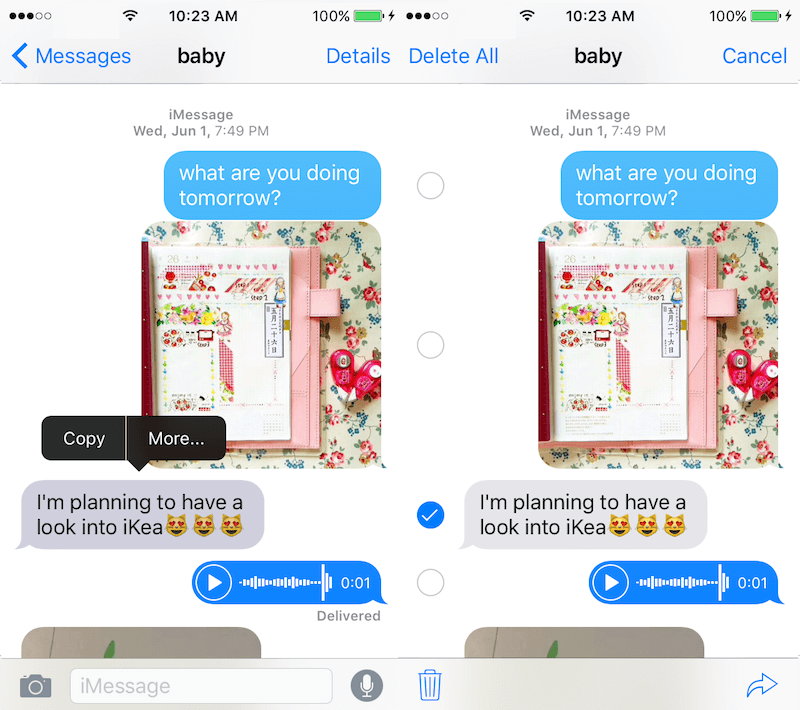
Delete one text messages or iMessages conversation
Step 1 Launch your Message app and select edit to delete saved iMessages.
Step 2 From your left hand side, you will see a red circle beside the message with a line in the middle and you will also see the date at the right hand side. To delete any of the saved text messages or iMessages, you will tap on the red circle to the left of the individual message and delete the messages.
Step 3 After you tap the red circle from your left, the word “delete” will appear to the right where date earlier appeared. Select delete and the saved text messages or iMessages will be deleted.
If you follow the above steps your saved messages will be deleted and free your iPhone. But after deleting your saved messages and discover that your iPhone still consume more storage, then you can reset your settings to help recalibrate the space iMessages count occupy.
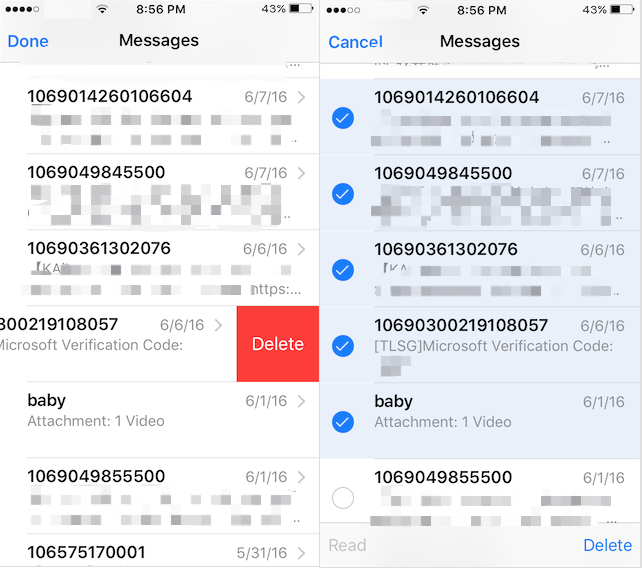
How to batch deleted messages and message attachments
If your messages have thousands of chat groups, you can remove them one by one like method 2. But it will waste a lot of time. Using Fireebok Clean MyPhone to deal with it, it will be very convenient and quick.
Fireebok Clean MyPhone is a powerful app to clean up iPhone storage. You can use "Privacy Clean" function to deleted all messages and message attachments.
Download Fireebok Clean MyPhone.app and connect your iPhone with your computer.
Run Clean MyPhone and click "Privacy Clean" to scan

After the scanning has completed, click "Message Cleanup" section on the left of window, select all message converstations.
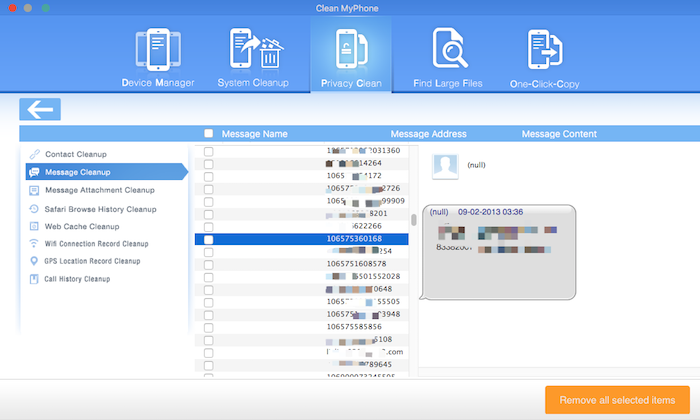
Then click "Message Attachments Cleanup" section on the left of window, select all message converstations.
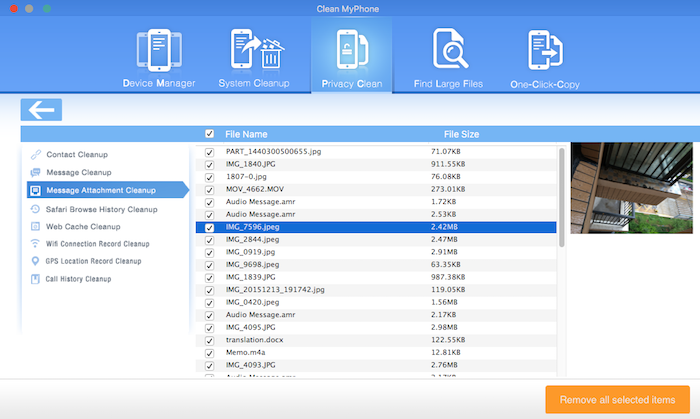
Finally, Click "Remove all Selected items" yellow button to delete all message and message attachments.

- Clean MyPhone
Transfer iPhone all data, save disk space, organize the files and enhance the performance of your iPhone,
iPad or iPod touch.
For Windows & Mac OS X
About Fireebok Studio
Our article content is to provide solutions to solve the technical issue when we are using iPhone, macOS, WhatsApp and more. If you are interested in the content, you can subscribe to us. And We also develop some high quality applications to provide fully integrated solutions to handle more complex problems. They are free trials and you can access download center to download them at any time.





