Some WhatsApp users report that there is a WhatsApp Inc takes up a lot of iPhone storage without WhatsApp logo, and access the WhatsApp Inc, there is no Offload and Delete option, just a description that WhatsApp Inc. data shared by 2 apps. How to remove and delete WhatsApp Inc, then reclaim the storage space.
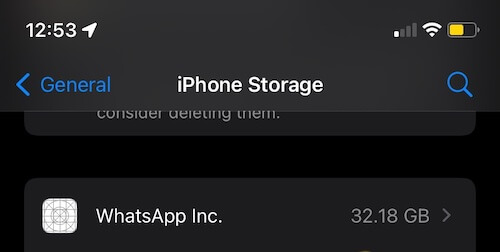
Typically, if you have both the WhatsApp app and the WhatsApp Business app on your iPhone with the same phone number, WhatsApp Inc. data will appear because WhatsApp data needs to be shared between the WhatsApp app and the WhatsApp Business app. WhatsApp Inc data can't be deleted while you still need to share WhatsApp data between two apps, but there are ways to reduce WhatsApp Inc cache data from tens of GB to tens of MB.
1. Restart your iPhone device
Restarting your iPhone will help clear some of the iOS and application cache. Go to iPhone Settings -> General -> Shut down. Then move the slider to shut down the device. Then turn on your iPhone and press and hold either the side button or the Sleep/Wake button (depending on your model) until the Apple logo appears.
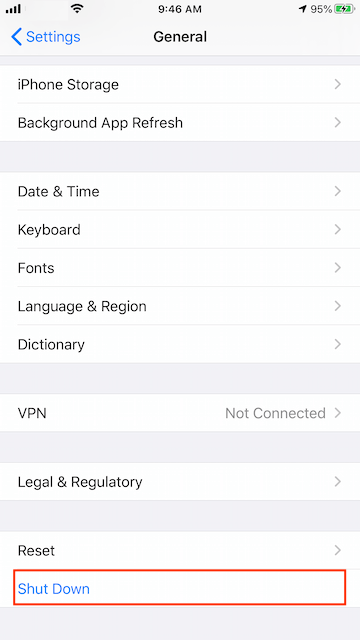
2. Update WhatsApp and WhatsApp Business
Open the AppStore and search for WhatsApp and WhatsApp Business, then click the Update button to install the latest version of WhatsApp and WhatsApp Business. After installing and opening the new version of WhatsApp and WhatsApp Business, it will reduct the WhatsApp Inc data.
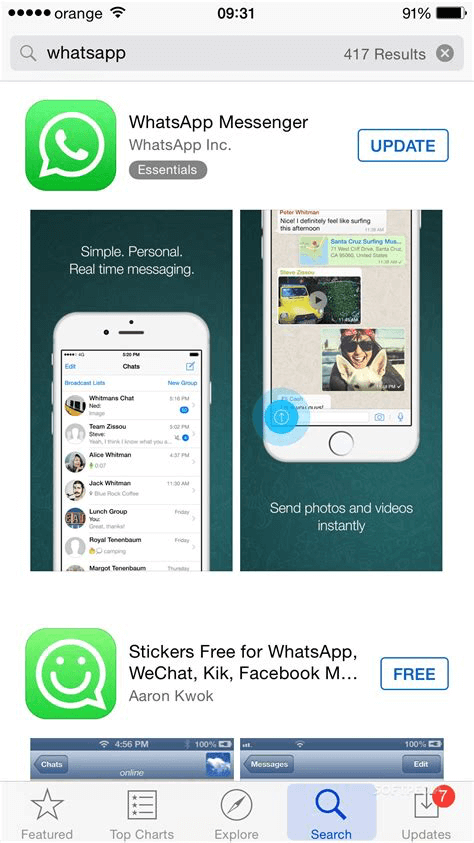
3. Delete or clean up WhatsApp chats and media files
Some WhatsApp chats contain large WhatsApp messages and media files, and WhatsApp Inc uses a lot of storage space to share this WhatsApp data. Deleting or cleaning up WhatsApp chats and media files will reduce the storage used at the source.
If you're not ready to give up some important WhatsApp messages and files, you can consider using WhatsApp Pocket to save WhatsApp chats and media files before deleting them. It can help you transfer WhatsApp chats and media files, contacts and other WhatsApp data from iPhone to your computer. Download and install WhatsApp Pocket on your Mac or PC.
Connect your iPhone to your computer, then launch WhatsApp Pocket, expand your iPhone device icon and click WhatsApp chat in WhatsApp Pocket, it will start scanning and reading WhatsApp data from your iPhone device. After scanning is complete, select WhatsApp chats and WhatsApp media files to export and save.

After saving WhatsApp chats and media files, you can select WhatsApp chats to delete on your iPhone device.
4. Use WhatsApp Business on another phone
You should use a different phone number for your WhatsApp Business, this will help you to separate your business messages from your personal messages, making it easier to manage conversations with your customers. Once you use WhatsApp and the WhatsApp Business app with a different phone device, there will be no WhatsApp Inc. to share between the two apps and the WhatsApp Inc. data will disappear on your iPhone.
About Fireebok Studio
Our article content is to provide solutions to solve the technical issue when we are using iPhone, macOS, WhatsApp and more. If you are interested in the content, you can subscribe to us. And We also develop some high quality applications to provide fully integrated solutions to handle more complex problems. They are free trials and you can access download center to download them at any time.
| Popular Articles & Tips You May Like | ||||
 |
 |
 |
||
| How to Recover Deleted Text Messages from Your iPhone | Top 6 reasons WhatsApp can’t backup | How to Clean up Your iOS and Boost Your Device's Performance | ||



