The App Store app is an essential gateway for downloading applications on an iPhone. However, if you accidentally delete the App Store app and can't find its icon on your iPhone Home Screen, you may wonder how to reinstall and retrieve it. This scenario is quite common, and many users encounter similar issues. While the App Store app itself cannot be deleted from an iPhone, it can be removed from the Home Screen or become invisible due to Screen Time Content Restrictions. In this article, we'll explore four ways to restore the deleted App Store app.
1. Find App Store in App Library
In iOS 14 and later, iPhones feature two layouts: the Home Screen and the App Library, which organizes all installed applications. If you've removed the App Store icon from the Home Screen, it may still be present in the App Library. Swipe left on your iPhone screen until you reach the App Library. Here, all apps are automatically categorized. Simply search for "App Store", then tap and hold the App Store app. Drag it back to the Home Screen and drop it to restore it.
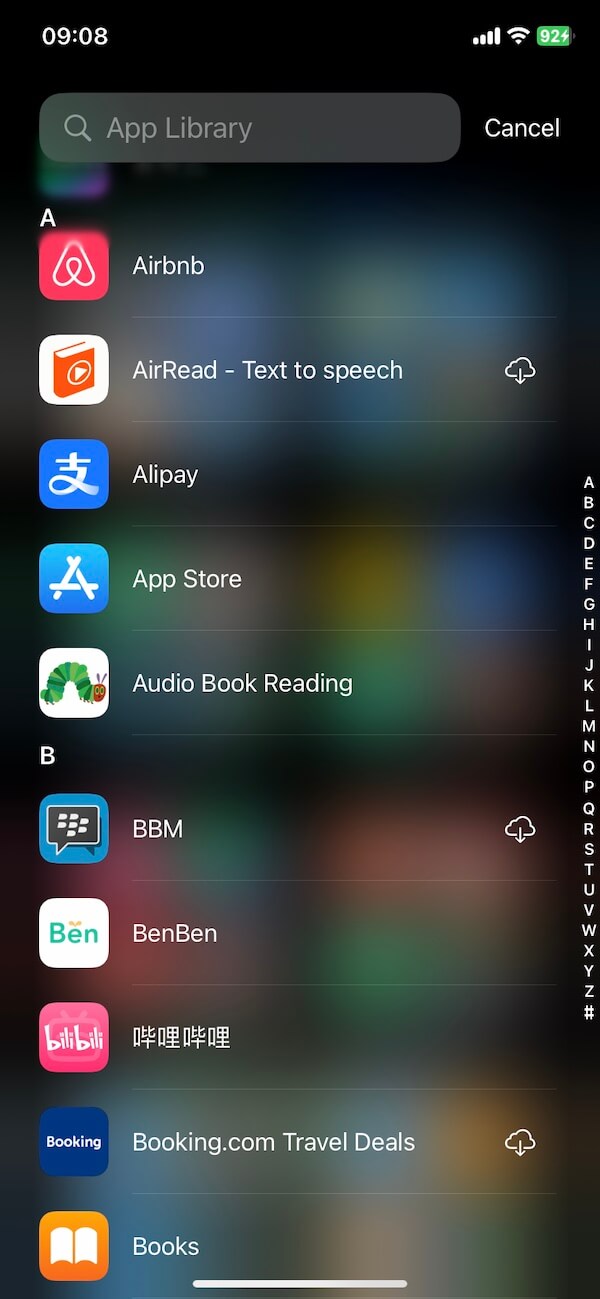
2. Enable App Store from Screen Time
If the App Store icon disappeared due to restrictions on App Store purchases, you can enable App Store purchasing in Screen Time Content Restrictions. Navigate to iPhone Settings -> Screen Time -> Content & Privacy Restrictions -> iTunes & App Store Purchases -> Installing Apps, then choose the "Allow" option.
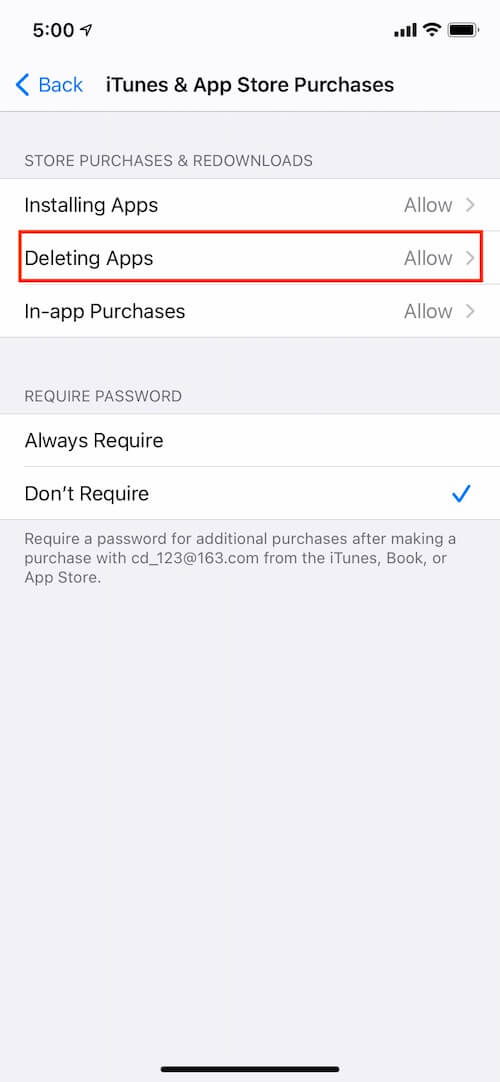
3. Download App Store from Apple Website
Another method is to access and install the App Store directly from the Apple website. Open Safari on your iPhone and visit https://www.apple.com/app-store. Tap the "Open the app" button, and allow the page to open the App Store.
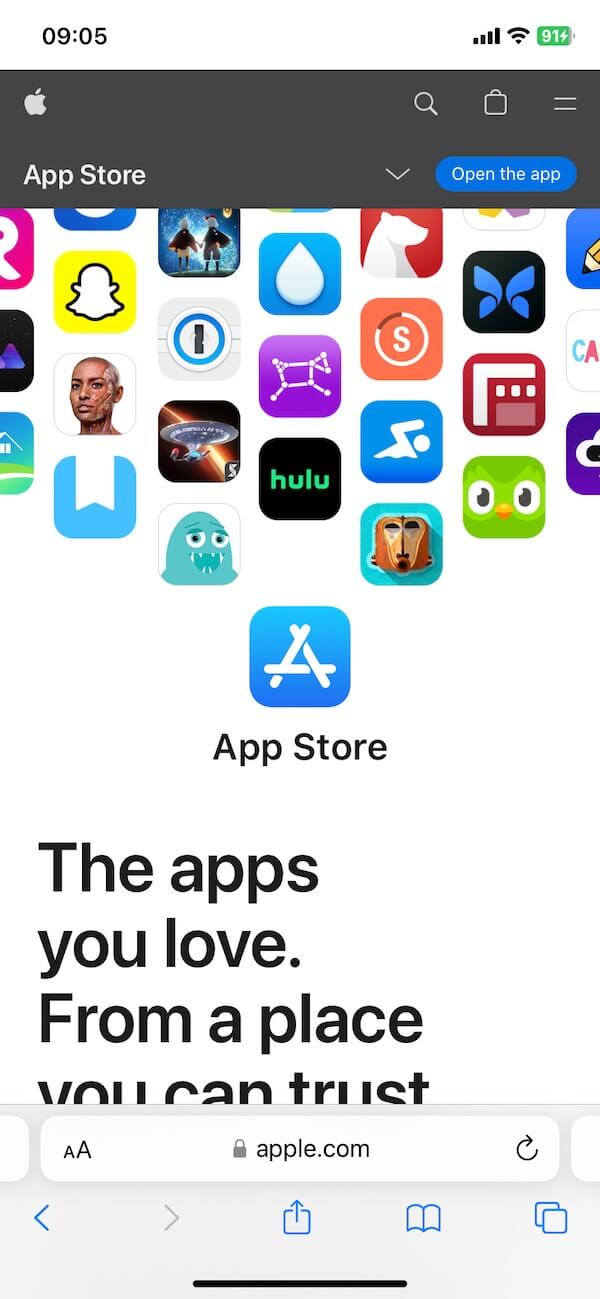
4. Restore App Store from iPhone Backup
If you've previously backed up your iPhone to iCloud or a local computer, you can restore the App Store app along with other iPhone application data. Navigate to iPhone Settings -> General -> Reset -> Erase All Content and Settings. Then, reset your iPhone and choose "Restore from iCloud Backup" or "Restore from Mac or PC" to restore from your iPhone backup.
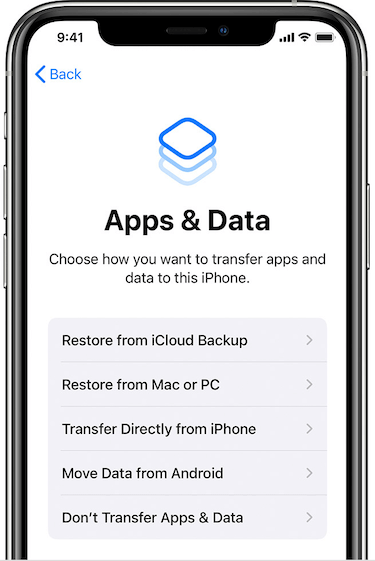
About Fireebok Studio
Our article content is to provide solutions to solve the technical issue when we are using iPhone, macOS, WhatsApp and more. If you are interested in the content, you can subscribe to us. And We also develop some high quality applications to provide fully integrated solutions to handle more complex problems. They are free trials and you can access download center to download them at any time.
| Popular Articles & Tips You May Like | ||||
 |
 |
 |
||
| How to Recover Deleted Text Messages from Your iPhone | Top 6 reasons WhatsApp can’t backup | How to Clean up Your iOS and Boost Your Device's Performance | ||
