Although smart phones are becoming more and more powerful, computers are still today the most important digital productivity tool among different industries. We need to work on the computer every day, this includes the use of a large number of professional engineering software, the editing of complex documents, the drawing of high-precision drawings, and so on. The other side also shows that the computer store lots of important files and data. If these important files are deleted or lost for some reason, how to retrieve them will be an important thing. Today we will discuss how to recover deleted and lost data from Dell computers.
1. Use Dell Backup and Recovery tool
Dell computers that have Dell Backup and Recovery (DBaR), which is a backup and recovery application that protect your important digital documents and files. If you ever backed up your computer with Dell Backup and Recovery (DBaR), you can recover the Dell computer with DBAR.
Run DBAR on the computer, select Recovery, select System Recovery. And select the recovery partition for computer recovery. Move the mouse to the right side of the screen, select Settings when charm bar appears, press, and hold Shift Restart simultaneously, select Troubleshoot (Diagnostics) and DBAR.

System recovery with recovery media: The machine is plugged into an external power supply, the F12 key is continuously tapped after power-up enters the boot menu, and selects to start from the recovery media.
2. Use Windows OS Backup and Restore feature
In fact, Windows 10 has built-in backup and restore functions. If you have used it to back up your computer partition data, we can also use it to restore deleted or lost data. Connect your external backup hard drive to your Dell computer. And you can check the backup file in the external backup hard drive: the drive:\computer name\Backup Set YYYY-MM-DD HHMMSS\Backup Files YYYY-MM-DD HHMMSS folder location.
Right-click the Start button, then select Control Panel > System and Maintenance > Backup and Restore. To restore your files, choose Restore my files. To restore the files of all users, choose Restore all users' files. And select the backup location you want to restore files from, then Choose a different backup date to restore.
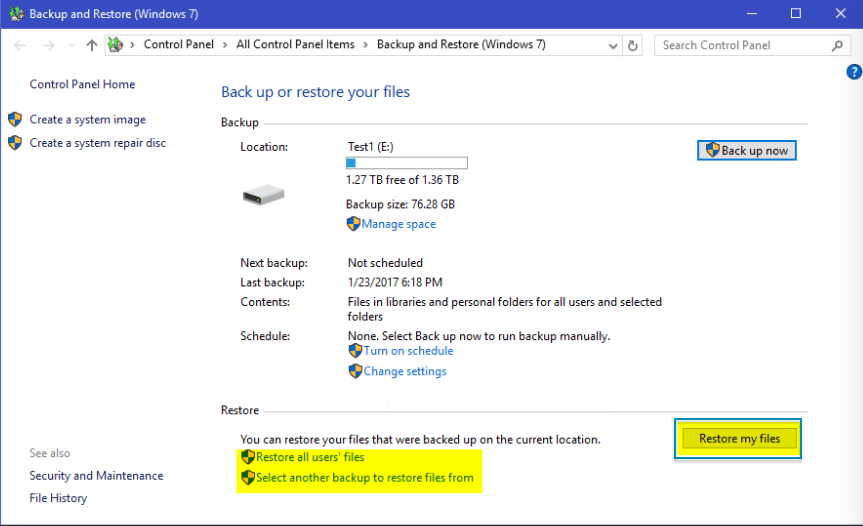
3. Use Fireebok Data Recovery
If you did not make any backups before deleting or losing, you can still use Fireebok Data Recovery to recover data from the hard drive. The file system only marks a deletion mark on the partition, the original data is still stored on the disk before these partition space occupied by the new data. Fireebok Data Recovery supports recovering 550 + different file format with 4 recovery modes.
Download and install Fireebok Data Recovery for PC. Run Fireebok Data Recovery, select the partition where the file was deleted or lost, here we select the Delete Recovery mode and click the Start Scan button to scan. If you can’t find what you need, back to the home window to select the Deep Recovery or Volume Recovery mode to scan.

Preview the recovered files and folders after scanning, and then click the Recover button to save the recovered files and folders to a different partition or external hard drive.
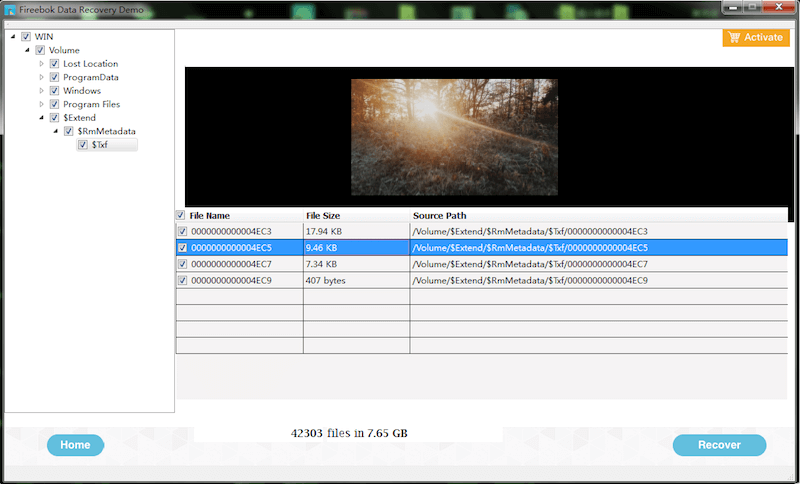
| More Related Articles | ||||
 |
1. Find and remove duplicate photos on MacOS Big Sur? 2. How to view and browse iPhone backup in macOS Big Sur? |
|||
About Fireebok Studio
Our article content is to provide solutions to solve the technical issue when we are using iPhone, macOS, WhatsApp and more. If you are interested in the content, you can subscribe to us. And We also develop some high quality applications to provide fully integrated solutions to handle more complex problems. They are free trials and you can access download center to download them at any time.
| Popular Articles & Tips You May Like | ||||
 |
 |
 |
||
| Five ways to recover lost iPhone data | How to reduce WhatsApp storage on iPhone | How to Clean up Your iOS and Boost Your Device's Performance | ||
