Can I retrieve deleted messages that were accidentally deleted on the iPhone? We usually receive similar requests for help. Although the new iOS version adds a pop-up delete message confirmation when deleting a text message, some iPhone users still delete the message accidentally. First of all, you need to know that not all deleted messages can be retrieved. In some cases, we can retrieve them. But in some cases, we only have a partial chance to recover them. We will discuss in this article how to retrieve deleted messages and under what circumstances we cannot recover deleted messages.
1. Set Keep Messages to “Forever”
Go to iPhone Settings -> Messages -> Keep Messages -> Select the Forever option instead of 30 days or 1 year. And go to iPhone Settings -> Messages -> Keep Messages -> Expire under AUDIO MESSAGES tab, Select the Never option, not After 2 Minutes option. These settings prevent your text messages and audio messages from disappearing automatically when the time is up.

2. Check Where your message are stored on the iPhone
Check where your messages are stored on the iPhone before, depending on where we can retrieve them. Go to iPhone Settings -> Apple ID -> iCloud -> Message, check if the Message tab is turned on. If so, all your text message/iMessage content will be stored on iCloud instead of on this iPhone device.
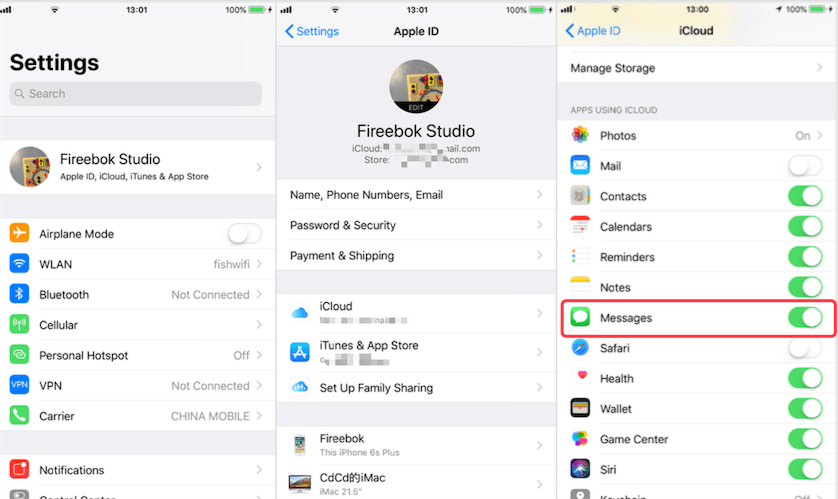
3. Retrieve from your SMS sender or recipient
Please contact the sender or receiver of your SMS to check if the deleted SMS remains in your contact's phone. If so, please copy it back from your contact’s phone.
4. Retrieve from your other iOS device or Mac
If your other iPhone devices, iPad or Mac devices use the same Apple ID, and they have not synced message to iCloud recently. You can open the Messages application and find the deleted message there.
5. Restore from the iPhone backup
Go to iPhone Settings -> Apple ID -> iCloud -> iCloud backup to view the latest iCloud backup date, and content your iPhone with the computer, open iTunes or Finder to view the latest iTunes backup. If you don’t turn on Messages in iCloud, you can restore from the iCloud backup or iTunes backup. But if you use Messages in iCloud, messages content will not included in your iCloud backup, you need to restore from the iTunes backup.

If you don’t know if the backup contains the deleted messages, you can use Fone Rescue to browser all iPhone backup data, such as photos, contacts, messages and more. Download and install Fone Rescue on the computer.
Run Fone Rescue application, select Recover from iTunes backup mode, choose an iTunes backup and click the Start Scan button.

When the scan is complete, click Contacts & Messages & Call log tab -> Message to view all message conversations, and you can select and save message conversations.

6. Have a chance to recover deleted messages
If the above methods are not successful and you don’t have any backup, you have some chance to recover deleted directly from the iPhone. It depends on whether the SMS database is cleaned of deleted fragments. Connect your iPhone with a computer(PC or Mac), run Fone Rescue, select Recover From iOS device mode and click the start scan button.

Click Contacts & Messages & Call log tab -> Message, and then click hex preview button on the right window to search the deleted message fragment in the database.

If you still remember any keyword about the delete messages, you can search and find it in the hex preview window.

If you can’t search any information in the hex preview window, it means that the deleted message has disappeared and you have completely lost it, and there is no other way to retrieve it.
About Fireebok Studio
Our article content is to provide solutions to solve the technical issue when we are using iPhone, macOS, WhatsApp and more. If you are interested in the content, you can subscribe to us. And We also develop some high quality applications to provide fully integrated solutions to handle more complex problems. They are free trials and you can access download center to download them at any time.
| Popular Articles & Tips You May Like | ||||
 |
 |
 |
||
| How to Recover Deleted Text Messages from Your iPhone | Top 6 reasons WhatsApp can’t backup | How to Clean up Your iOS and Boost Your Device's Performance | ||


