Is your iPhone storage or iCloud storage full? Many iPhone users want to free up storage space on their iPhones and safely save their photos and videos to an external hard drive. When transferring photos and videos using the Mac Photos application, they are imported to the photo library instead of an external hard drive. Here are some solutions to back up iPhone photos to an external drive and free up iPhone storage.
1. Use the Image Capture app to save photos to an external drive
macOS provides two built-in methods to save photos and videos from your iPhone to an external drive. In addition to the Mac Photos application, you can use the Image Capture app to transfer photos and videos from your iPhone to the Mac Pictures folder or an external drive.
To do this, connect your iPhone to your Mac using a cable, and then unlock your iPhone with the passcode or trust the device. Run the Image Capture app(/Applications), select your iPhone icon in the Device list, choose the photos and videos you want to save, and click the "Import To" pop-up menu at the bottom of the window. Then select "Other" to choose the location of the external drive. Finally, click "Download" to download the selected photos and videos or "Download All" to download all of them.
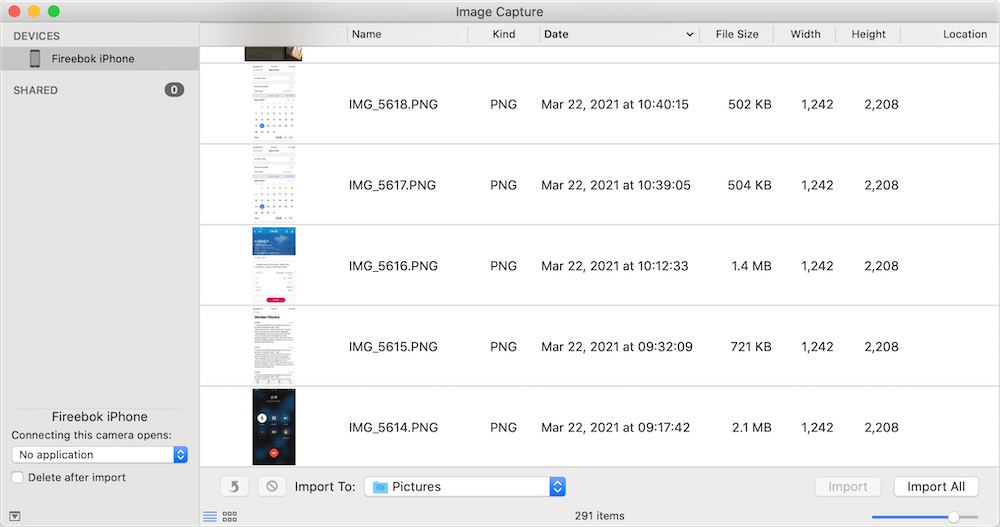
2. Use the iPhone Cleaner app to save photos to an external drive
In addition to using the macOS built-in application, you can also consider using a third-party application like the iPhone Cleaner app to save photos and videos to an external drive. This app also provides features to free up iPhone storage space by deleting temporary files, cache files, large files, privacy files, and more. To get started, download and install the iPhone Cleaner app on your Mac.
Connect your iPhone to your Mac and run the iPhone Cleaner app. Click on the "Deep Clean Mode" and access the "One-Click-Copy" tab. This feature allows you to save photos, videos, contacts, messages, notes, voice memos, and more to the external drive.

After saving your iPhone data, access the "System Cleanup" tab and click the "Start" button to scan and remove iPhone cache and junk files.
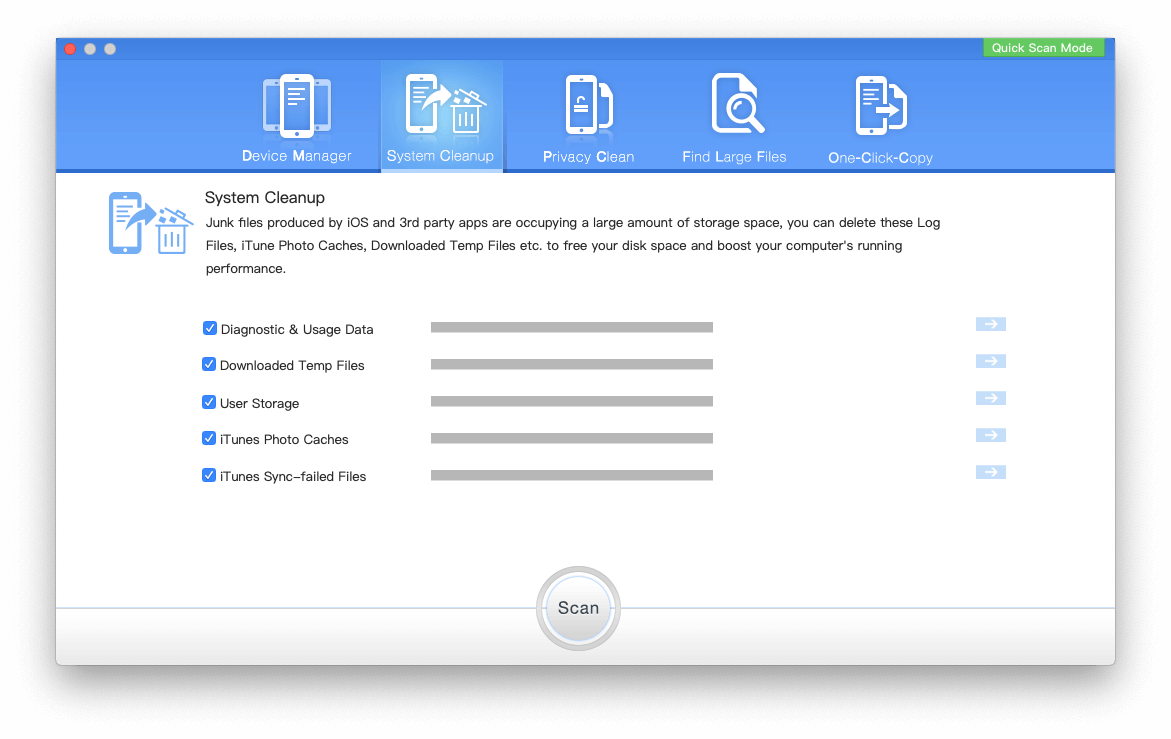
About Fireebok Studio
Our article content is to provide solutions to solve the technical issue when we are using iPhone, macOS, WhatsApp and more. If you are interested in the content, you can subscribe to us. And We also develop some high quality applications to provide fully integrated solutions to handle more complex problems. They are free trials and you can access download center to download them at any time.
| Popular Articles & Tips You May Like | ||||
 |
 |
 |
||
| How to Recover Deleted Text Messages from Your iPhone | Top 6 reasons WhatsApp can’t backup | How to Clean up Your iOS and Boost Your Device's Performance | ||
