Sometimes, we encounter video files with poor thumbnail quality or thumbnail with black images, even though the video content is of good quality. Is it possible to change the video thumbnail to show a specific frame or set a custom image as a video thumbnail? This article will present some solutions to add or change video thumbnails on a Mac.
1. Set Video Thumbnail in Photos
If you use the Photos app to manage your photos and videos, open the app and locate the video file you want to change the thumbnail for. Play the video and pause it on the frame you want to use as the thumbnail. Then, click on the settings icon on the right side of the video control bar and select "Set Poster Frame" from the pop-up menu.
Note: The video thumbnail feature is only available in the Mac Photos app. You cannot save video thumbnails when you export videos from the Mac Photos app to other sources.
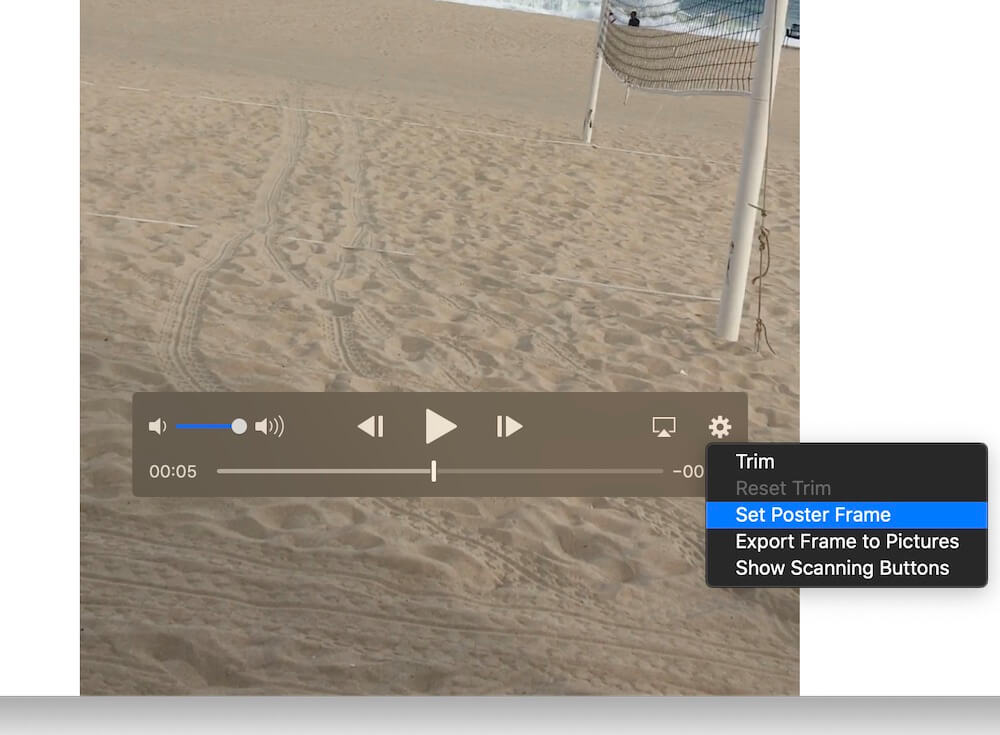
2. Set Video Thumbnail with Media Meta
Media Meta is a video and audio metadata editor application that allows you to set and change video thumbnails for your video files. You can use a video frame or a custom image as the video thumbnail in Media Meta. Download and install Media Meta application on your Mac.
After installing Media Meta, import the video files you want to edit into Media Meta, and select the video file you want to change. Then, select the prepared cover image in Finder, drag the cover image to the blank space of "Drop an image For the Artwork" in Media Meta. And then click the Save Changes button.

When you access the video folder in Finder, you will see the video thumbnail has been set successfully. And the video thumbnail will be available in Photos, Finder and other sources.

About Fireebok Studio
Our article content is to provide solutions to solve the technical issue when we are using iPhone, macOS, WhatsApp and more. If you are interested in the content, you can subscribe to us. And We also develop some high quality applications to provide fully integrated solutions to handle more complex problems. They are free trials and you can access download center to download them at any time.
| Popular Articles & Tips You May Like | ||||
 |
 |
 |
||
| Five ways to recover lost iPhone data | How to reduce WhatsApp storage on iPhone | How to Clean up Your iOS and Boost Your Device's Performance | ||
