If you have updated to iOS 13.2, have you noticed indexing issues in iPhone Messages? When I searched for the message name, it couldn't find the message conversion and said "More results will be shown once Message finished indexing." Another similar indexing issue also occurs when I view some photos in the message attachment. It cannot load any photos, but there are actually many photos and video attachments in the message thread. It said “Shared links, photos and more will be shown once Message finished indexing."
It seems that the message index function does not work in messages. How to fix? This article will provide some solutions to help you to solve the index issue in iPhone message.
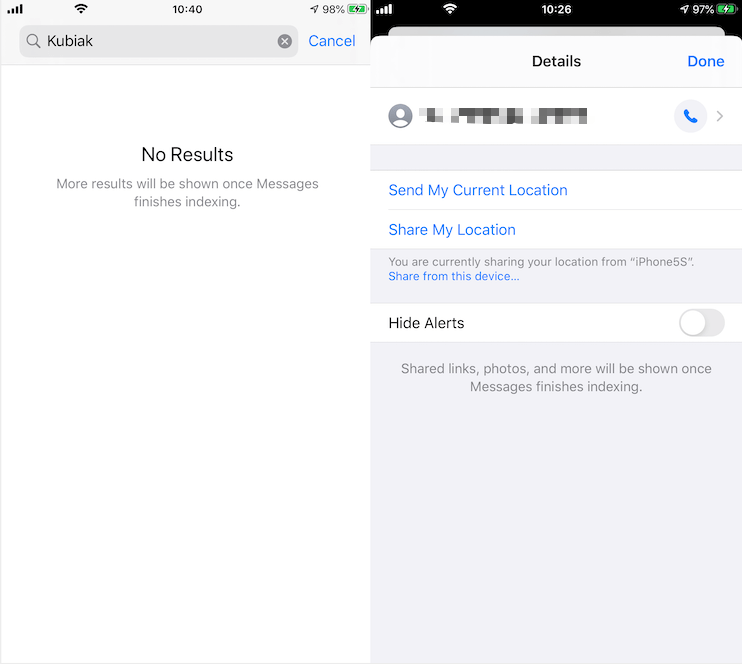
1. First backup your iPhone message and other data.
You can connect your iPhone with the computer, then run iTunes to make a local iTunes backup on the computer(use Finder to backup in macOS Catalina), or make an iCloud backup if the iCloud storage is enough. And if you need to download each message chat thread and each photo, audio and other attachment, you can use Fone Rescue to extract iPhone message and other data from iPhone device directly.

2. Restart iPhone message index
a). Go to iPhone Settings -> Siri & Search -> scroll down to find Messages.app, tap Messages -> Switch off Show in Search

b). Restart your iPhone
c). Go to iPhone Settings -> Siri & Search -> scroll down to find Messages.app, tap Messages -> Switch on Show in Search

3. Restore iPhone
a). Go to iPhone Settings -> General -> Reset -> Erase All content and Settings.

b). Restore backup. If you have backed up to iCloud, restore from iCloud backup on iPhone. Here I restore from iTunes backup, connect the iPhone with the computer, then open iTunes application, click the iPhone icon to access Summary tab. Click Restore Backup button to choose the iTunes backup to restore.
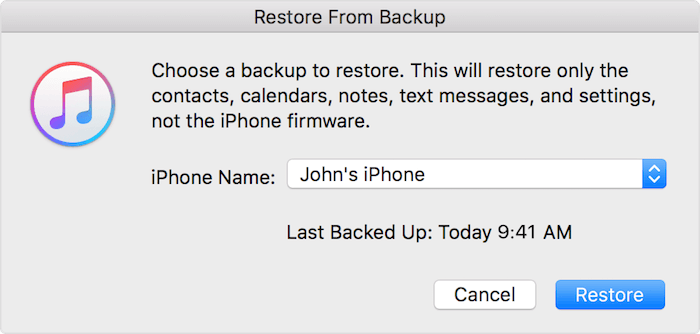
About Fireebok Studio
Our article content is to provide solutions to solve the technical issue when we are using iPhone, macOS, WhatsApp and more. If you are interested in the content, you can subscribe to us. And We also develop some high quality applications to provide fully integrated solutions to handle more complex problems. They are free trials and you can access download center to download them at any time.
| Popular Articles & Tips You May Like | ||||
 |
 |
 |
||
| How to Recover Deleted Text Messages from Your iPhone | Top 6 reasons WhatsApp can’t backup | How to Clean up Your iOS and Boost Your Device's Performance | ||
