How to organize and manage Safari bookmarks on iPhone? It is not easy to do these tasks on the iPhone, even the latest version of Safari only provides the functions of adding, editing and deleting bookmarks. This may be related to the iPhone's touch screen operation. It is difficult for us to select multiple bookmarks or folders on the iPhone for sorting and other operations.
It means that after adding a new bookmark to a folder in Safari, you cannot change the bookmark location by sorting the bookmark URL and bookmark folder. If our bookmarks are messed up, we need to re-organize the bookmarks, how to sort Safari bookmarks alphabetically on iPhone?
1. Add a new bookmark in the proper location
When we add a new bookmark in Safari, we need to choose the proper location to store.
a). Click the share button at the bottom of the Safari website page
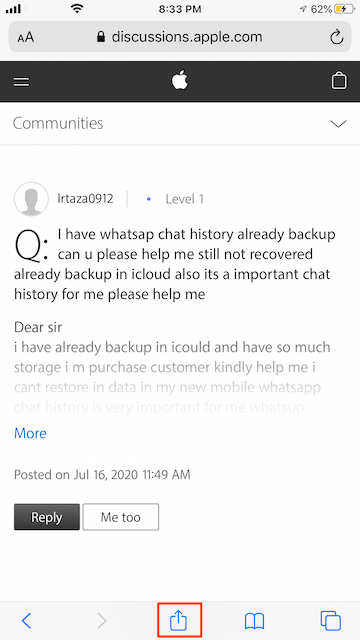
b). Scroll down and choose the Add Bookmark menu item.

c). By default, bookmarks will be stored to “Favorites”, tap “Favorites” under “LOCATION”, it will expand all bookmark folder structure, and then select the correct bookmark location.
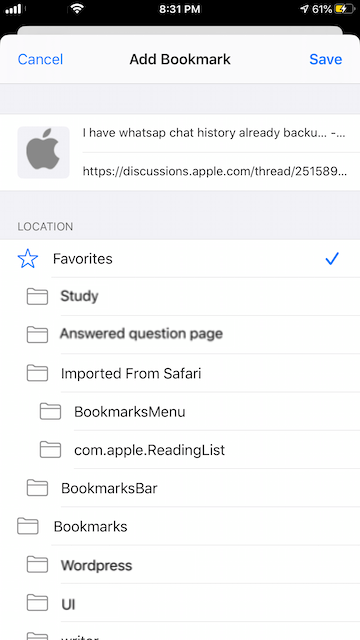
2. Sort Safari bookmarks alphabetically on the computer
When we access all bookmarks and bookmark folders on iPhone, and then click and hold the bookmark folder or bookmarks, it will pop up the edit menu without sorting menu items, Although it can’t sort on the iPhone, we can do this on the computer and then we can sync the bookmarks with the iPhone.
After reading the Safari for Mac guide, we know that Safari for Mac only supports sorting bookmarks in folders by address and name, but not bookmark folders. Fortunately, we found One Bookmark, which is a Mac application that can sort bookmarks and bookmarks folders, find duplicate bookmarks and more features. Download and install One Bookmark on your Mac
a). Quit Safari application, then run One Bookmark on the Mac (If you’re using 10.15 and later, you need to add it to the Full Disk Access), and choose Manage Safari Bookmarks.

b). Click the Sort bookmark by button, you can sort all bookmarks and bookmark folders by Sort All bookmarks by Name A~Z Folder First, Sort All bookmarks by Name A~Z URL First, Sort All bookmarks by Address A~Z Folder First, Sort All bookmarks by Address A~Z URL First, or select some bookmarks to sort in One Bookmark, and choose Sort Selected bookmarks by Address A~Z Folder First, Sort Selected bookmarks by Address A~Z URL First, Sort Selected bookmarks by Name A~Z Folder First, Sort Selected bookmarks by Name A~Z URL First.

c). Click the Apply Changes to save the changes, then turn on Safari in iCloud settings to sync with iPhone bookmarks.
About Fireebok Studio
Our article content is to provide solutions to solve the technical issue when we are using iPhone, macOS, WhatsApp and more. If you are interested in the content, you can subscribe to us. And We also develop some high quality applications to provide fully integrated solutions to handle more complex problems. They are free trials and you can access download center to download them at any time.
| Popular Articles & Tips You May Like | ||||
 |
 |
 |
||
| How to Recover Deleted Text Messages from Your iPhone | Top 6 reasons WhatsApp can’t backup | How to Clean up Your iOS and Boost Your Device's Performance | ||
