Updated on December 23, 2018
With the sun shining and bees buzzing in celebration of spring, you have likely started d?cluttering your closets and basements. If you need ? break from all that indoor work, it might be time to step away and do the same for your iPhone. Here are some easy tips to speed up and revive your iPhone.
Reclaim Hard Drive Space
Usually, cleaning up your iPhone (or iPod Touch, or iPad) is ? pretty straight-forward process where you check and tinker with your hard drive consumption. As ? general rule, it is good to leave at least 500 MB-1GB of free space when you can. This frees up enough room for apps to store data so you don't have to worry about crashes.
If you are running short on data storage on your iPhone, it is time to clean up and take ? look at which peps are taking up the most space and why. On your iPhone, tap Settings > General > iPhone Usage. Here you will find ? list of your apps and how much space they are taking up.
Tap through each of your apps that are taking up ? lot of space and you will likely find ? few more offending peps. Twitter, for instance, is ? 101.5 MB app, but somehow it may take up 383 MB of documents and data.
The solution? For apps such as cameras, you can go into the app. itself and delete all the extra pictures. However, for Twitter your only option is to delete and reinstall the app. Once you do, the usage will drop to around 50 MB and start climbing up again over time.
Overhaul the Settings on Your iPhone
If your iPhone is struggling with battery life, the easiest fixes are available in your Settings menu. There are a number of settings that eat your battery in no time. So, you just have to disable all of them and increase the battery life of your iPhone to a great extent. Following is a list if settings that you need to disable in a bid to increase the battery life.
Disable Push notifications for email, go to Settings > Mail >Notifications.
Disable Location Services, go to Settings > turn off Location Services.
Disable Background App Refresh, go to Settings > General > turn off Background App Refresh.
Reduce screen brightness, go to Settings > Display & Brightness > Brightness.
Most of the above-mentioned apps can be enabled or disabled individually. So, you always have the option to keep on the settings for some of your important apps and disable all others that you do not need.
Uninstall Unnecessary Apps
Mostly, iPhone users are addicted to apps. If you are one of them, then you should think about deleting the apps that you did not like after you installed them. This will free a lot of space in your phone, and in turn, speeding up the system. After all, you would never want your phone to work in a dirty environment.
Remove Temporary Files from Your iPhone
iOS and its apps will produce temporary files, caches, cookies and other failed-sync media files that occupy a large chunk of space. By removing these unnecessary hidden files with professional tool, your iPhone will run much faster.
Fireebok iPhone Cleaner works to clean up your iPhone and get rid of junk files. Before you start the clean-up work, download the most updated version of iPhone Cleaner and install the program on your PC and Mac computer.
1. Download and install iPhone Cleaner on your computer, and make sure your computer has installed iTunes application.
Step 1. Connect your iPhone to your Mac computer.
Step 2. Open up iPhone Cleaner on your computer, the program will automatically load your iPhone.
Step 3. Run iPhone Cleaner, and click "Deep Clean Mode"
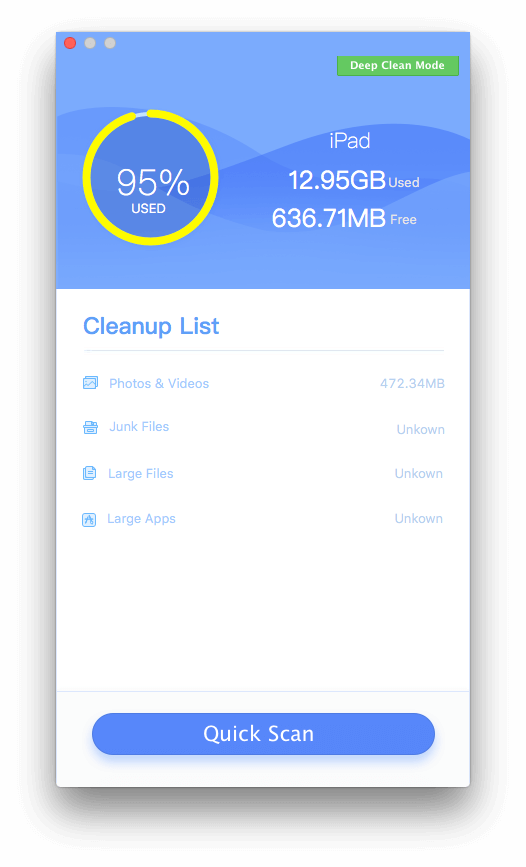
Step 4. Choose System Cleanup mode, to remove the junk files like cache, script files, cookies and failed sync logs.
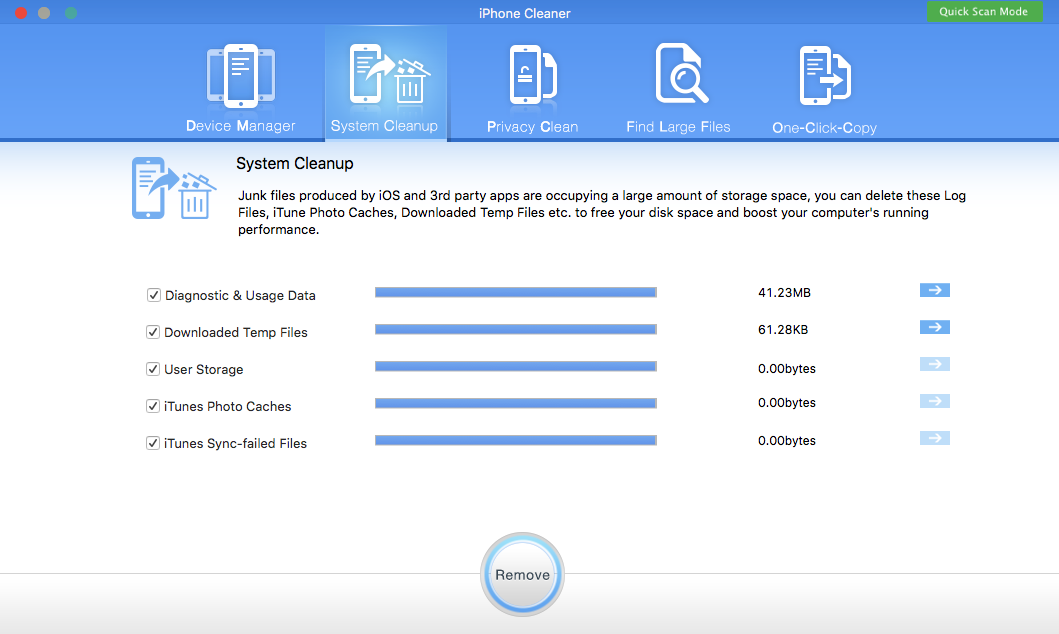
About Fireebok Studio
Our article content is to provide solutions to solve the technical issue when we are using iPhone, macOS, WhatsApp and more. If you are interested in the content, you can subscribe to us. And We also develop some high quality applications to provide fully integrated solutions to handle more complex problems. They are free trials and you can access download center to download them at any time.
| Popular Articles & Tips You May Like | ||||
 |
 |
 |
||
| How to Recover Deleted Text Messages from Your iPhone | Top 6 reasons WhatsApp can’t backup | How to Clean up Your iOS and Boost Your Device's Performance | ||



