Using IMAP or iCloud to sync Notes from your iPhone to your Mac computer is simple if you’re running OS X 10.6 or 10.7, but that is no longer supported on OS X 10.8 and 10.9 Mavericks. You can read this article to learn how to sync notes and certain sync behaviors.
If you want to sync notes from your iPhone to Mac on 10.8 or 10.9, you can use iLike to resolve the issue. Before setting up syncing, download and install the latest version of iLike on your Mac.
Step 1: Connect your device to your Mac computer, iLike will automatically start to scan and analyze your iPhone.
Step 2: Click the Notes tab on the left panel, you’ll see your notes displayed on the right panel.

Step 3: Select the notes you want to export to save onto your Mac computer.
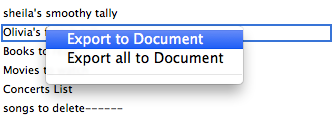
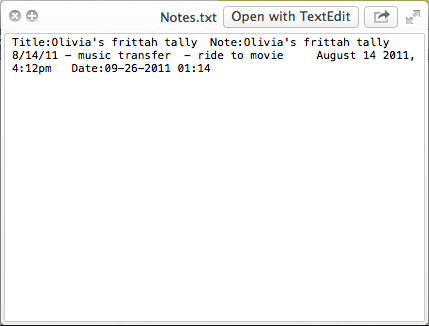
About Fireebok Studio
Our article content is to provide solutions to solve the technical issue when we are using iPhone, macOS, WhatsApp and more. If you are interested in the content, you can subscribe to us. And We also develop some high quality applications to provide fully integrated solutions to handle more complex problems. They are free trials and you can access download center to download them at any time.
| Popular Articles & Tips You May Like | ||||
 |
 |
 |
||
| How to Recover Deleted Text Messages from Your iPhone | Top 6 reasons WhatsApp can’t backup | How to Clean up Your iOS and Boost Your Device's Performance | ||


