When you want to change your workplace from the old computer to the new computer, it will face a problem how to sync your iTunes library with new computer. And nobody want to lose all app data or uploaded all the music, videos. Is there any solution to sync with new computer without losing data? Here is the instructions on how to deal with it, and it’s provided for Windows and Mac computer.
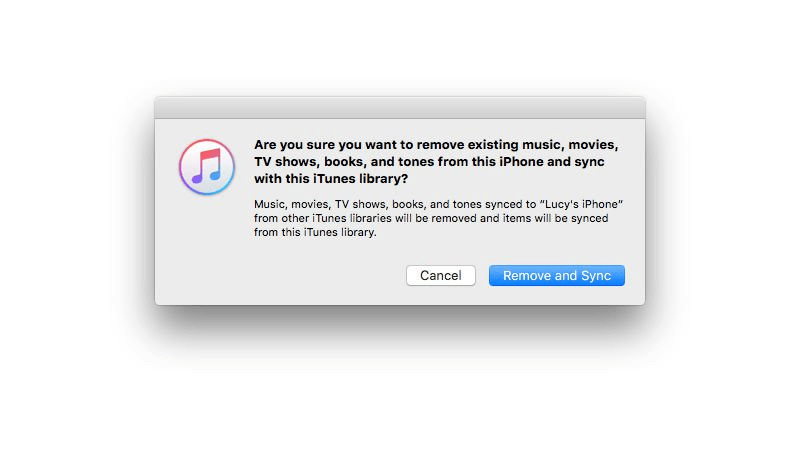
If your iTunes library persistent id is the same as the old one, when you move your iTunes library from your old computer to your new computer, it will not erase the iPhone. The tutorial will tell us how to do when your iTunes library persistent id is different.
How to check your iTunes library persistent id?
Mac OS X:
a. Open Finder application, Click Go menu, select Go to Folder…
b. Enter ~/Music/iTunes/, it will list some iTunes library files.
c. Open iTunes Music Library.xml with TextEdit.
d. It will list the value of the library Persistent ID.
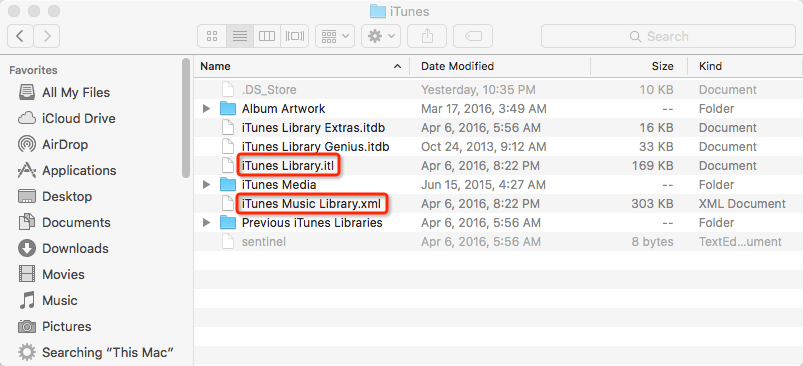
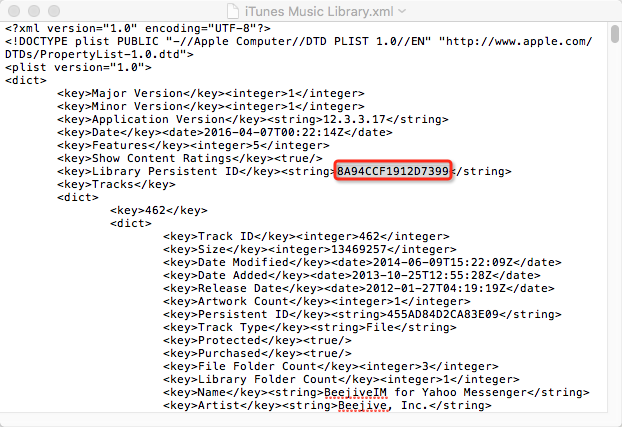
Windows OS:
a. Press the Windows Start menu button at the bottom left of the screen and select Music from the menu(different Windows system, it will a little different.).
b. Enter iTunes folder and open iTunes Library.xml it in Notepad.
c. it will list the value of the library Persistent ID.

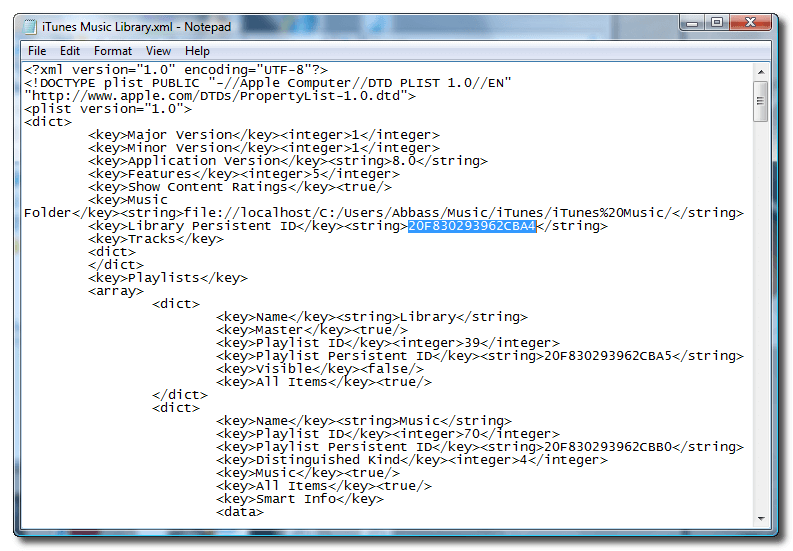
Check and write down the value of iTunes library Persistent ID key of your different computer, if two values are different, we need to make some changes in iTunes library in your new computer.
1. Change the value of new iTunes library Persistent ID to the old one
Mac OS X:
a. Create a backup of iTunes Music Library.xml and iTunes Library.itl(old Mac OS X: iTunes Library). Select both files and press Command+c then Command+v on your keyboard. This will make a backup copy of the files.
b. Open iTunes Music Library.xml with TextEdit, then replace the value of iTunes library Persistent ID with the old value which you write down from your old iTunes library, and save the file.
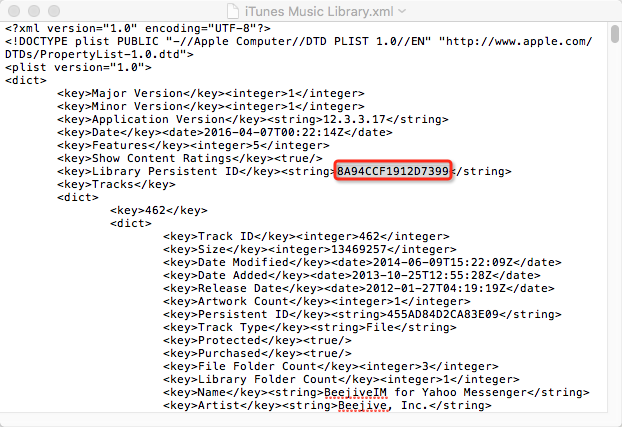
Windows OS:
a. Create a backup of iTunes Music Library.xml and iTunes Library.itl. Select both files and press Control+c then Control+v on your keyboard. This will make a backup copy of the files.
b. open iTunes Library.xml it in Notepad. then replace the value of iTunes library Persistent ID with the old value which you write down from your old iTunes library, and save the file.
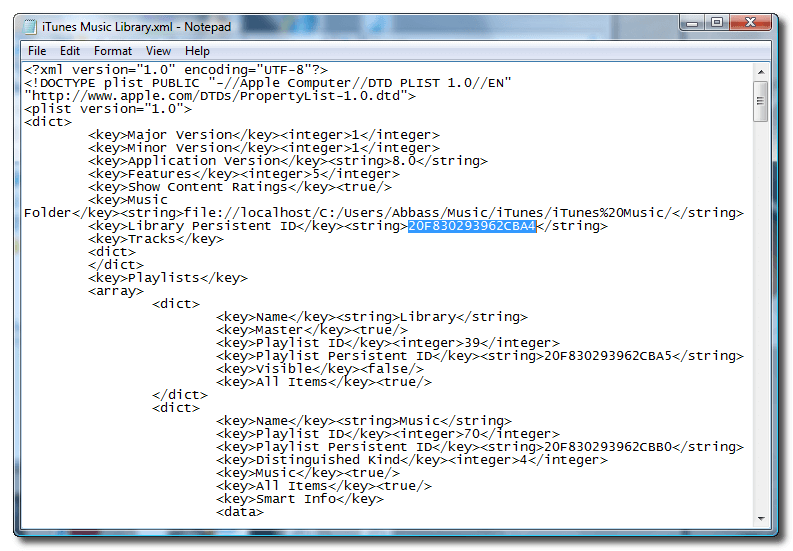
2. Change the value of iTunes library using a HexEditor tool.
Download the HexEdit tool Mac download and Windows download
Mac OS X:
a. Once you have opened iTunes Library(old Mac OS X version),iTunes Library.itl(new Mac OS X version) use HexEdit to search for the old Library Persistent ID we replaced in Step Five. Do this by clicking Find from the Menubar. Make sure to select Hex as your search type.
b. Once found replace the old Library Persistent ID with the one from Part One and save the file.
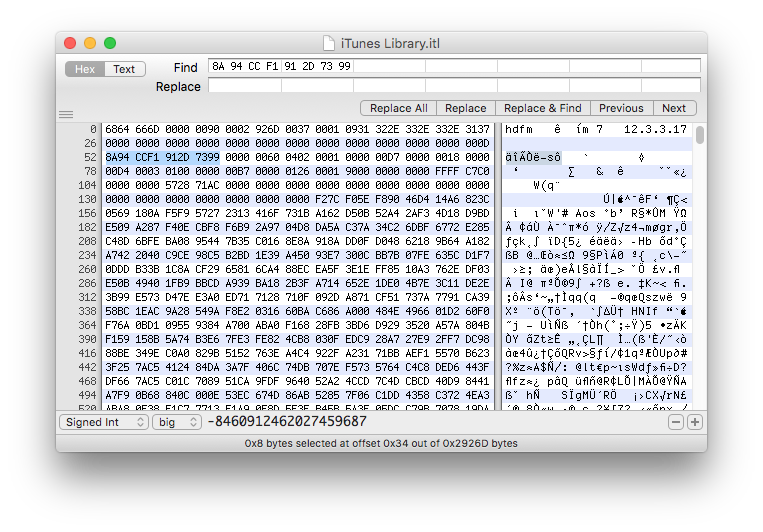
Windows OS:
a. Once you have opened iTunes Library.itl use HexEdit to search for the old Library Persistent ID we replaced in Step Five. Do this by clicking Find from the Menubar. Make sure to select Hex as your search type.
b. Once found replace the old Library Persistent ID with the one from Part One and save the file.
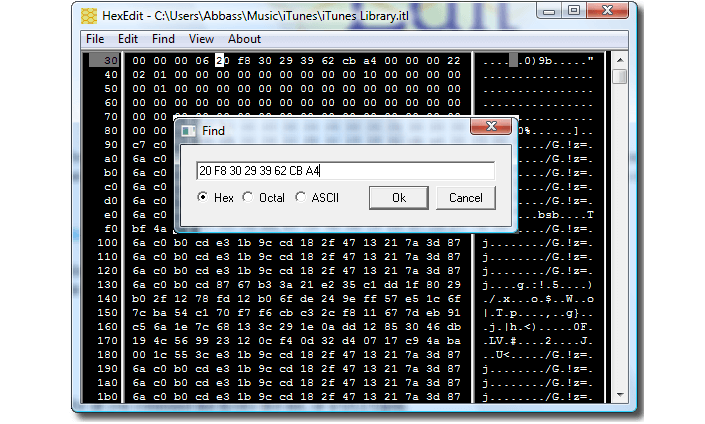
3. Launch iTunes and connect your iPhone to the new computer for syncing.
Select your iPhone from the list of devices on the left. Notice if now select Manually manage music and videos from the Summary Tab you will no longer be prompted to erase your data, nor will the files on your iPhone be grayed out.
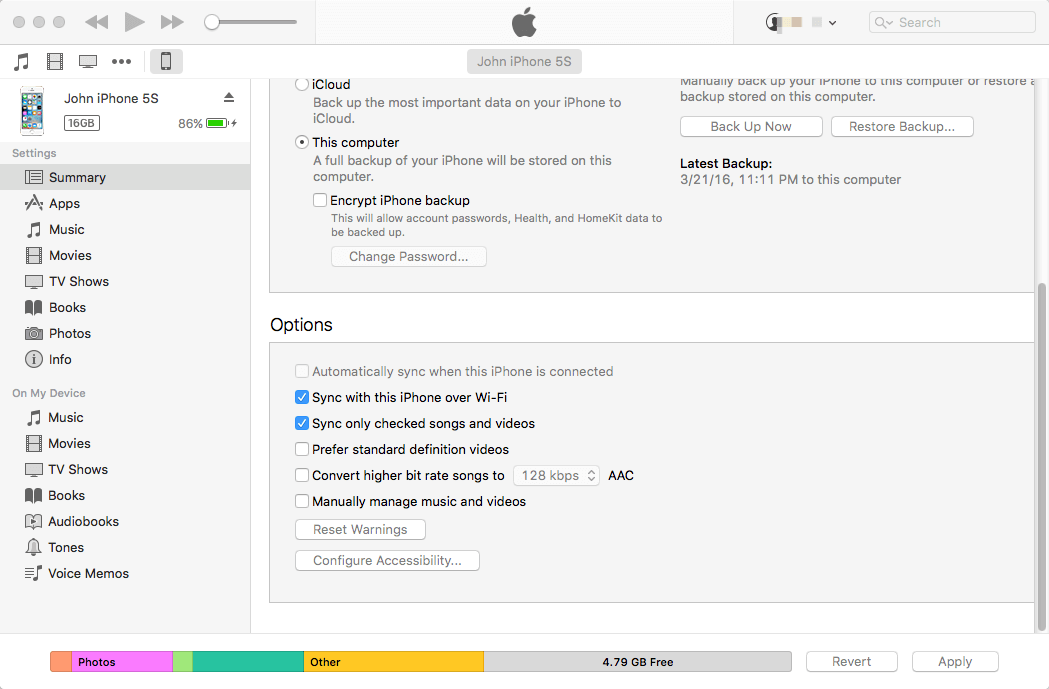
- Clean MyPhone
Transfer iPhone data, save disk space, organize the files and enhance the performance of your iPhone,
iPad or iPod touch.
For Windows & Mac OS X
About Fireebok Studio
Our article content is to provide solutions to solve the technical issue when we are using iPhone, macOS, WhatsApp and more. If you are interested in the content, you can subscribe to us. And We also develop some high quality applications to provide fully integrated solutions to handle more complex problems. They are free trials and you can access download center to download them at any time.
You May Also Like
How to Clean up Your iOS and Boost Your Device's Performance
How to do when iTunes can't backup your iPhone?
How to Recover Deleted Text Messages from Your iPhone