Over the past many iPhone owners experience difficulty in getting their trucks in the right media player they desire to use. This has been caused by music getting stuck on your device and perhaps making it difficult to either transfer your favorite tracks from iTunes back to the device. It is becoming a sore on the thumb for many users of various devices such as iPad and iPod as well. As a result, a number of methods have been advance to sort out this problem. The simplest way on how to transfer music from iPhone to iTunes is by use of Fireebok iLike.
To begin with, you need to understand what iLike is. It is an application program that takes over transfer process and allowing you to specify a transfer destination before executing command. After downloading the program, use similar software or application installation procedure. By now your iLike application is ready for use and if you already have it before, you can now proceed to the next step.
Next you need to ensure all the requirements for the transfer process is set. Some of the primary requirements include an iPhone, A Mac with iTunes installed, a USB cable that will enable you to connect your device to the Mac. In case you have not installed iTunes, use similar procedure for software installation and set it for use. Having set all the necessary requirements, the next step is to transfer songs from iPhone to iTunes.
Launch iLike using the quick desktop icon then connect your iPhone using the USB cable. When it is successfully connected, iTunes may prompt you to synchronize your device. Do not accept as you may permanently lose your data from your device after synchronization instead, press no or cancel to allow all your music files to be successfully transferred back into iTunes.
Once the music or media library has loaded, you will be able to see music files that are on your iPhone. Simply select the file(s) you want to transfer which are not yet in the iTunes, choose "Copy Selected Music to iTunes Library" or "Copy All Music to iTunes Library", the music files will be successfully imported from your iPhone to iTunes in seconds.
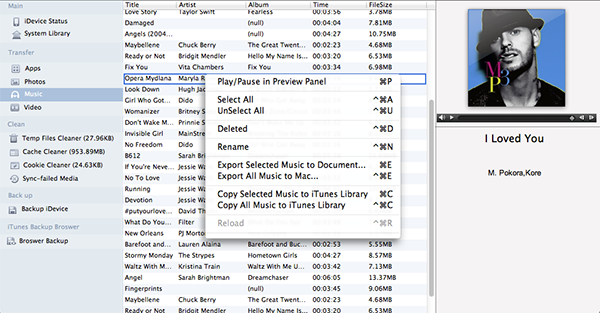
About Fireebok Studio
Our article content is to provide solutions to solve the technical issue when we are using iPhone, macOS, WhatsApp and more. If you are interested in the content, you can subscribe to us. And We also develop some high quality applications to provide fully integrated solutions to handle more complex problems. They are free trials and you can access download center to download them at any time.
About Fireebok Studio
Our article content is to provide solutions to solve the technical issue when we are using iPhone, macOS, WhatsApp and more. If you are interested in the content, you can subscribe to us. And We also develop some high quality applications to provide fully integrated solutions to handle more complex problems. They are free trials and you can access download center to download them at any time.
| Popular Articles & Tips You May Like | ||||
 |
 |
 |
||
| How to Recover Deleted Text Messages from Your iPhone | Top 6 reasons WhatsApp can’t backup | How to Clean up Your iOS and Boost Your Device's Performance | ||



