As we all know, WhatsApp does not provide the function of synchronizing WhatsApp data between iPhone and Android devices. We cannot restore an iPhone WhatsApp backup to an Android device, nor can we restore an Android WhatsApp backup to an iPhone device. If you have a lot of contacts in WhatsApp, when you switch phones, you may be most worried about the loss of these contacts.
Here, we will guide you how to transfer all WhatsApp contacts from iPhone to Android. Not only including WhatsApp created contacts, but also some uncreated contacts in WhatsApp group contacts.
What should you prepare before starting?
A computer(Mac or PC) which installed iTunes , an iPhone USB cable, download and install WhatsApp Pocket.
Step 1: Run WhatsApp Pocket on your computer, connect your iPhone with the computer with iPhone USB cable.
Step 2: Expand the iPhone icon in WhatApp Pocket, click WhatsApp Chat to scan.

Step 3: After the scan is complete, it will read all WhatApp data, including WhatsApp contacts, WhatsApp chat messages, WhatApp media files, WhatsApp Call logs.

Step 4: Click WhatsApp Contact tab on the left window, it will list all created WhatsApp contacts, click "Export to Vcard" button to save them.
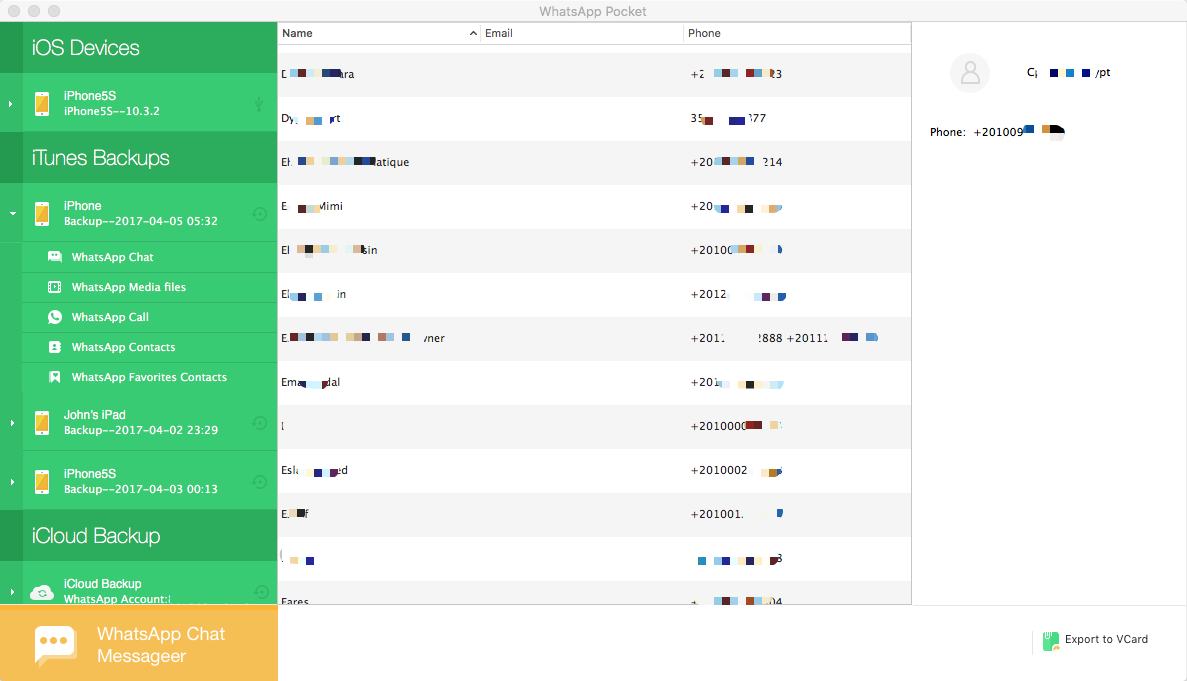
Step 5: Click WhatsApp Chat tab on the left window, select some group chats, click "Export contacts" button, it will export all contacts, not only created contact, but also uncreated WhatsApp contacts.

Step 6: Visit Google Contacts (https://www.google.com/contacts/) on your computer browser, sign in with your account, click “Import Contacts” to upload your exported WhatsApp .vcf contacts to Google Contacts.
Step 7: On your Android phone, go to Settings" > "Accounts" > "Google" > [your Google account] and make sure "Sync Contacts" is on. After the syncing, you will see the WhatsApp contacts showing up in the "Contacts" app on your Android device.
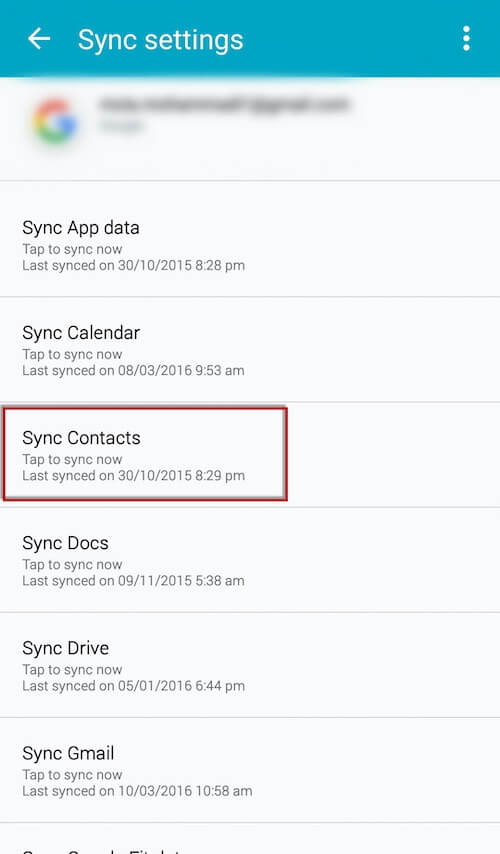
About Fireebok Studio
Our article content is to provide solutions to solve the technical issue when we are using iPhone, macOS, WhatsApp and more. If you are interested in the content, you can subscribe to us. And We also develop some high quality applications to provide fully integrated solutions to handle more complex problems. They are free trials and you can access download center to download them at any time.
| Popular Articles & Tips You May Like | ||||
 |
 |
 |
||
| How to Recover Deleted Text Messages from Your iPhone | Top 6 reasons WhatsApp can’t backup | How to Clean up Your iOS and Boost Your Device's Performance | ||


