iPhone uses Sharing Suggestion to manage the Share Sheet, and the Sharing Suggestion feature becomes more smarter in iOS 13 and later, when you click on the sharing operation, it will detect and recommend recently used contacts, recently available airdropped iOS devices, and Mac devices at the top of the Share Sheet. It makes it easier for you to share photos, files and iPhone content with apps and contacts.
However, many iPhone users report that this feature also brings some troubles, it will make sharing photos or other content accidentally tap shared to the wrong contact in the Share Sheet. Sometimes this is awkward. Is there any option to turn off/ disable recent used contacts in Share Sheet on iPhone?
Well, you’re certainly come to the right place, In this article, we will discuss how to get rid of recent used contacts from the Share Sheet on iPhone.
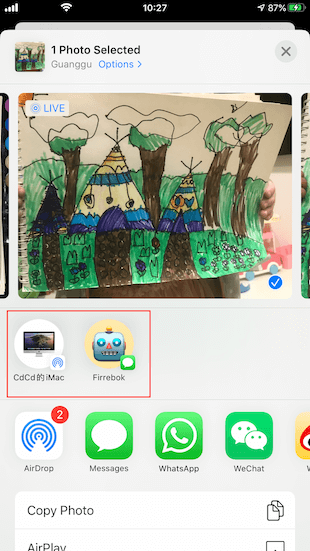
1. Turn off Siri suggestion for Contacts.
Sharing Suggestion has related with Siri suggestion, turn off Siri suggestion for Contacts will remove some used contacts from the Share Sheet on iPhone. Go to iPhone Settings -> Contacts -> Siri & Search -> turn off Show Siri suggestion for Contacts, and turn off Suggest Shortcuts.
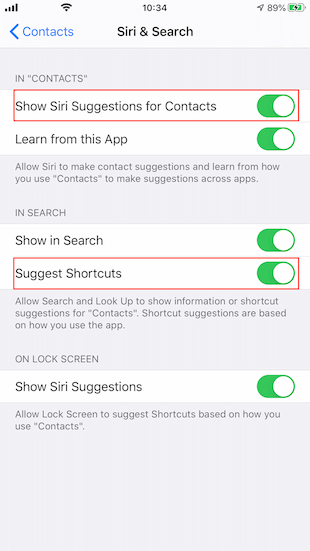
2. Change Name and Photo Sharing option
Go to iPhone Settings -> Messages -> Share Name and Photo -> Tap Always Ask, not Contacts Only under SHARE AUTOMATICALLY tab
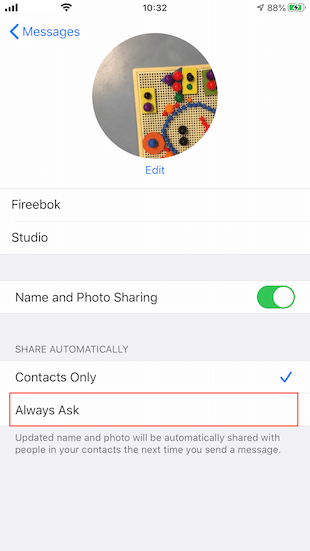
3. Reset iPhone Privacy
Recently used contacts, recently available airdropped iOS devices, and Mac devices are belong to your iPhone privacy data, go to iPhone Settings -> General -> Reset -> Reset Location & Privacy
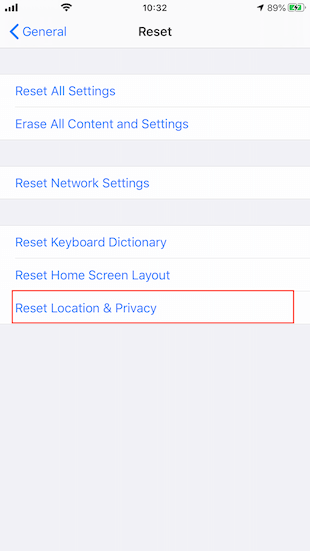
4. Delete the call history with the contacts appearing in the Share Sheet
Open the Phone app, then tap Recents to view a list of recent calls, then find the call log with the contacts appearing in the Share Sheet, swiping left on the call and tapping Delete.

5. Delete the message conversations with the contacts appearing in the Share Sheet.
Open the Messages app, find the conversations with the contacts appearing in the Share Sheet, swipe left on the conversation, tap Delete.
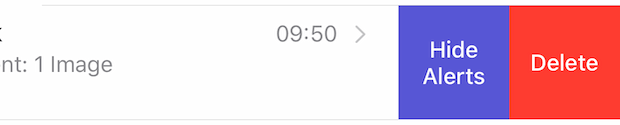
About Fireebok Studio
Our article content is to provide solutions to solve the technical issue when we are using iPhone, macOS, WhatsApp and more. If you are interested in the content, you can subscribe to us. And We also develop some high quality applications to provide fully integrated solutions to handle more complex problems. They are free trials and you can access download center to download them at any time.
| Popular Articles & Tips You May Like | ||||
 |
 |
 |
||
| How to Recover Deleted Text Messages from Your iPhone | Top 6 reasons WhatsApp can’t backup | How to Clean up Your iOS and Boost Your Device's Performance | ||
