There has been so many issues concerning stickers not showing, stickers not responding, stickers could not be re-stalled and so many issues among iPhone users. However, the store shows them as installed.
There are so many ways to solve the issue:
If they were iMessage only apps, tried to restart your iPhone to see if they show up or try it if it can be removed in the manage tab?
Launch your Messages app, tap the app button, then the four circles at the bottom left. Over to the third tab, press the appstore icon, it will allow access to the sticker app you require. And click the "manage" icon in the bottom left corner, it will access the sticker manage view.

Here you can download the new sticker app from app store or uninstall the sticker app. To uninstall a sticker app, just press and hold the app icon for the app you want do delete. When you press on the icon for a second or two all of the app icons will appear to get nervous and start wiggling in place. When this behavior starts, all of your sticker apps will show an “X” icon in the upper-left corner of their icon, as shown in this screenshot:
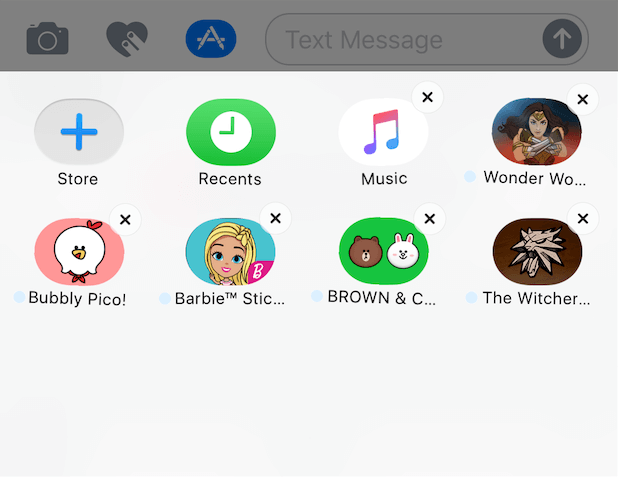
To download the new sticker app from app store, click "store" icon, it will access the sticker Appstore, you can find and install many sticker apps here.
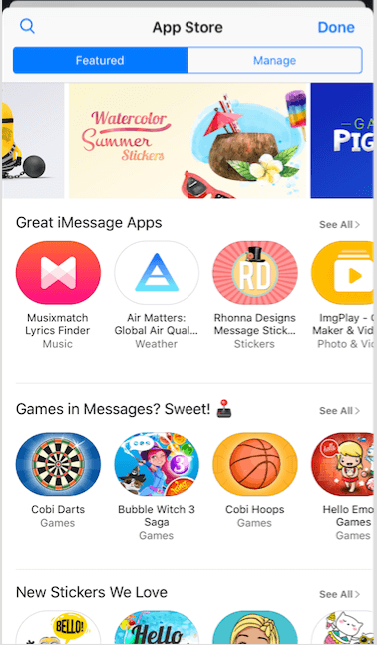
If the packets of stickers was bundled with another application, they can be uninstalled by going to Settings > General > Storage &iCloud Storage, in the first section of storage. Locate the application and press DELETE. If they are iMessage only apps they can be managed through the Manage tap in the app store of iMessage.
Another simple way of doing it for the apps that have icons on the iPhone is that the stickers pack in iMessages can be pressed until an X appears in the corner (as when apps start to vibrate), and this will allow you to simply delete it and then you can restore back.
f you are having issue with the third party app like Mario sticker and others, the solution is to backup and synchronize your iPhone with iTunes as well as iCloud. Then search for it in the apps installed on your iPhone and it will show installed. Next removed it from your iPhone and did another sync. When you check again it will show not installed. Then go to the iPhone and look for purchased and it will show the symbol to download it again which you will have to do and install. Now it should shows correctly again.
If you are having issue with the third party app like Mario sticker and others, the solution is to backup and synchronize your iPhone with iTunes as well as iCloud. Then search for it in the apps installed on your iPhone and it will show installed. Next removed it from your iPhone and did another sync. When you check again it will show not installed. Then go to the iPhone and look for purchased and it will show the symbol to download it again which you will have to do and install. Now it should shows correctly again.
You can also follow these steps to get the sticker remove
• Connect your iPhone to your computer and open iTunes
• Click the iPhone icon in the top left area so you then have the sync view.
• Now, in the left column, select the "Apps" tab.
• Now on the right side you'll see a list of every app you've ever had installed on your phone.
• Scroll down to the sticker app in question. You should find that it says "remove" next to it. For our purposes, this means iTunes thinks it's still installed on your phone and is giving you an option to remove it.
• Select remove, then on the bottom right of your iTunes window, select "Apply". A new sync will begin.
• When the sync is done, go to your phone (still connected to iTunes on your computer), open messages and navigate to the stickers apps. Select the "+" symbol.
• In the new window, select the search tool and search for your "missing" sticker app. When you find it, it should give you an option to download it from the cloud. Then download it and reinstall it again.
If you have tried all above ways and you could not get the problem solved, I will advise you to back up your iPhone and do a device restore. This will definitely resolve the issues, but may be very stressful and even painful.
About Fireebok Studio
Our article content is to provide solutions to solve the technical issue when we are using iPhone, macOS, WhatsApp and more. If you are interested in the content, you can subscribe to us. And We also develop some high quality applications to provide fully integrated solutions to handle more complex problems. They are free trials and you can access download center to download them at any time.
| Popular Articles & Tips You May Like | ||||
 |
 |
 |
||
| How to Recover Deleted Text Messages from Your iPhone | Top 6 reasons WhatsApp can’t backup | How to Clean up Your iOS and Boost Your Device's Performance | ||
