In today’s world, we all know that the simple, not so useful and unadvanced devices are used rarely. Scientific and electronic items are a substitute to these devices. They really act as a very useful substance when it comes to the usability and sustenance of the device. Be it being in contact with family and friends or be it the fact of getting anything you would ever want, iPhones, iPads and iPods have successfully helped us when we were in need of them. Rarely do we find any problem with the working of them. But a thing that concerns and troubles many people is the process of viewing iPhone files on the personal computer or Mac. Those of you facing and finding such obstacles have nothing to worry, as there is a solution for that which is very simple also.
How to View iPhone Files on PC or Mac
Quite easy it is. You won’t at all find any problem while viewing the iPhone files on mac.
What you have to do are as follows:
The first of all the processes is to download the iLike (with separate versions of PC and Mac) on your computer.
Then click the four tabs below the Transfer tab to view apps, photos, music files or videos on your iPhone, you’re also allowed to export seleted files to your computer or iTunes.
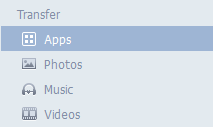
By clicking on the Backup Browser, you can view and read your iPhone backup files without iTunes, these data include photos, videos, contacts, text messages, notes, safari bookmarks, calendar, reminder and call history. After registering the program, you’re allowed to save these files onto your computer.
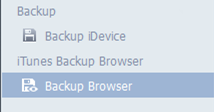
Having unnecessary and useless files in your iPhone is a huge problem many of you may have faced. But, forget your worries, because Fireebok iLike provides you with a function which searches and clears all the unnecessary files stored by default. It is an all in one utility tool which helps us to view the files and as well as purifying the phone. Some unnecessary files that create unnecessary traffic in the phone may be cookies and script files, Temp and junk files, sync-failed media files and cache files.
About Fireebok Studio
Our article content is to provide solutions to solve the technical issue when we are using iPhone, macOS, WhatsApp and more. If you are interested in the content, you can subscribe to us. And We also develop some high quality applications to provide fully integrated solutions to handle more complex problems. They are free trials and you can access download center to download them at any time.
| Popular Articles & Tips You May Like | ||||
 |
 |
 |
||
| How to Recover Deleted Text Messages from Your iPhone | Top 6 reasons WhatsApp can’t backup | How to Clean up Your iOS and Boost Your Device's Performance | ||



