iPhone released the latest iOS 13.4 version a few days ago, but many iPhone users reported that their iPhone battery drains quickly after the latest iOS 13.4 update. In addition, the iPhone’s health percentage has also declined. Some iPhones quickly loss battery even when they are at night without any use. If you’re in the same boat, here are some advice to solve it.
1. Turn off Siri or other apps that consume lots of iPhone battery
Many iPhone users say that Siri takes up most of iPhone battery life of the iPhone. Go to iPhone Settings -> Battery -> Battery usage by app to check. If so, Go to iPhone Settings -> Siri & Search -> Switch off Listen for Hey Siri, Switch off Press Home for Siri, Switch off Allow Siri when Locked.

2. Turn on Low Power Mode
Have a try to turn on Low Power Mode (Go to iPhone Settings -> Battery), even your iPhone battery is more than 80%, you can still turn on Low Power Mode on your iPhone.
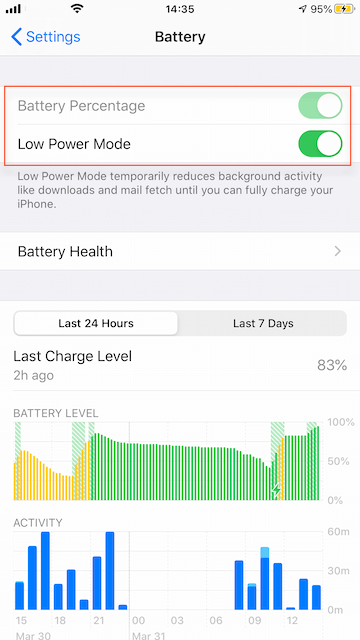
3. Check the iPhone’s cellular network signal
When your iPhone ’s signal is very unstable or weak, the iPhone needs to constantly search for network signals, and it will consume battery power. These battery losses are not included in iPhone usage.
4. Turn off some app location service and turn off Background App Refresh
Go to iPhone Settings -> General -> Privacy -> Location Services, and change location service option for some apps to While Using and Never.
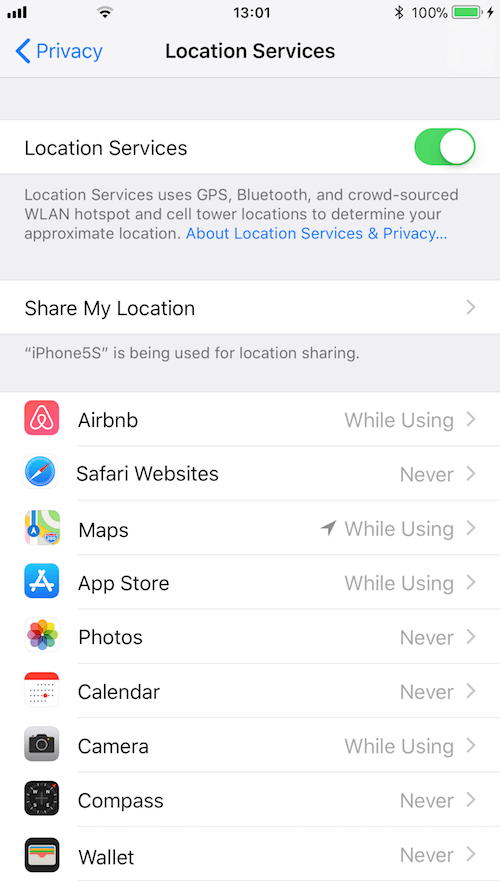
Go to iPhone Settings -> General -> Background App Refresh -> Turn off Background App Refresh.

5. Restore iPhone from the backup
If your iPhone battery health percentage is 100%, and no application takes up lots of iPhone battery during battery loss. Please restore your iPhone from an iTunes or iCloud backup.

6. Clean up iPhone cache and junk files
If none of the above methods worked, try using the iPhone Cleaner app to clean your iPhone’s cache and junk files. Connect your iPhone with a computer by an USB cable, then download and install iPhone Cleaner on the computer.
Run iPhone Cleaner and click Quick Scan to scan your iPhone device, then you will see the junk files, large files and more. And you can delete the selected junk files by clicking Cleanup Device.
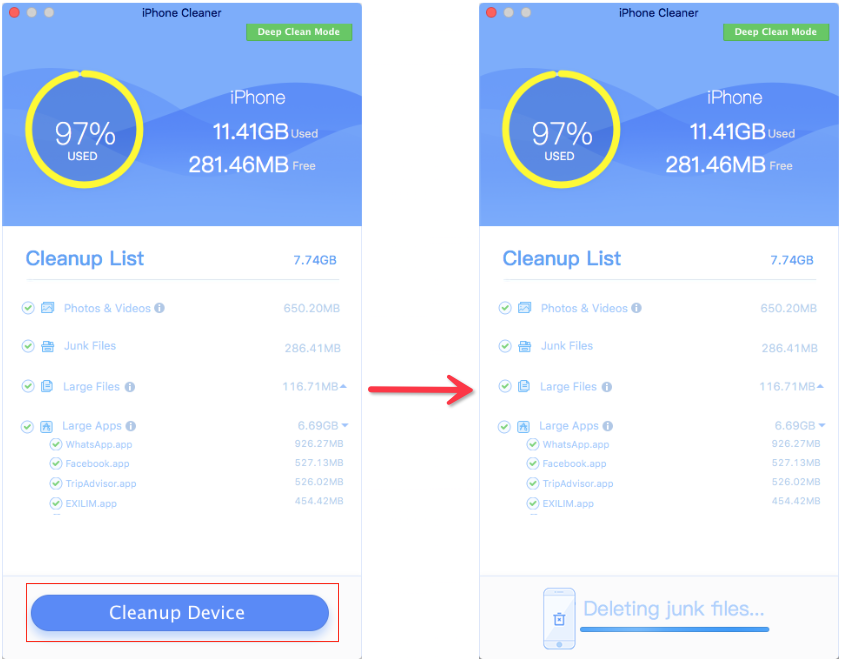
If you need to delete the iPhone cache and other temp files, etc., change to the Deep Scan Mode, select System Cleanup feature to clear more iPhone unnecessary files.
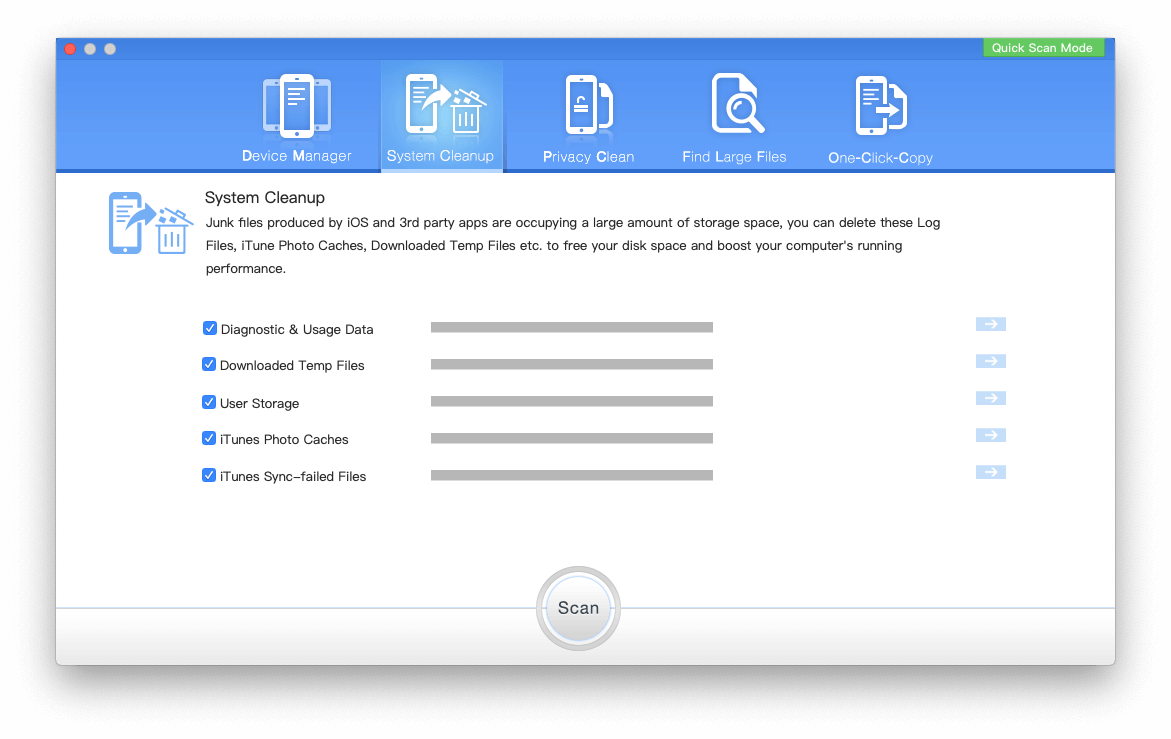
About Fireebok Studio
Our article content is to provide solutions to solve the technical issue when we are using iPhone, macOS, WhatsApp and more. If you are interested in the content, you can subscribe to us. And We also develop some high quality applications to provide fully integrated solutions to handle more complex problems. They are free trials and you can access download center to download them at any time.
| Popular Articles & Tips You May Like | ||||
 |
 |
 |
||
| How to Recover Deleted Text Messages from Your iPhone | Top 6 reasons WhatsApp can’t backup | How to Clean up Your iOS and Boost Your Device's Performance | ||


