Some iPhone users reported that their iPhone contacts accidentally only shows the phone number not the names in the text messages. Trying to restart the iPhone device and upgrade the iOS version, but without success, most iPhone message conversations have been effected. It’s so frustrating. How to fix this issue? Don't worry, this article will guide you through it.
There are two main reasons for this situation: iPhone contacts doesn’t display because of current iPhone Settings, or iPhone contacts has been deleted. Next, we'll use some effective methods to address the problems caused by both.
First we use three ways to fix iPhone contacts doesn’t display because of current iPhone iCloud storage, iPhone settings.
1. Check iCloud Storage
Go to iPhone Settings -> Apple ID -> iCloud -> Manage Storage. Check if iCloud storage is full, which may prevent iCloud contacts from syncing with your iPhone.

2. Turn on iCloud Contacts
Go to iPhone Settings -> Apple ID -> iCloud -> turn on Contacts. And then open Phone.app and tap Contacts tab, tap Groups -> select All iCloud and untitled group.
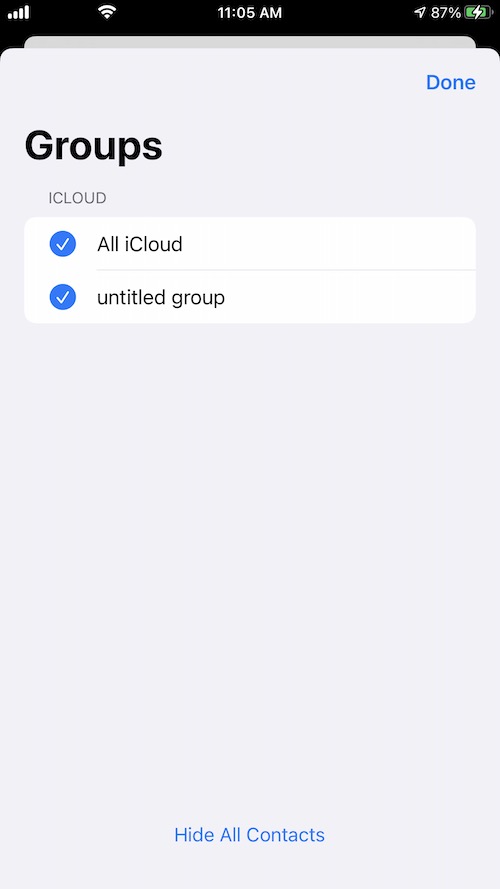
3. Change the iPhone region
Go to iPhone Settings -> General -> Language & Region -> Region, change the region to something different, And then restart the iPhone device, and change the region back to your country.

If you still can't use the solution above to make your iPhone contacts appear, your iPhone contacts may be deleted or lost for some reason. Next we will use another three ways to restore those lost iPhone contacts.
4. Restore contacts from iCloud
You can restore iPhone contacts from an iCloud earlier version, Sign in iCloud.com -> click Account Settings -> Restore Contacts, and select an archive of contact to restore.
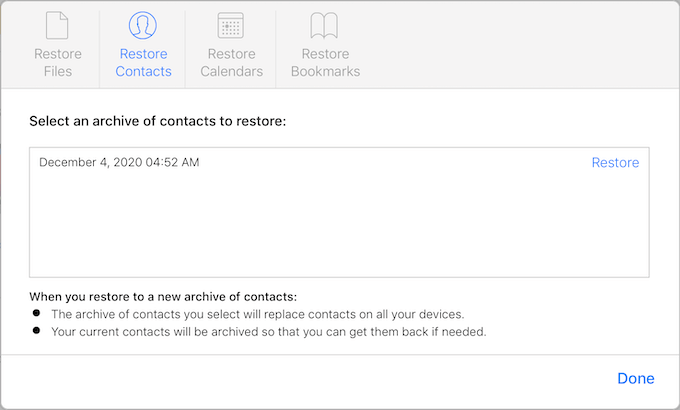
5. Restore iPhone from backup
If you have an old iCloud or iTunes backup , you can restore iPhone from the backup. Connect your iPhone with the computer which contains your iTunes backup, open iTunes or Finder in Mac and click the iPhone icon, and click Restore Backup… button to choose the old backup to restore.

But it doesn't just restore your iPhone contacts, including photos, text messages, and so on, all your current iPhone data will be replaced with old backup data. If you only need to restore iPhone contacts from the backup, you can use the third-party application - Fone Rescue to extract only iPhone contacts from the backup. Run Fone Rescue and select "Recover From iTunes Backup" mode, and select an iTuens backup to scan, and select the iPhone contacts to recover.
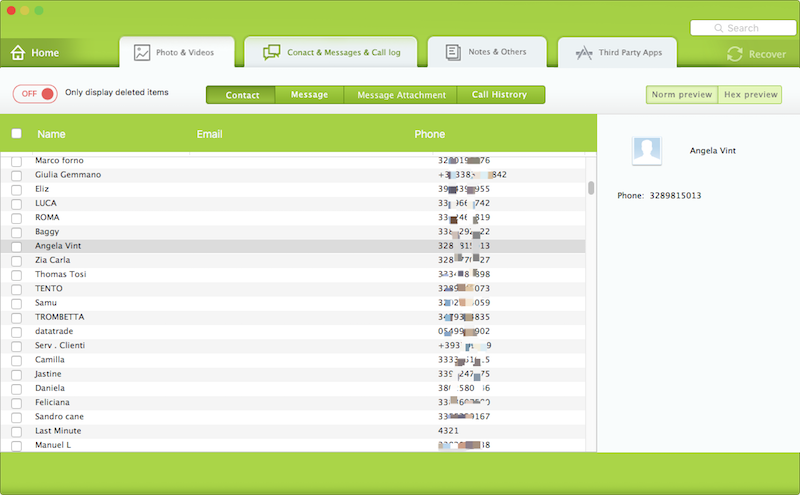
6. Recover iPhone contacts
If you need recover iPhone contact that don’t have any backup, you can use Fone Rescue to scan iPhone device and recover iPhone contact from the iPhone contact database. Connect your iPhone with the computer, and Run Fone Rescue. Select Recover From iOS Device mode and click Start Scan button. click Contacts & Messages & Call log -> Contact tab after the scan is complete, and select contacts to recover.
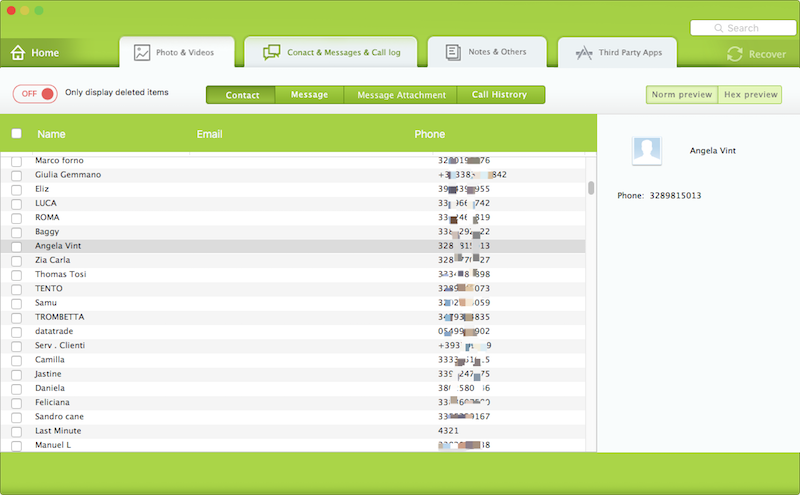
About Fireebok Studio
Our article content is to provide solutions to solve the technical issue when we are using iPhone, macOS, WhatsApp and more. If you are interested in the content, you can subscribe to us. And We also develop some high quality applications to provide fully integrated solutions to handle more complex problems. They are free trials and you can access download center to download them at any time.
| Popular Articles & Tips You May Like | ||||
 |
 |
 |
||
| How to Recover Deleted Text Messages from Your iPhone | Top 6 reasons WhatsApp can’t backup | How to Clean up Your iOS and Boost Your Device's Performance | ||
