After the iOS 13.2 update, all my iPhone messages has disappeared for some reason, I can see that there are 5 unread message in message icon. However, when I open Messages app, the content is empty, and there is no result in trying the search function. Have a try to force quit Message application and open it again, but it doesn’t work. There are many important message threads there, I don’t want to lose them. Finally, I retrieved them back. Here are some solutions I use to solve this problem.
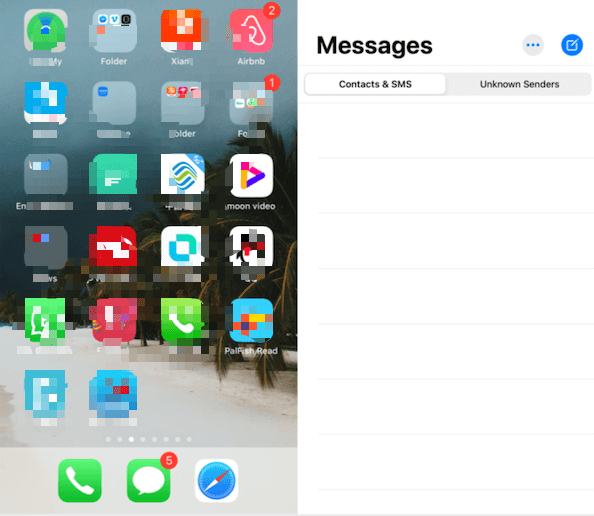
1. Restart iPhone
For iPhone X and later, press and hold the Side button and either volume button until the slider appears. Drag the slider to turn your device completely off. After your device turns off, press and hold the Side button again. For iPhone 8 or earlier, press and hold the Top (or Side) button until the slider appears. Drag the slider to turn your device completely off. After your device turns off, press and hold the Top (or Side) button again until you see the Apple logo.
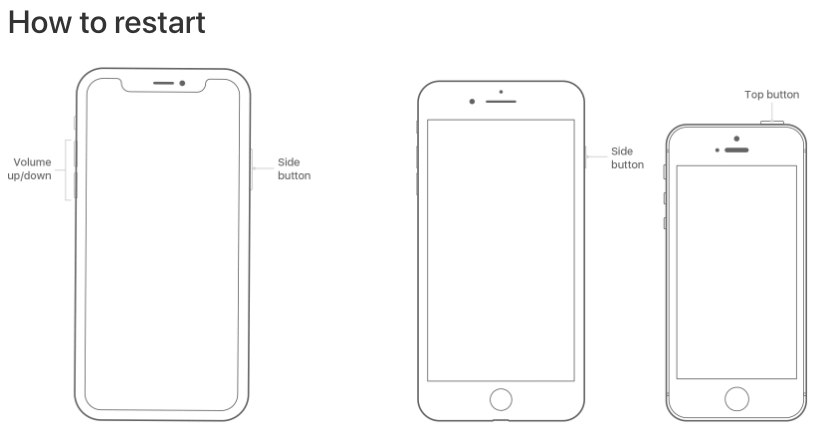
2. Turn off iCloud Message
Go to iPhone Settings -> Apple iD -> iCloud -> Turn off Message for iCloud. Tap Disable and Download Messages.
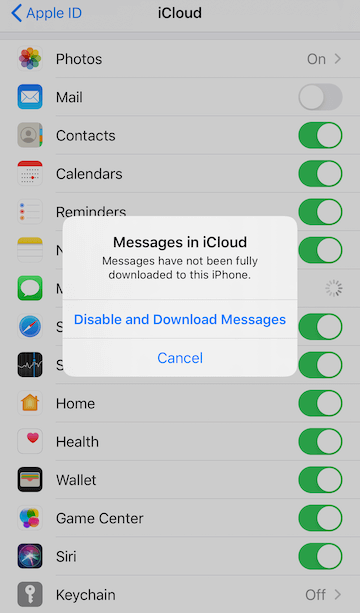
3. Scan iPhone message database from iPhone device
Use Fone Rescue to scan iPhone message database from iPhone device directly. Download and install Fone Rescue on a computer which has installed iTunes.
a.) Connect the iPhone with computer by a USB cable, run Fone Rescue. Click “Start Scan” button

b). The scan time depends on iPhone storage and message database. Click “Contact & Messages & Call log” -> Message tab to view iPhone disappeared messages. Select them and click “Export the selected messages” button to save.

4. Restore Messages from an iTunes or iCloud backup
If all the above solution can’t retrieve them and your iPhone made a backup before the lost. Then have a try to restore messages from an iTunes and iCloud backup. We can restore the iTunes or iCloud backup to iPhone, but considering that it will replace the current iPhone data, here I use Fone Rescue to restore only message.
a). Run Fone Rescue and click Recover from iTunes backup and select an iTunes backup, then click “Start Scan”

b). Once the scan is complete. Click “Contact & Messages & Call log” -> Message tab to view messages from iTunes backup. Select them and click “Export the selected messages” button to save.

I use the third way to export all disappeared message from iPhone. Backing up your iPhone or saving iPhone data elsewhere, they are a good choice to prevent data loss.
About Fireebok Studio
Our article content is to provide solutions to solve the technical issue when we are using iPhone, macOS, WhatsApp and more. If you are interested in the content, you can subscribe to us. And We also develop some high quality applications to provide fully integrated solutions to handle more complex problems. They are free trials and you can access download center to download them at any time.
| Popular Articles & Tips You May Like | ||||
 |
 |
 |
||
| How to Recover Deleted Text Messages from Your iPhone | Top 6 reasons WhatsApp can’t backup | How to Clean up Your iOS and Boost Your Device's Performance | ||


