Some iPhone users report that there is no service or no carrier on their iPhones after updating to iOS 13.5.1. It is definitely a serious problem, and if it cannot be repaired, their iPhones will be useless. They tried some methods, but the problem still exists. Whether you are interesting or experiencing this problem, this article will provide 7 ways to help solve it.
1. Restart the iPhone
Sometimes it's just a system bug or other error. Restart the phone to fix it. Turn off the iPhone, switch slide to power off, and then turn it on.

2. Check the SIM card
Try to remove the SIM card from the iPhone and then put it back to check if the iPhone is working. Or put the SIM card in other iPhone devices to check if the SIM card works.
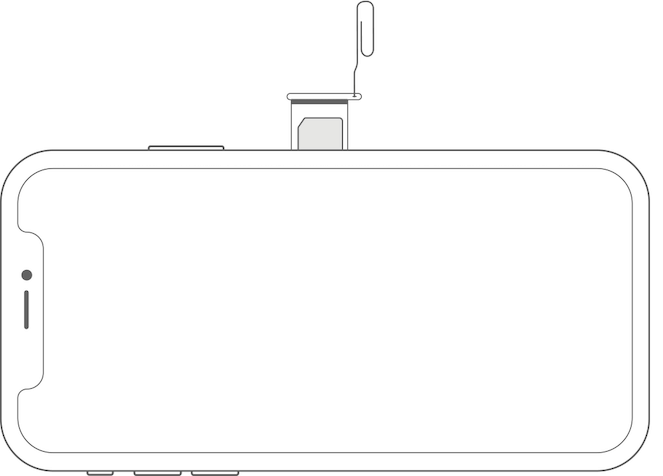
3. Contact the local carrier
Contact the local carrier about your account:
• Verify that your account is active and in good standing.
• Make sure there are no outages in your area.
• Check that your device isn't blocked from receiving cellular services and is set up with the right data plan.
4. Check your coverage area on iPhone
Make sure that you're in an area with cellular network coverage. Then follow these steps:
• To turn cellular data on or off, go to iPhone Settings, then tap Cellular or Mobile Data. If you're using your iPad, you might see iPhone Settings -> Cellular Data.
• If you're traveling internationally, make sure that your device is set up for data roaming. Go to iPhone Settings -> Cellular -> Cellular Data Options -> Data Roaming.
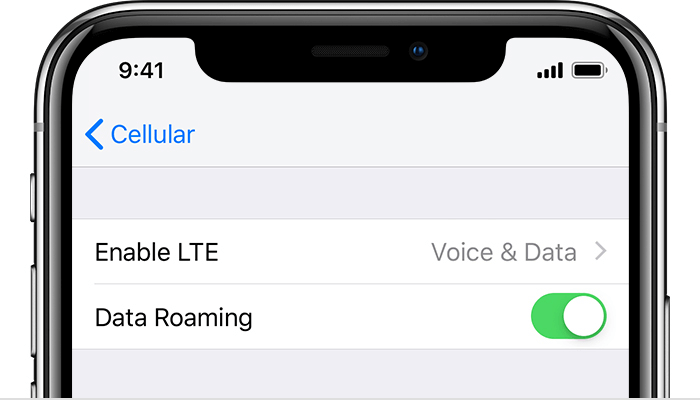
5. Check for the Carrier Settings update
Check for and install a carrier settings update on the iPhone
• Make sure that your device is connected to a Wi-Fi or cellular network.
• Tap iPhone Settings -> General -> About. If an update is available, you'll see an option to update your carrier settings.
• To see the version of carrier settings on your iPhone device, tap Settings -> General -> About and look next to Carrier.
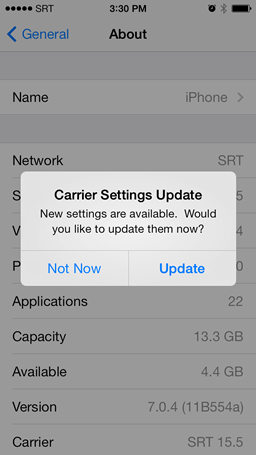
6. Reset iPhone Network Settings
Go to iPhone Settings -> General -> Reset -> Reset Network Settings. This also resets Wi-Fi networks and passwords, cellular settings, and VPN and APN settings that you've used before.
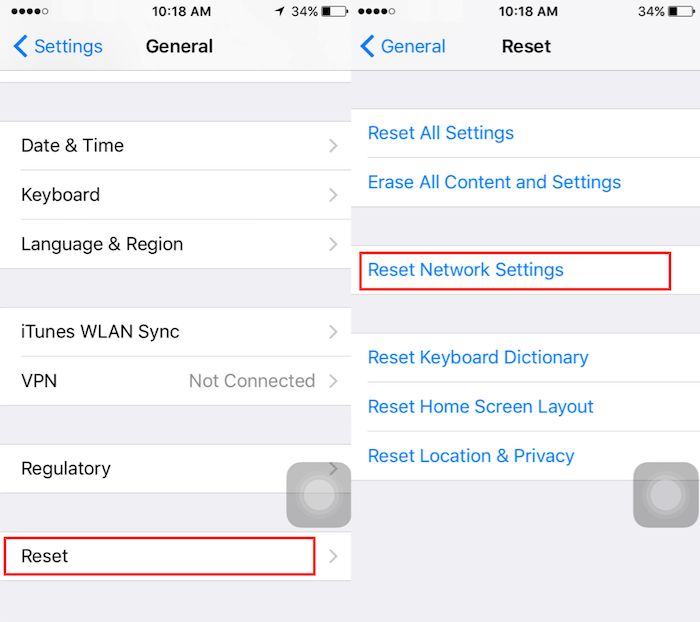
7. iPhone 7 hard device issue
Some iPhone 7 devices manufactured between September 2016 and February 2018 may display "no service" in the status bar (even with cellular coverage) due to hardware issues. iPhone 7 devices with the model number (A1660, A1780, A1779) will be affected, and Apple also provides the repair program for those iPhone 7 devices. Lean more about it from the Apple website: https://support.apple.com/iphone-7-no-service
About Fireebok Studio
Our article content is to provide solutions to solve the technical issue when we are using iPhone, macOS, WhatsApp and more. If you are interested in the content, you can subscribe to us. And We also develop some high quality applications to provide fully integrated solutions to handle more complex problems. They are free trials and you can access download center to download them at any time.
| Popular Articles & Tips You May Like | ||||
 |
 |
 |
||
| How to Recover Deleted Text Messages from Your iPhone | Top 6 reasons WhatsApp can’t backup | How to Clean up Your iOS and Boost Your Device's Performance | ||
