iPhone usually received a notification that iPhone storage is full when you download the iOS update or download an application from the AppStore. When we use iPhone Storage feature to view and manage our iPhone storage space. Sometimes you find that other storage takes up most of your iPhone's storage. When we scroll down to the bottom of the iPhone storage, we will find the file size of System data and Other data. Other data includes caches, logs and other resources currently in use by the system.

We can delete some useless application and delete photos and videos from the iPhone device, but there is no option to remove the iPhone other storage. If your iPhone is in the same situation, how to remove other data from iPhone storage?
Whats’ the other storage on iPhone?
The other storage space is a collection of data that does not belong to any of the existing file types on the iPhone. Other storage on iPhone from the Apple Official document: Non-removable mobile assets, like Siri voices, fonts, dictionaries, non-removable logs and caches, Spotlight index, and system data, such as Keychain and CloudKit Database. Cached files can't be deleted by the system.
How to remove other storage on iPhone?
Remove installed Font: If you ever install some font package on your iPhone. Go to iPhone Settings -> General -> Fonts, you will find the install fonts, then remove them.
Remove GPS location track: Go to iPhone Settings -> Privacy -> System Services -> Significant Location -> Clear History
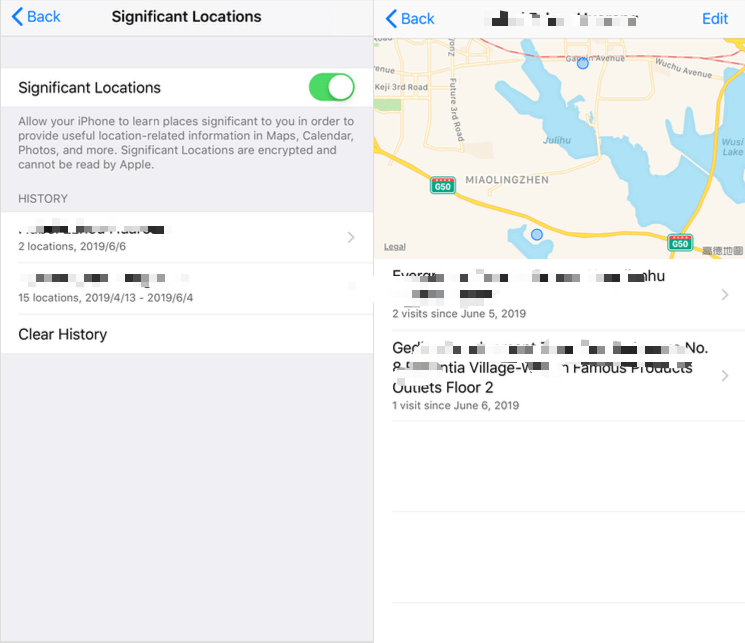
Remove useless Language package from iPhone: Go to iPhone Settings -> General -> Language & Region -> Tap Edit button at the right top corner, remove the useless Language
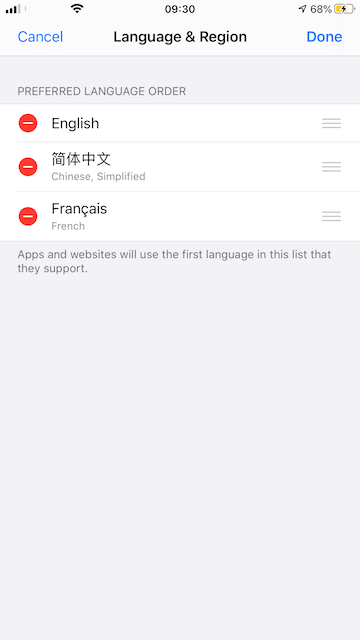
But most other iPhone storage space cannot be deleted directly on iPhone, such as photo thumb and photo cache, iOS log files, etc. We recommend using a third-party application iPhone Cleaner to delete other storage from your iPhone device.
How to remove more other storage with iPhone Cleaner?
Download and install iPhone Cleaner on your computer
Connect your iPhone with the computer by an USB cable, run iPhone Cleaner and click the Quick Scan button to view Photo & videos, Junk Files, Large Files and Large Apps on the iPhone, then select files and apps and click the Cleanup Device button to free up iPhone storage.

Click the Deep Clean Mode button at the top of the product window, and click the System Cleanup and Privacy Clean tab to scan and delete some temp files, log files, iPhone cache data. After the scan is complete, you can view and remove them from the iPhone device.
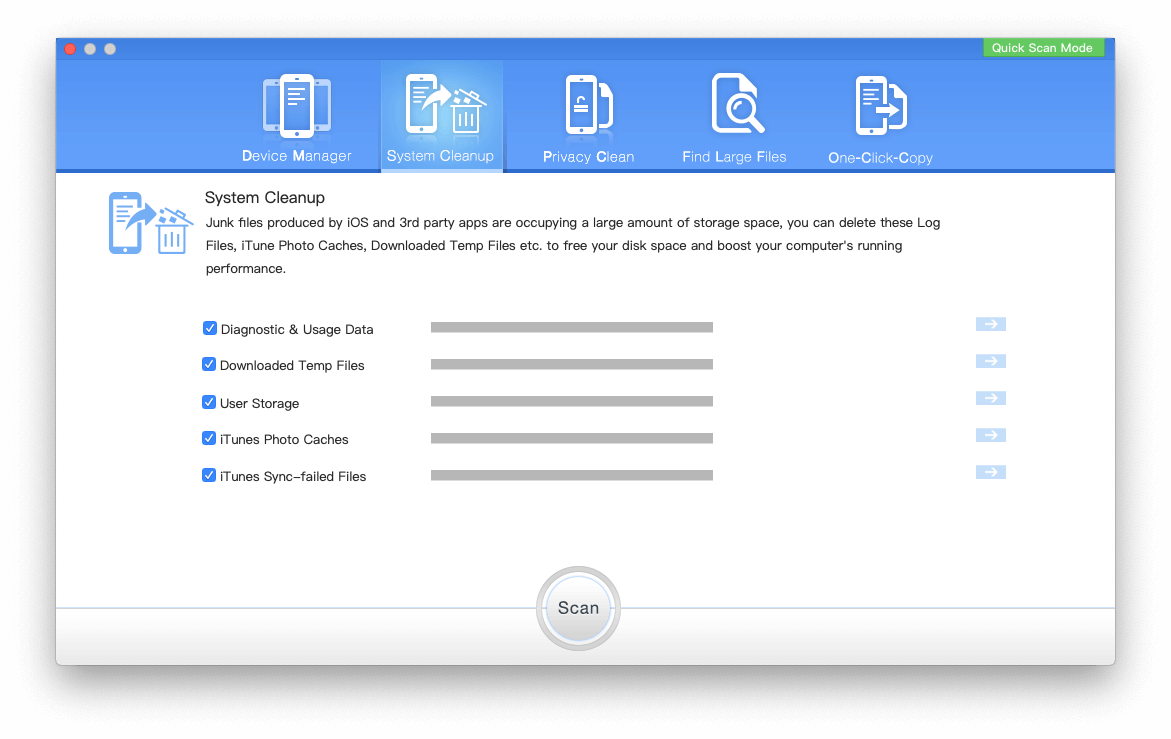
About Fireebok Studio
Our article content is to provide solutions to solve the technical issue when we are using iPhone, macOS, WhatsApp and more. If you are interested in the content, you can subscribe to us. And We also develop some high quality applications to provide fully integrated solutions to handle more complex problems. They are free trials and you can access download center to download them at any time.
| Popular Articles & Tips You May Like | ||||
 |
 |
 |
||
| How to Recover Deleted Text Messages from Your iPhone | Top 6 reasons WhatsApp can’t backup | How to Clean up Your iOS and Boost Your Device's Performance | ||


