Each disk drive can be divided into multiple partitions on the computer, and we can also delete and merge some redundant partitions. We use Disk Utility to add, delete and erase partitions on Mac, and these partition operations can be applied to external disk drives and macOS system disk drives. But if we mishandled to delete or merge partitions from disk drives on the latest macOS Catalina, is there any way to recover partitions and partition data from external disk drives or macOS system disk drives? This article will show you how to recover deleted or merged partitions on macOS Catalina.
How to delete a partition on Mac: Usually we use Disk utility to click + and - button to add and delete a partition.

How to merge partition on Mac: If there are two partitions in a disk drive, when you delete one of them, then resize another partition to the whole disk size.
Why the deleted and merged partition data can be recovered?
Because file systems and disk maps have records about adding and removing partitions, they are recoverable if the partition data is not overwritten by other new data.
How to recover the deleted and merged partition data?
Here we use Fireebok Data Recovery to recover the deleted and merged partition on macOS Catalina. It supports 550+ file types and it has five recovery modes, here we will use the recovery lost volumes features to recover the partition data in the software.
1. Download and install Fireebok Data Recovery.
2. If you need to recover the deleted and merged partition from an external disk drive, please connect the disk drive with the Mac.
3. Run Fireebok Data Recovery, select the target disk drive, then select the Lost Volumes Recovery with Quickly Search Volumes option, and click the Start Scan button.

4. After the scan is complete, all found partitions will be added into the disk table again, and they will be marked as a gray icon and named with “Lost Volume Num”

5. Select your deleted or merged partition, and select the Volume Recovery or Deep Recovery mode, then click the Start Scan button again.
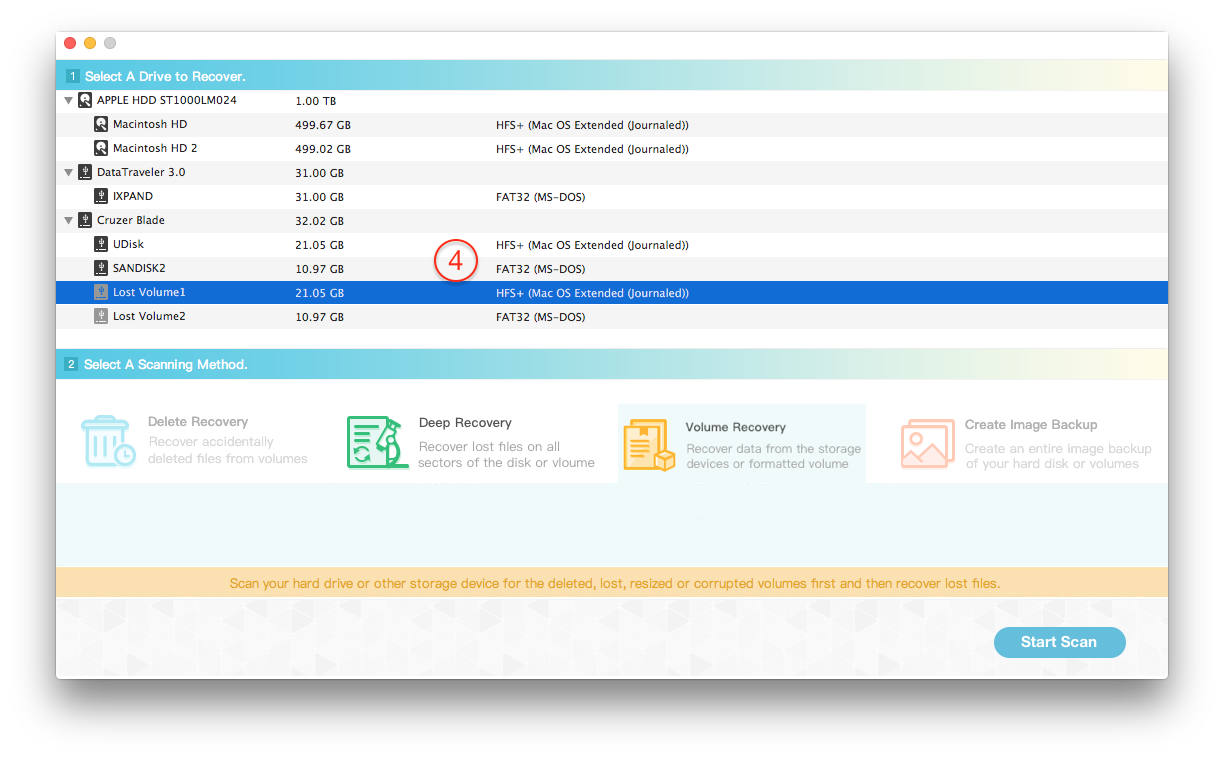
6. Please wait a moment to complete the scan, and you can preview the partition data during the scan. After the scan is complete, click the Recover button and choose a location to save them. (Don’t recover and save the partition data to the original disk drive, please save them to another disk drive to avoid overwriting the data.)

About Fireebok Studio
Our article content is to provide solutions to solve the technical issue when we are using iPhone, macOS, WhatsApp and more. If you are interested in the content, you can subscribe to us. And We also develop some high quality applications to provide fully integrated solutions to handle more complex problems. They are free trials and you can access download center to download them at any time.
| Popular Articles & Tips You May Like | ||||
 |
 |
 |
||
| Five ways to recover lost iPhone data | How to reduce WhatsApp storage on iPhone | How to Clean up Your iOS and Boost Your Device's Performance | ||
