If your MacBook Pro has been updated to macOS Catalina, have you noticed that the internal fan is running too loud and the computer is overheating? If so, you’re not the only one. From MacBook Pro 2012 to MacBook Pro 2018 devices, many of these devices are experiencing these. This is related to some running applications or processes on your computer that consume 100% or more of the CPU. What’s the reason? How to fix it? This article will give the answer.
Because macOS Catalina does not support 32-bit applications, some older background applications and services are not available. They take up almost all of the computer's CPU.
1. Use Activity Monitor
Run Activity Monitor application to view the memory, cpu, energy usage. Access Memory, and force quit some not responding applications.

Access CPU or Energy, and force quit some processes with high cpu or high energy
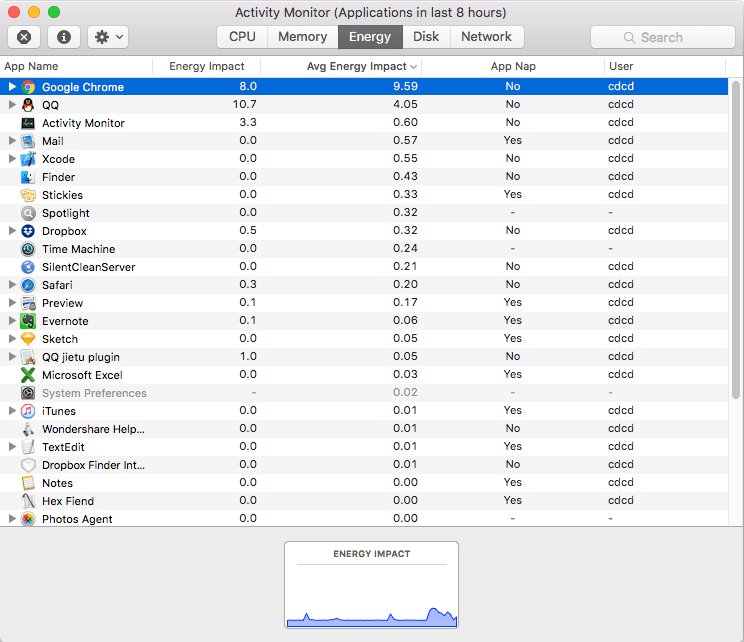
2. Remove some old startup items
Some startup items and services, helper process are running when the computer starts. If one of them run an old 32-bit app or service which can’t work normal in macOS Catalina, it will cause the computer to continue to overheat, even if you quit it this time, the same problem will be the next time you turn it on. The best way is to delete some old and useless startup items. There are many locations to store startup settings and executable program. Here we use PowerSuite to remove them. You can download and install it here.

3. Check Time Machine process
If the last macOS backup was not Apple File System, when Time Machine starts a backup on macOS Catalina, it will read the entire disk data, which will cause the CPU to rise and the computer to overheat. After the backup is completed, the CPU usage will drop and the computer temperature will return to normal.
Or the Time Machine stuck in the backup process, it will cause too much CPU usage. Stop or quite the Time Machine process, access the backup location, delete the .inprogress file.
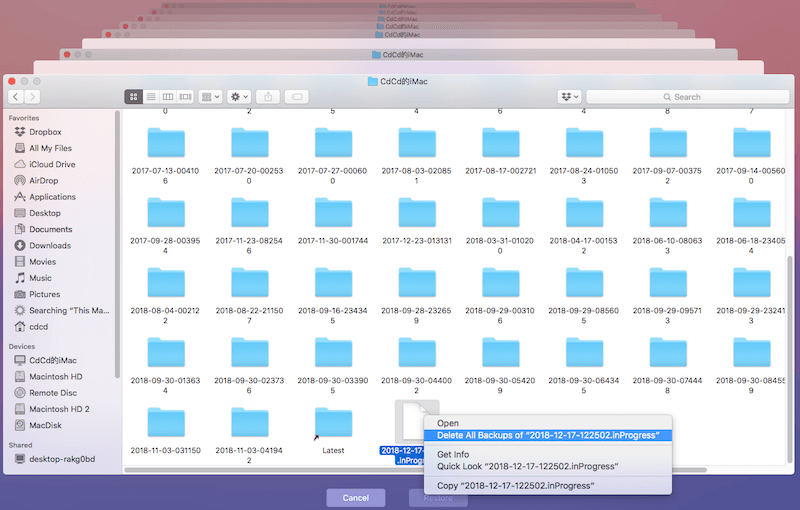
About Fireebok Studio
Our article content is to provide solutions to solve the technical issue when we are using iPhone, macOS, WhatsApp and more. If you are interested in the content, you can subscribe to us. And We also develop some high quality applications to provide fully integrated solutions to handle more complex problems. They are free trials and you can access download center to download them at any time.
| Popular Articles & Tips You May Like | ||||
 |
 |
 |
||
| Five ways to recover lost iPhone data | How to reduce WhatsApp storage on iPhone | How to Clean up Your iOS and Boost Your Device's Performance | ||

