Some iPhone users have encountered difficulties upgrading their devices to the latest iOS 17.2.1. After downloading the iOS 17.2.1 update package on the iPhone, an error occurs during the installation process. To address this issue, we present seven effective solutions to troubleshoot and resolve the problem on your iPhone.
1. Restart iPhone Device
Initiate a simple restart of your iPhone to refresh the system and clear any temporary glitches that may be hindering the update process. Go to iPhone Settings -> General -> Shut Down, then drag the slider. Then turn iPhone back on, press and hold the side button or Sleep/Wake button (depending on your model) until the Apple logo appears.
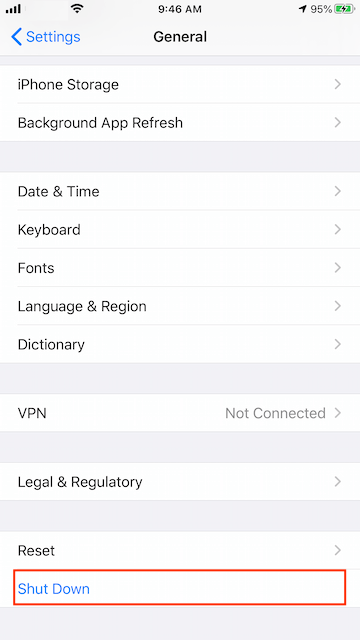
2. Check Your Wi-Fi Connection
Connect your iPhone to a stable Wi-Fi connection and do not update iOS via cellular data or cellular hotspots. Consider resetting your router if connection issues persist. Check the power connection, unplug the power from your router and modem, wait for 30 second. Then plug the power back into the router and modem. And then reconnect your iPhone to WiFi.
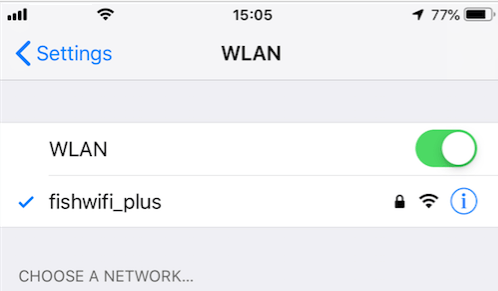
3. Turn off VPN on your iPhone
If you have turned on VPN, please turn off VPN or proxy, because VPN or proxy connections might prevent your device from contacting the update servers.

4. Verify Apple Server System Status
If you continue to experience a temporarily unavailable error, please Check the status of Apple's server system to confirm whether there are any ongoing issues affecting the update process. Visit Apple's status page or check online forums for real-time updates. https://www.apple.com/support/systemstatus/. Or install iOS update in another time period.
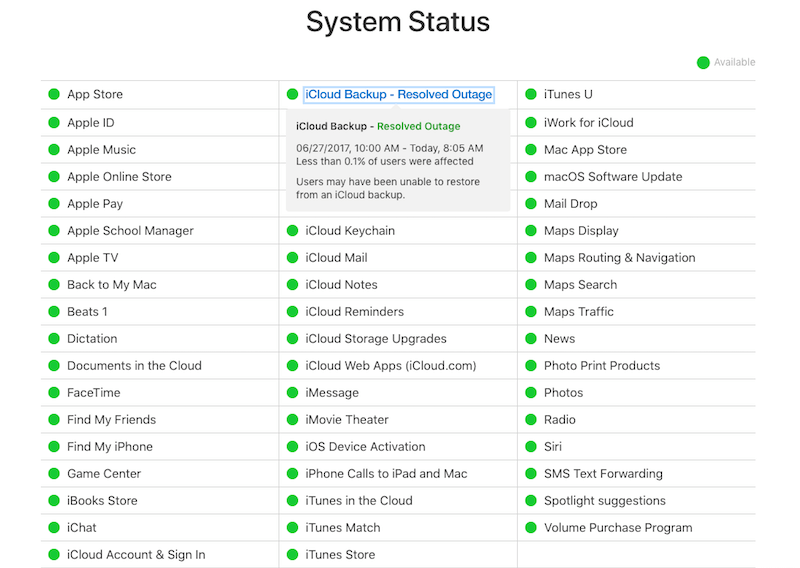
5. Charge Your iPhone
Make sure your iPhone has enough battery power before you start updating. A low battery charge (less than 50%) may cause installation interruption. Otherwise, connect your iPhone to your computer's USB port using the Lightning adapter cable, or plug it into a wall outlet to charge.
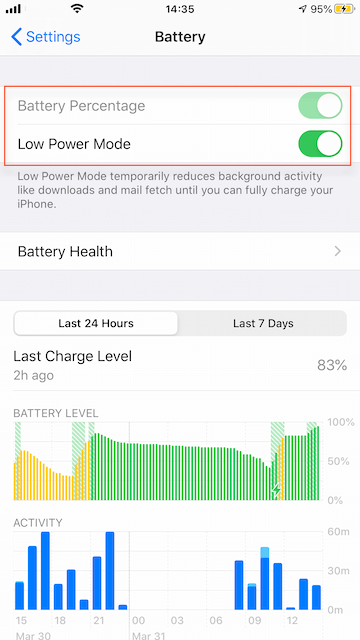
6. Check iPhone Storage Usage
Make sure your iPhone has enough free storage to instal new iOS update package. Go to iPhone Settings -> General -> iPhone Storage-> Check the available storage space on your iPhone. If not, delete some iPhone videos and applications to free up iPhone storage space.

Or you can use the third-party app iPhone Cleaner to deeply clear iPhone cache data and more from the iPhone to get more available storage space.

7. Update iPhone Using Your Computer
In addition to downloading and installing the iOS upgrade on your iPhone, you can also consider connecting your iPhone to your computer and installing the iOS upgrade on your computer using iTunes or Finder on the Mac. It will pop-up an update window to install the iOS upgrade package. Then complete the installation process and it will work.
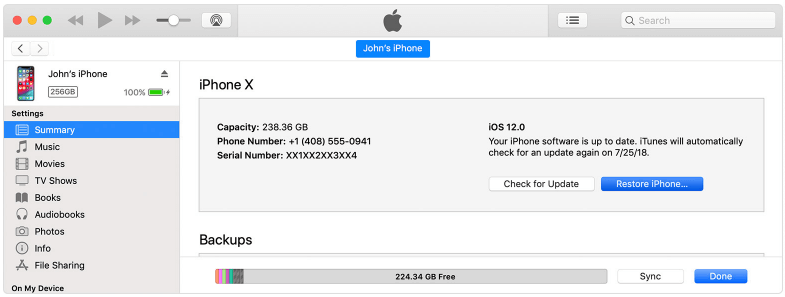
About Fireebok Studio
Our article content is to provide solutions to solve the technical issue when we are using iPhone, macOS, WhatsApp and more. If you are interested in the content, you can subscribe to us. And We also develop some high quality applications to provide fully integrated solutions to handle more complex problems. They are free trials and you can access download center to download them at any time.
| Popular Articles & Tips You May Like | ||||
 |
 |
 |
||
| How to Recover Deleted Text Messages from Your iPhone | Top 6 reasons WhatsApp can’t backup | How to Clean up Your iOS and Boost Your Device's Performance | ||
