Many iPhone user feedback that they can’t clear safari cookies and website data since updated iOS software to 10.3.1. Those safari browser data will reappear after you perform the delete operation on your iPhone. Is there any effective solution to deal with this problem? We collected and sorted out several solutions to deal with this problem here.
Before the start, let’s learn about how to delete safari website data if everything is normal.

How to delete Safari history, cache and cookies on iPhone
To clear your history and cookies, tap Settings > Safari > Clear History and Website Data. Clearing your history, cookies, and browsing data from Safari won't change your AutoFill information.
To remove other stored information, tap Settings > Safari > Advanced > Website Data > Remove All Website Data.
And here is Apple's official support articles: https://support.apple.com/en-in/HT201265. There are four solutions to fix iPhone can’t clear Safari cookies and website data on iOS 10.3
Solution 1. Deleted Safari data after block cookies
Safari accepts cookies and website data only from websites you visit. Safari uses your existing cookies to determine whether you have visited a website before. Block safari cookies will prevent websites to embedded content from storing cookies. Then clear safari website data, here are the detail steps.
Step 1. Quit Safari on you iPhone—-It prevents running website pages from generating new data.
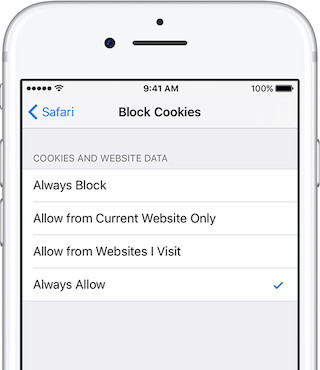
Step 2. Block safari cookies——Here's how to blocks cookies:
Tap Settings > Safari > Block Cookies.
1. Choose Always Block option.
Step 3. Clear Safari History and website data. Tap Settings > Safari > Clear History and Website Data.
Step 4. Remove All Website Data. Tap Settings > Safari > Advanced > Website Data > Remove All Website Data.
Solution 2. Use third-party app tool to cleanup
iPhone stores those cookies and website data in some database and plist files. iPhone cleaner—-one of the best iPhone cleaning tools can help you to clear cookies and website data from your iPhone. Here are the detail steps.
Step 1. Download and install iPhone Cleaner on your computer

- iPhone Cleaner
Save disk space, organize the files and enhance the performance of your iPhone,
iPad or iPod touch.
For Window & Mac OS X
Step 2. Run iPhone Cleaner —Access Deep Scan Mode
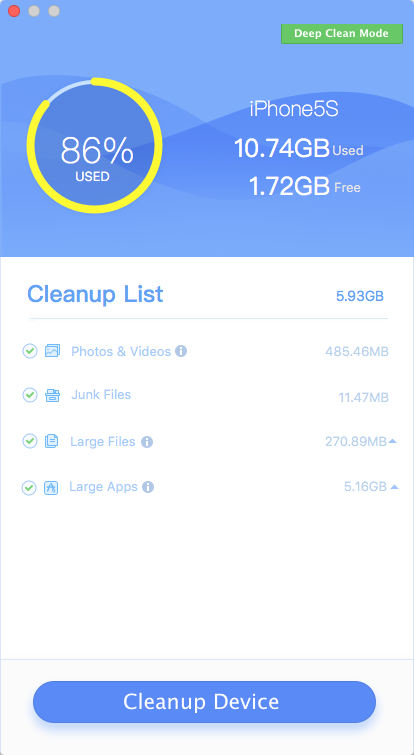
Step 3. Tap Privacy Clean and click Scan
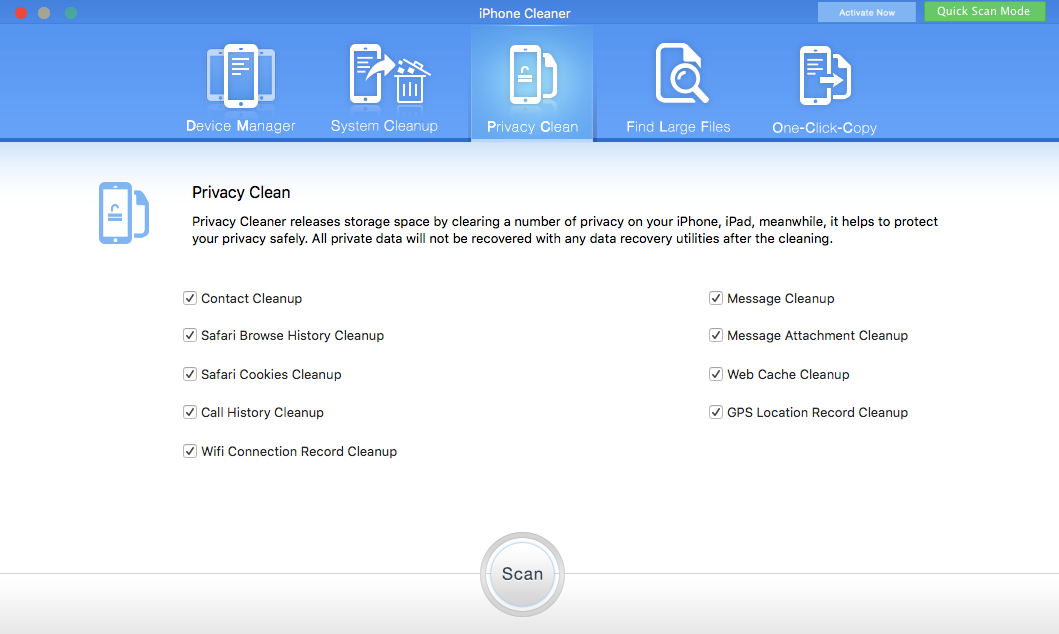
Step 4. After the scanning has completed, select Safari Cookies and website data in Safari Browser History Cleanup, Safari Cookies Cleanup and Web Cache Cleanup. Then click Remove all selected items button
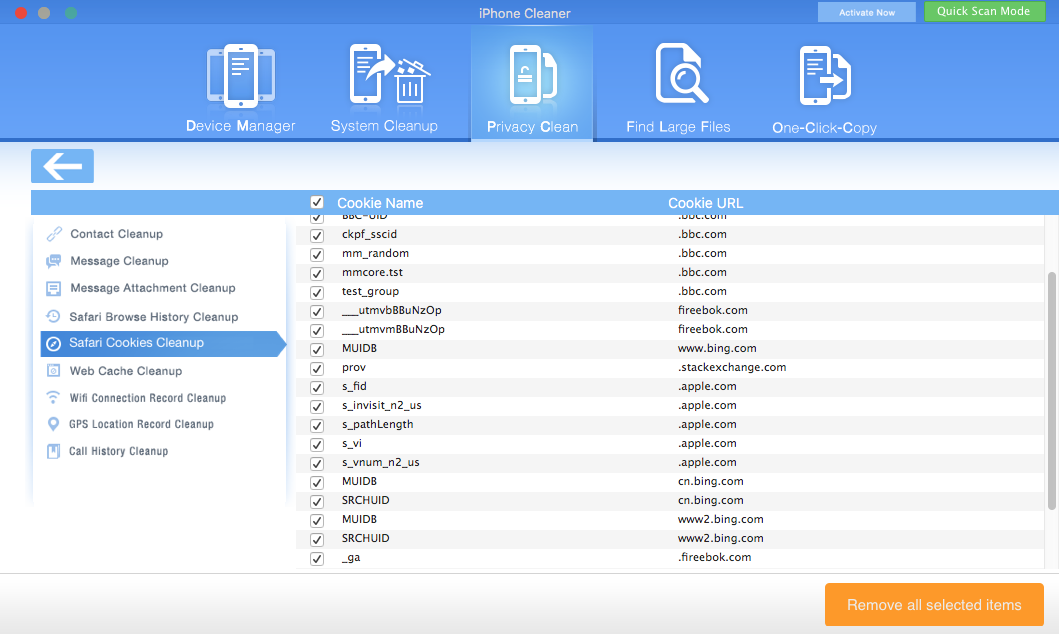
Step 5. The Cleanup process will complete automatically, just keep your iPhone device connected.
Solution 3. Turn on Private Browsing in your next using
Open Safari, then tap . Tap Private, then tap Done.

When you use Private Browsing, you can visit websites without creating a search history in Safari. Private Browsing protects your private information and blocks some websites from tracking your search behavior. Safari won't remember the pages you visit, your search history, or your AutoFill information.
Solution 4. Update to iOS 10.3.2 beta version
Apple seems to have noticed this problem, we did not find a similar problem in the latest version of iOS 10.3.2 beta 2.
If you want to give the latest OS a try in advance, you can install it on your iPhone. Since it's still a work in progress, you will have to face some bugs. Hence, it's better to install the iOS beta on your secondary device for a test. Apple Beta Software Program
The solution needs to pay attention to
Part of iPhone users think the reset setting and restoring operation (Backup iPhone with iTunes or iCloud —>Erase All Content and Settings —>Then Restore from Backup) will work for this problem. But it won't work. Erase All Content and Settings does remove the safari cookies and website data, but when you restore from backup, they will go back to your iPhone again.
About Fireebok Studio
Our article content is to provide solutions to solve the technical issue when we are using iPhone, macOS, WhatsApp and more. If you are interested in the content, you can subscribe to us. And We also develop some high quality applications to provide fully integrated solutions to handle more complex problems. They are free trials and you can access download center to download them at any time.





