After iOS 9.2 system release, the performance of the equipment has improved, more user-friendly and functional. This article provides you with some practical ways to save electricity-related iOS 9 system.
1. Reduce the use of location-based services and applications
iPhone applications have features a locator service, which lets users know where they are, and to understand the weather forecast position of the user and other related services, but there are some location-based advertising, traffic data update, the time zone, which is unnecessary. Close these services specifically as follows: First, in the "Settings" application, click on the "Privacy" option in the "location-based services." The second step in the "Location Services" page, you can choose to turn off some of the App application services. The third step in location-based services page, click to enter the system's services page, the user can choose to turn off unnecessary options, such as the search for a cellular mobile network, traffic conditions, set the time zone, etc.
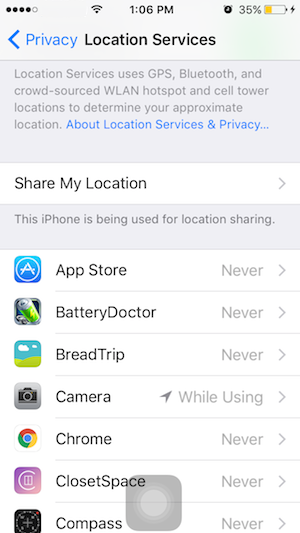
2. Reduce the background update
iOS 9 systems also support the application in the background and constantly refresh function, some applications may also be used to update the content network, and therefore reduce the background application is refreshing power saving measures. Specific methods of operation: first, the setup application, click on the "General" tab. The second step in the "General" tab, click on the "refreshing background applications" option. The third step, in the background fresh application options page, you can choose to turn off some unwanted background refreshing application.
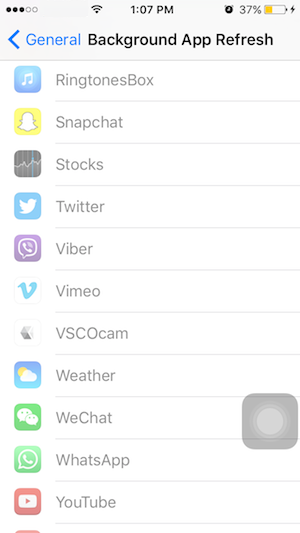
3. Reduce display items in the notification center.
Notification Center in iOS system today can be very user-friendly view of today's agenda and activities. In iOS 9 official version, today's notification settings easier, and can be edited directly in the notification center. Of course, users reduce the Notification Center project, which is the application of energy saving measures. Specific methods of operation are as follows: First, in the Notification Center screen, click the "Edit" button, you can enter the notification bar settings page. The second step in the settings page notes that column, click the button "" before the desired column, the column can be displayed in the notification center.
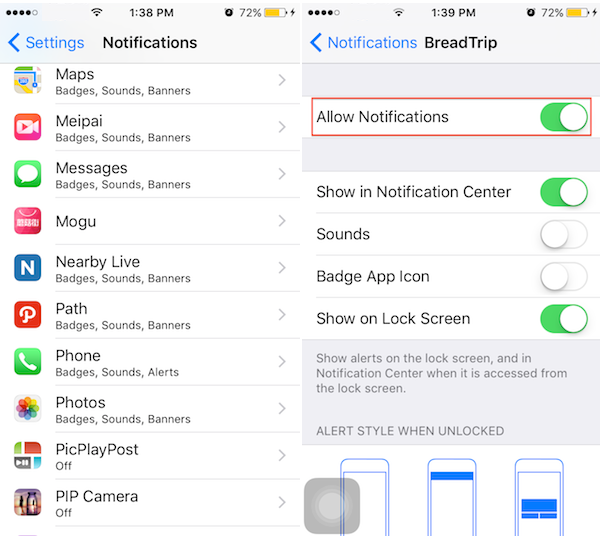
4. Reduce use power applications
For iPhone users, as the increasing application escalating iOS system, iPhone mobile phone power consumption is also increasing. Recently, iOS 9 new system that offers power consumption feature, which allows users to understand what is the most power applications is a diagram, which is to reduce the use of these frequency power applications as possible. Specific methods of operation are as follows: The first step in the settings of the application of the General tab, click into the "quantity" option. The second step in the Settings page, click the "battery usage." The third step, the battery dose page, you can see every application, such as power consumption and power consumption over the past 24 hours past 7 days used, and the power consumption can be described at a glance.
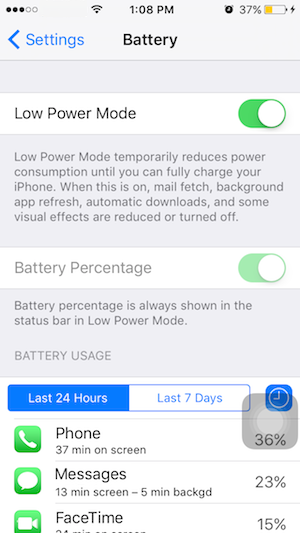
5. Set up manually check email
With the people's daily working life communication media, to establish e-mail alerts to help to send and receive e-mail. The setting method: The first step in setting application page, click "Mail, Contacts, Calendars." The second step in the "Mail, Contacts, Calendars" tab, click on "new data access" option. The third step in the "New Data Access" page, click on the "push" function.And at the bottom of the page, there is every 15 minutes, every 30 minutes, every hour, and so on, it will automatically check for new mail settings for iPhone .however, in order to save electricity, you can set manually check for new mail.
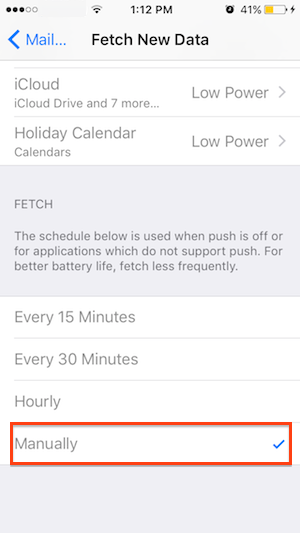
6. Reduce applications running in the background
In normal use of the iPhone, many users will consider a background operation more simple applications, in order to save electricity, and thus tend to be more frequent emptying background application, but this method is sometimes more expensive. Of course, users can selectively delete some applications in the background. Specific methods of operation: first, to continuously press the Home button twice, it will show that the background to run an application program interface, but also that in order to be easily contacted directly from the user's common recently. The second step, slide to the left or right side of the interface, you can see the application interface more running, select the need to close the application, and then slide up, you can close it.
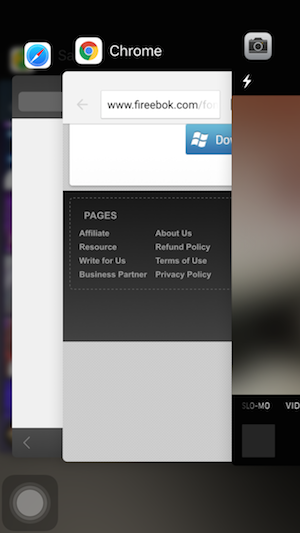
7. Do not set bright screen
As a smart phone, iPhone has the environment by the sensor detection function. In iOS 9 system, which can automatically adjust the screen brightness, and the control center has been improved, when the luminance adjustment, the whole phone screen is no longer bright or dim, but the background behind the panel to lighten or darken
Sometimes, as a screen brightness request, people are inconsistent, automatically adjusts screen brightness can not meet everyone's habits of function and sometimes the screen is too bright. In general, over-bright screen is very easy to consume power. Thus, the user can turn off the automatic brightness adjustment, and the ability to appropriately reduce the screen brightness, which is a power saving method. The first step in the settings of the application, click into the "Display and Brightness" option. The second step in the "Display and Brightness" tab, turn off the "automatic brightness adjustment", and the screen brightness can be adjusted as needed, but not too bright. In addition, users can also pull in the control panel brightness adjustment button, adjust the screen brightness directly.
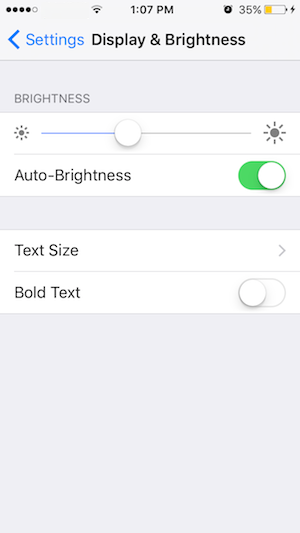
8. Restore the iPhone
iPhone use in the process, if we find through the above method, but the power consumption in the same manner, it is recommended that "restore process," the iPhone can be used, which means delete all content and settings to make the iPhone gained a new life, of course, Prior to this, it is best to copy the contents of important data specific methods of operation: The first step in the application settings General Options page, click the "Restore" option is the second step in the Restore Options page, click on the "delete all content and settings", and then restart iPhone, this is the new iPhone. Finally, after successfully activated, then restore the backup of important data using iTunes.
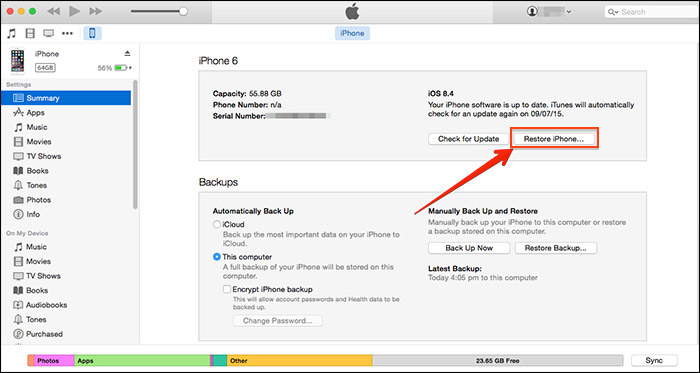
About Fireebok Studio
Our article content is to provide solutions to solve the technical issue when we are using iPhone, macOS, WhatsApp and more. If you are interested in the content, you can subscribe to us. And We also develop some high quality applications to provide fully integrated solutions to handle more complex problems. They are free trials and you can access download center to download them at any time.
You May Also Like
How to Clean up Your iOS and Boost Your Device's Performance
How to Extract WhatsApp Messages from Your iCloud Backup
How to Recover Deleted Text Messages from Your iPhone