If you look at your iPhone Photo Library, you'll notice that the photos take up space on your phone. Of course, this is so you can recall, edit, view and share these photos whenever you want, so if your photo storage numbers seem to match up with the amount of photos in your iPhone Photo Library, that's why.
But what if you have just a few photos in your iPhone Photo Library, or actually none at all? Why does the iPhone Photo Library take up space on your phone when there are just a few or no photos to show?
iPhone Photo Library Space Usage Explained
The thing to remember here is that the iPhone tries to make your life as easy as possible. It does most of this without you even knowing because it is an amazing piece of technology. In the case of the iPhone Photo Library, the iOS takes up about 650 MB of space even if you think you have no pictures in the library.
This happens for a few reasons:
1. Every photo that you take on your iPhone is automatically generated into a number of different sizes so that you can preview them, view them and share them instantly.
2. If the iPhone Photo Library didn't do this, you would have long wait times each time you wanted to view, edit, preview or share your photo.
3. In addition, all of the devices that you sync up with your iPhone that have photos on it contribute to the size of the iPhone Photo Library cache.
4. If you hook your iPhone up to your computer, all of the photos on your computer sync up to your iPhone Photo Library, accounting for the space.
5. Third party apps also transfer photos over to your iPhone Photo Library, which are then generated in a few different sizes so you can adapt them to portrait and landscaping models, etc.
6. Finally, all images that you copy or save from third party apps or websites are also saved in a number of different sizes.
Why Can't I See These Different Sized Photos
The problem most people have with this information is that if this is true, then why can't you see or view the features of these photo caches. The reason you can't is because they are stored in your iPhone file system.
These caches are extremely large considering the limited space that you have on your iPhone — each typically takes up a few MBs. After just a few photos, this starts to add up and uses up a lot of your storage space in your iPhone, making it harder for you to enjoy to the fullest.
In order to delete these files – iTunes Photo Caches, you have to go through software such as CleanMyPhone since you can't do it directly on your phone. To get started, download and install CleanMyPhone on your computer. Then, walk through the following steps.
Step 1: Laugh CleanMyPhone and plug your iPhone or iPad into your computer;
Step 2: CleanMyPhone scans and analyses your iOS device automatically, then click the System Cleanup, you can see a few categories like Diagnostic & Usage Data, iTunes Photo Caches, iTunes Sync-failed Files etc. Next click  to remove all iTunes Photo caches from your iPhone or iPad.
to remove all iTunes Photo caches from your iPhone or iPad.
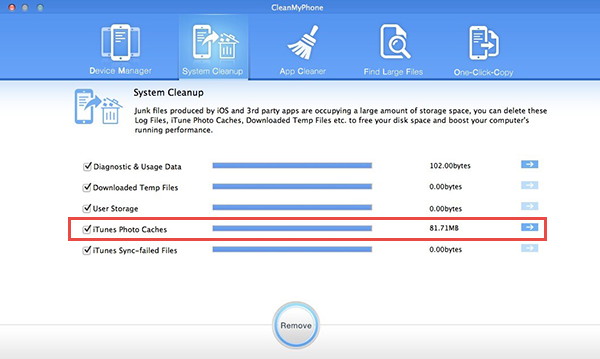
Now CleanMyPhone frees up the disk space taken up by the photo caches, you can check your disk usage of Photo Library again.
About Fireebok Studio
Our article content is to provide solutions to solve the technical issue when we are using iPhone, macOS, WhatsApp and more. If you are interested in the content, you can subscribe to us. And We also develop some high quality applications to provide fully integrated solutions to handle more complex problems. They are free trials and you can access download center to download them at any time.
You May Also Like
How to Clean up Your iOS and Boost Your Device's Performance
How to Extract WhatsApp Messages from Your iCloud Backup
How to Recover Deleted Text Messages from Your iPhone



