Some iPad users report that their iPad storage is almost full, and no matter what they delete, the system and other data still fill up the iPad's storage space. If your iPad is running out of iPad local device storage or iCloud storage, here are 3 steps you can take to free up space and prevent it from running out of storage:
1. Check iPad device and iCloud storage usage
iPad device storage is different from iCloud storage, iPad device storage is the storage of iPad local disk, but the iCloud storage is the storage of Apple cloud service, which store iCloud photos, iCloud Drives, iCloud backup as well as other iCloud data across all of your devices. Check out the iPad device storage and iCloud storage usage, then we know how to optimise and manage your iPad storage space.
a. Check your iPad device storage usage: Go to Settings -> General -> iPad Storage to see how much storage space you have available and which apps are taking up the most space.
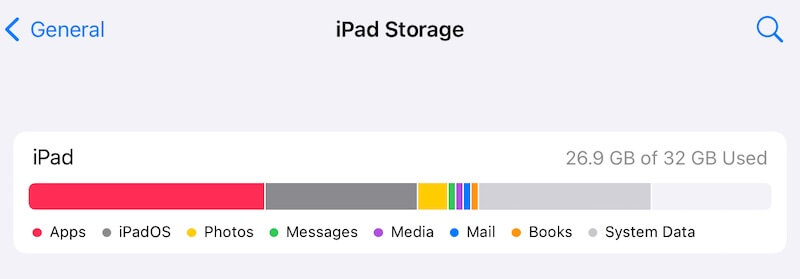
b. Check your iPad iCloud storage: Go to Settings -> Apple ID -> iCloud, check the amount of iCloud storage you’ve used.

2. Free up iCloud storage on iPad
iPad local storage and iCloud storage are interrelated because most of the iCloud data needs to be synchronized(uploaded and downloaded) between the iPad local space and the iCloud space. Such iCloud photos, voice memos, files and folder in iCloud Drive, attachments in Messages. When your iPad is running low storage but there are a lot of iCloud data to download, that’s why you delete some iPad apps or photos but the local storage is still full.
Visit www.icloud.com and login with your Apple ID and passcode, then download important iCloud Drive file, iCloud photos and videos and other iCloud data to the local computer, and then delete them from iCloud, remember empty the iCloud recently deleted albums.

Reduce the size of your iCloud Backup. Go to Settings -> Apple ID -> iCloud, tap Manage Account Storage or tap Manage Storage, then tap Backups, tap the name of the device you're using. Turn off any apps that you don't want to back up. Choose Turn Off & Delete. When you confirm that you want to Turn Off & Delete an app, it turns off iCloud Backup for that app and removes all of its information from iCloud.

3. Free up iPad device storage
a. Delete unused apps: You can delete unused apps that are taking up space by tapping and holding the app icon, tap Remove App - to delete it.
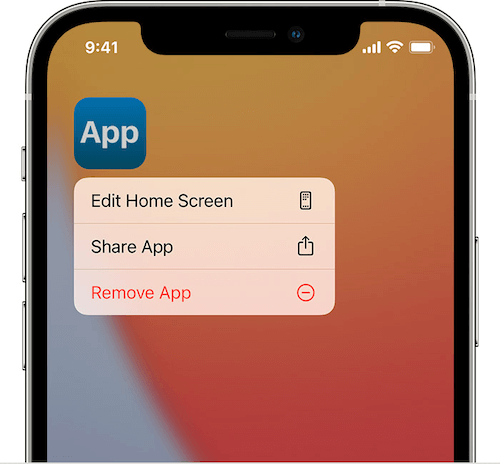
b. Turn off automatic downloads: Automatic downloads of apps, music, and books can take up a lot of storage space on your iPad. To turn off automatic downloads, go to Settings -> App Store, and turn off the switches for App Downloads and Automatic downloads.
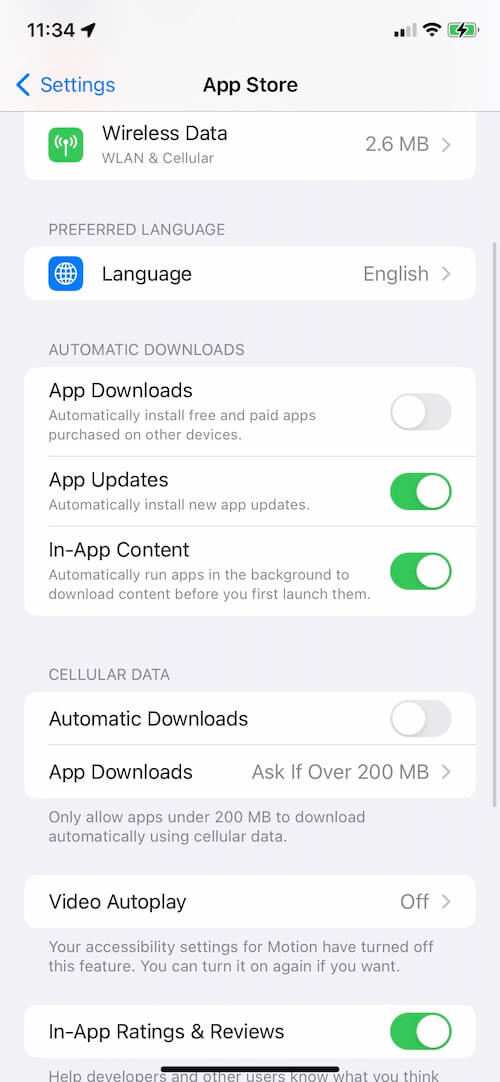
c. Delete old messages and attachments: Messages and attachments can take up a lot of storage space on your iPad. To delete them, go to Settings > General > iPad Storage, select Messages, and tap "Review Large Attachments" to delete them.
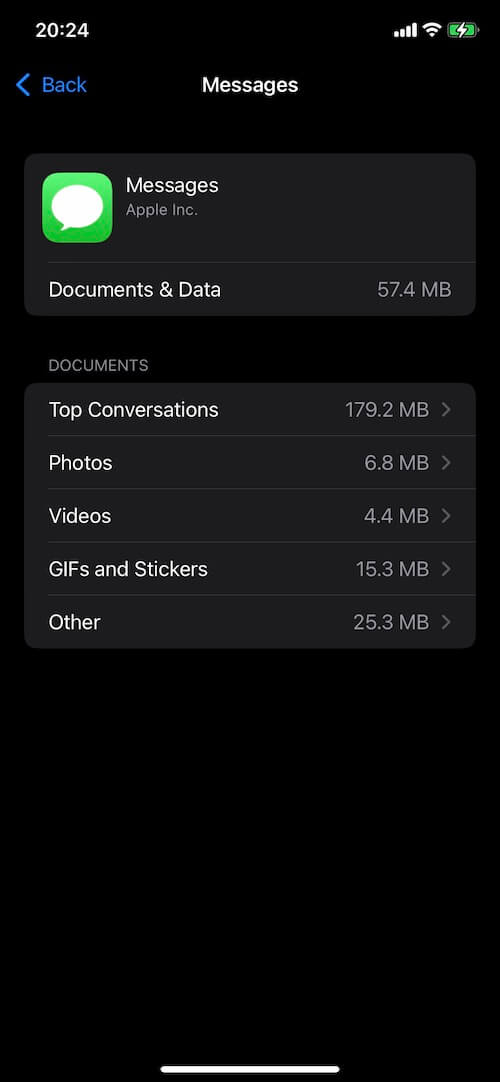
d. Clear cache and Other data: Many apps store cache and data that can take up a lot of space over time. Have a try to use the trial version of iPhone Cleaner application, which provides a feature to clean up iPhone and iPad cache file and other junk files, it also provides some feature to clean downloaded temp files, erase privacy files, export unwanted photos and videos with one click.
Step 1: Download install iPhone Cleaner application on your PC or Mac, and then connect your iPad to the computer.
Step 2: Run iPhone Cleaner application, and click Deep Clean Mode and access System Cleanup tab, click the Scan button to scan and remove iPad cache and junk files.
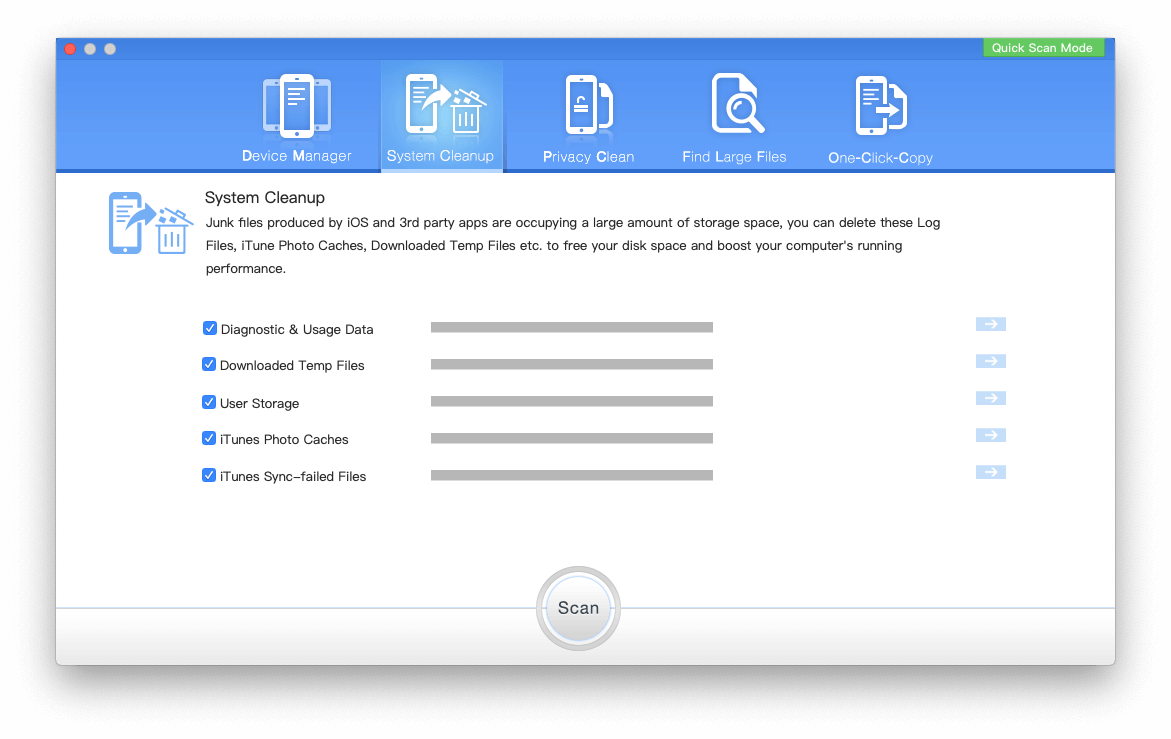
Step 3: Click Find Large Files tab and One-Click- Copy tab, to scan large file and export data from the iPad device.
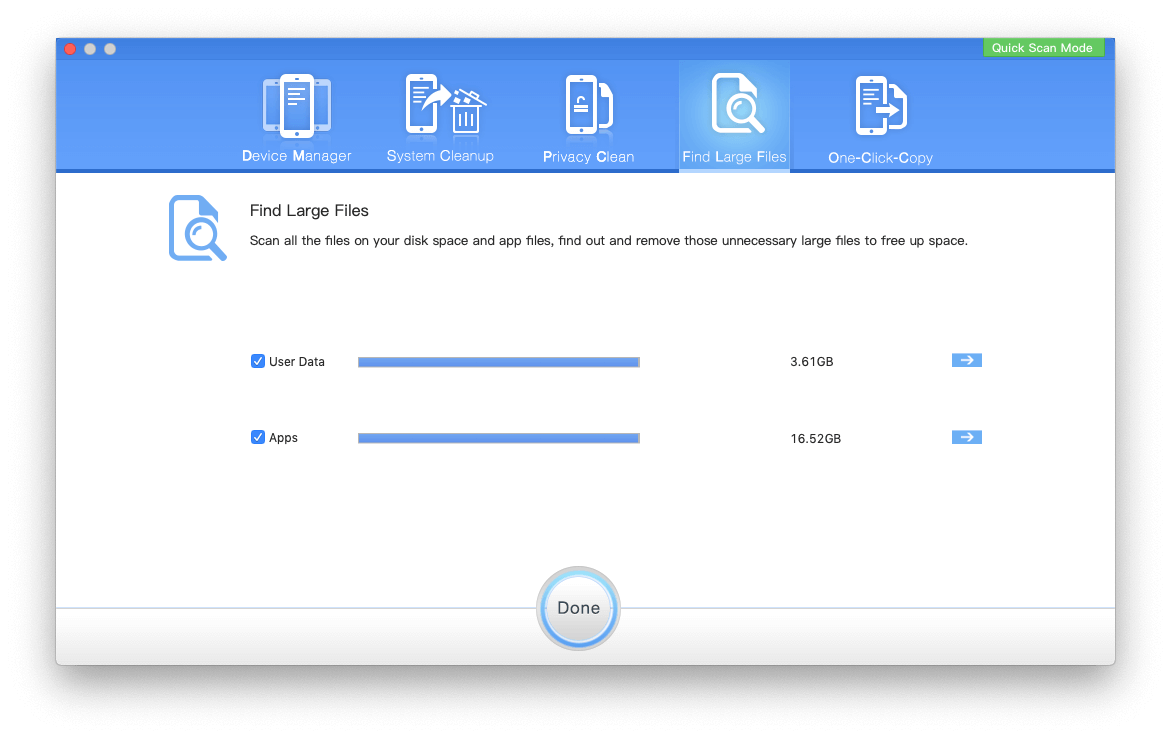
About Fireebok Studio
Our article content is to provide solutions to solve the technical issue when we are using iPhone, macOS, WhatsApp and more. If you are interested in the content, you can subscribe to us. And We also develop some high quality applications to provide fully integrated solutions to handle more complex problems. They are free trials and you can access download center to download them at any time.
| Popular Articles & Tips You May Like | ||||
 |
 |
 |
||
| How to Recover Deleted Text Messages from Your iPhone | Top 6 reasons WhatsApp can’t backup | How to Clean up Your iOS and Boost Your Device's Performance | ||


