Many iPhone users feedback WhatsApp always hide the sender name of the WhatsApp notification when the screen is locked. But after the iOS update or WhatsApp update, now somehow the notification shows the sender name and preview messages. Is there any solution to hide WhatsApp sender name in the notification again?
When the notification show the contact name and preview message, anyone can see the content it's very inconvenient if you need to protect your privacy. Here are three ways to hide WhatsApp sender name in notification.
1. Update WhatsApp to the latest version.
Today's WhatsApp version update is more frequent than it used to be. It releases a new version almost every week or two. Keeping the latest version is the best choice. Because the developers may have already dealt with some old problems in the current new version. And the current version is 2.18.60 when this article was released.

2. Change the Notification Setting both in iPhone and WhatsApp.
Change the settings in iPhone
Go to Settings -> Notifications -> find WhatsApp -> Scroll down to see Show Previews under OPTIONS tab. Choose "Never" .
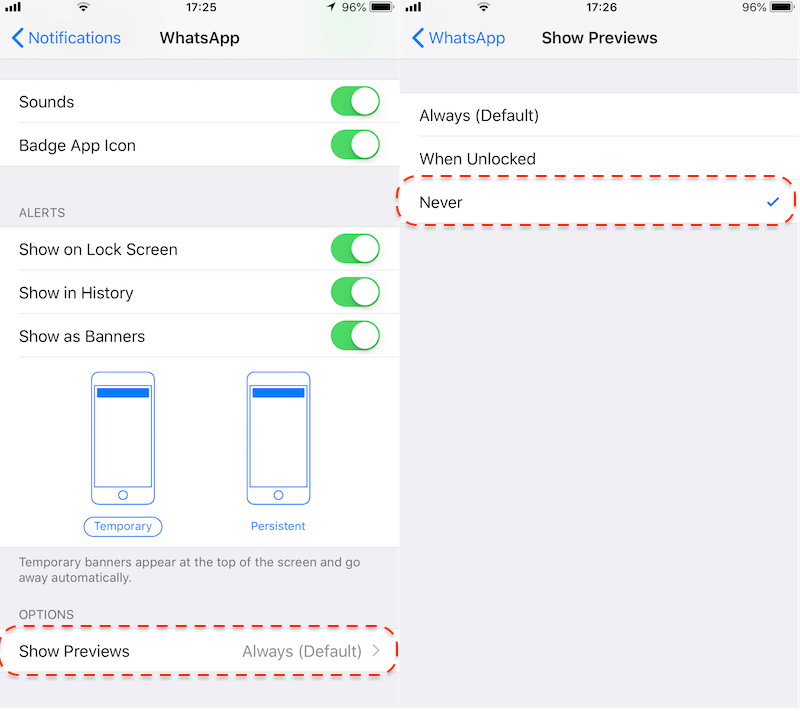
Change the settings in WhatsApp.app
Open WhatsApp, and Go to WhatsApp Settings -> Notifications -> make Show Preview to OFF .
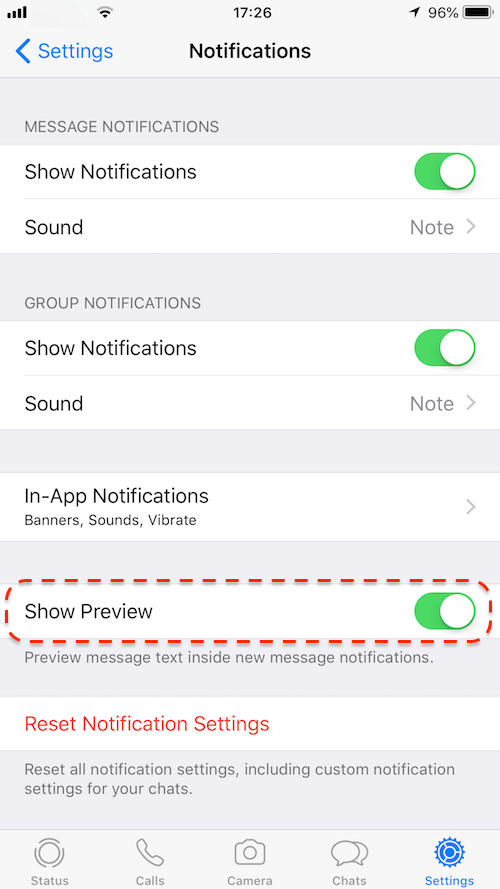
Finally, restart your iPhone.
Reset the Notification in WhatsApp
Open WhatsApp, and Go to WhatsApp Settings -> Notifications -> click Reset Notification Settings.
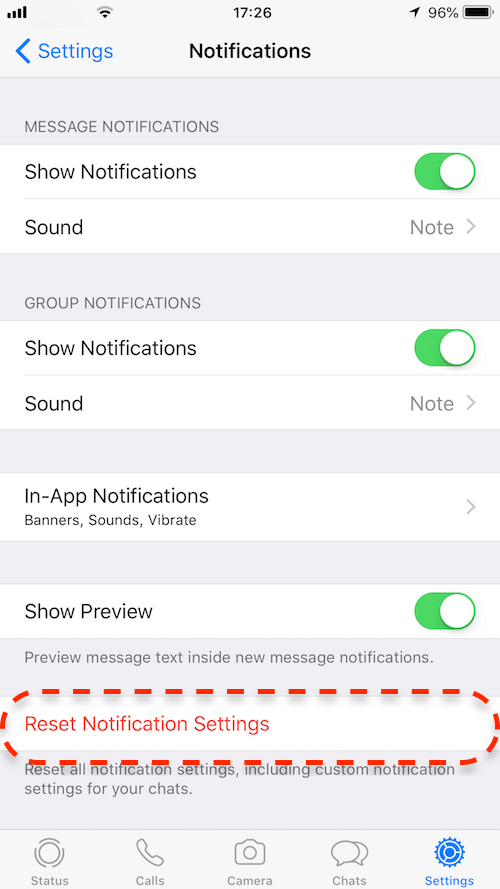
Then reboot your iPhone.
Extra Tip: Backup, Extract, Recover WhatsApp chat messages --WhatsApp Pocket
Use WhatsApp Pocket to extract and recover whatsApp message from iPhone device, iTunes backup, iCloud backup. It will save all your whatsApp Contact, chat messages, audio files, videos, photos. And it support to recover the deleted WhatsApp chat messages without any backup.
1. Download WhatsApp Pocket Application on your computer
Chat WhatsApp messager, Extract and recover WhatsApp message from iPhone, iTunes and iCloud backup.
For Windows & Mac OS X
2. Connect your iPhone with the computer, and run WhatsApp Pocket. Choose your iPhone device under iOS Devices tab

3. After the scanning has completed, all your WhatsApp chats,contacts ,media files will be listed in WhatsApp Pocket. You can save them on the computer.

About Fireebok Studio
Our article content is to provide solutions to solve the technical issue when we are using iPhone, macOS, WhatsApp and more. If you are interested in the content, you can subscribe to us. And We also develop some high quality applications to provide fully integrated solutions to handle more complex problems. They are free trials and you can access download center to download them at any time.





