Have you ever experienced not being able to use the keyboard on your iPhone device during a phone call? Especially if you need to use keypad to enter some prompt numbers, it’s so frustrating. But don’t worry, here are some ways to work aground this problem.
1. Restart the iPhone device
Go to iPhone Settings -> General -> Shut Down, then drag the slider. Then turn iPhone back on, press and hold the side button or Sleep/Wake button (depending on your model) until the Apple logo appears.
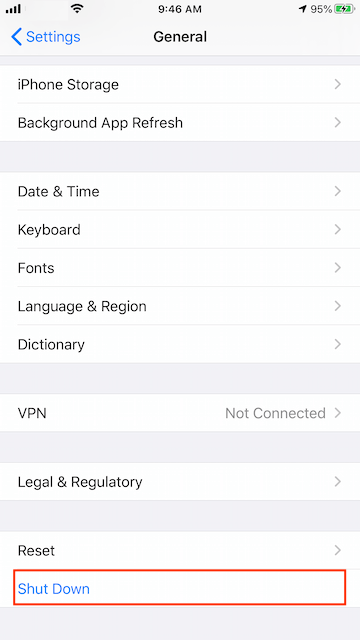
2. Tap the mute button
Tap the mute button twice, and then tap the keyboard to make your number selection.

3. Tap the audio button and select Speaker
Tap the mute button twice, and then tap the keyboard to make your number selection.

4. Turn off Keyboard Clicks
Go to iPhone Settings -> Sounds & Haptics -> Keyboard Clicks -> turn off Keyboard Clicks
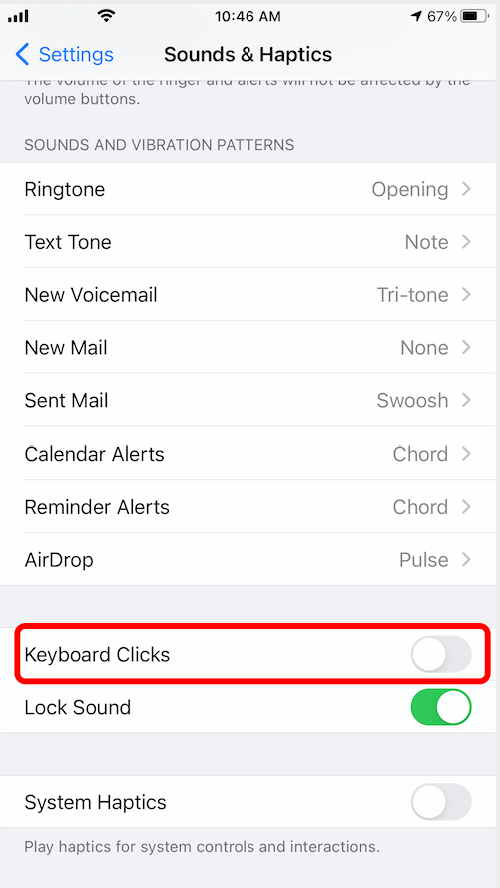
5. Turn off Call Waiting
Go to iPhone Settings -> Phone -> Call Waiting -> turn off Call Waiting
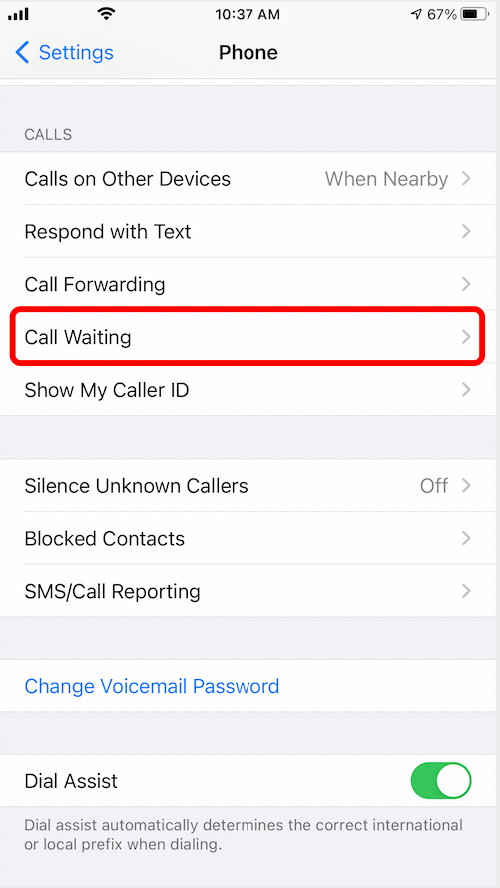
6. Incoming Calls should be Banner, not Full Screen
Go to iPhone Settings -> Phone -> Incoming Calls -> select the Banner option, not Full Screen option.
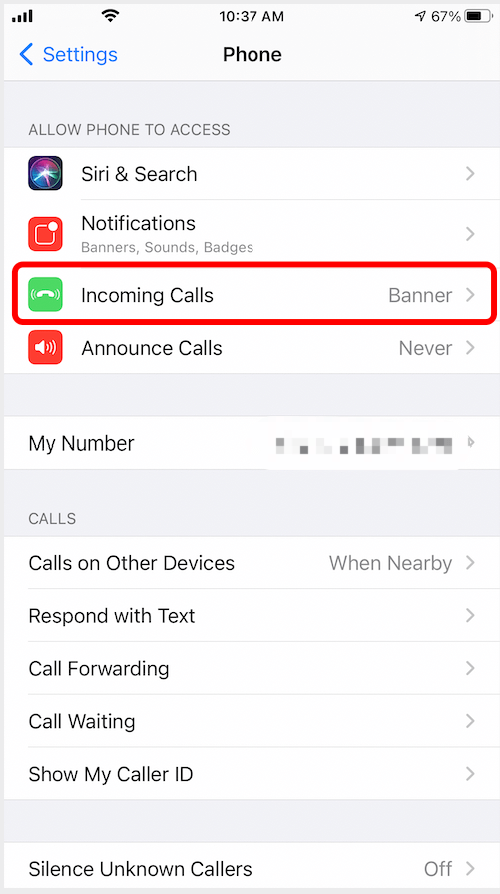
7. Reset network Settings
Go to iPhone Settings -> General -> Reset -> Reset Network Settings. This will reset Wi-Fi networks and passwords, cellular settings, and more Network settings that you've used before
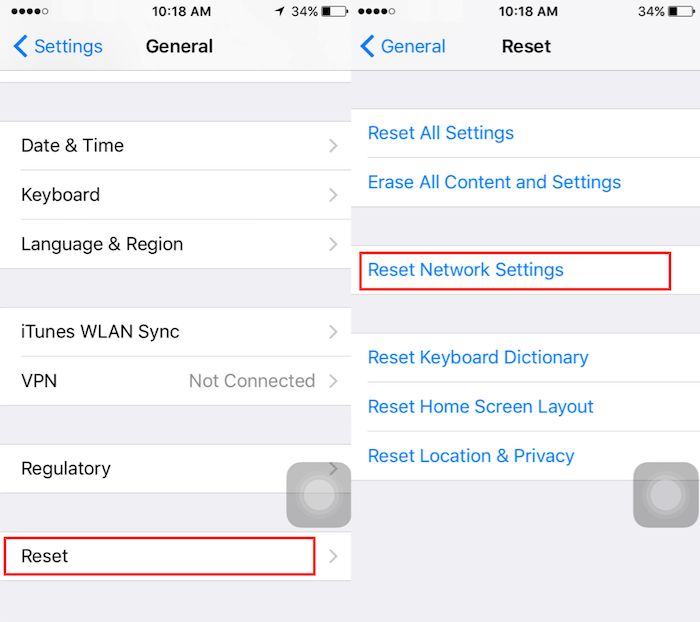
About Fireebok Studio
Our article content is to provide solutions to solve the technical issue when we are using iPhone, macOS, WhatsApp and more. If you are interested in the content, you can subscribe to us. And We also develop some high quality applications to provide fully integrated solutions to handle more complex problems. They are free trials and you can access download center to download them at any time.
| Popular Articles & Tips You May Like | ||||
 |
 |
 |
||
| How to Recover Deleted Text Messages from Your iPhone | Top 6 reasons WhatsApp can’t backup | How to Clean up Your iOS and Boost Your Device's Performance | ||
