If you have used both Mac and PC computers you have likely noticed that there is a big difference in how the two types of computers work when it comes to uninstalling apps or software. With the OS X Mac computer operating systems, you have to delete apps or software via the Applications folder instead of going through a control panel like in a PC computer.
Do Macs Require Special Delete Programs
Mac computer systems don’t run their apps or programs in the background like PC software often does, which means it doesn’t interfere with the computer’s system settings. This is a good thing and an advantage over PC computer programs. It also means you don’t need a special delete program to help you completely remove an app or program in a Mac computer like you do sometimes with a PC computer, but this will only delete the binary files of the software. Its associated files like application state file, LaunchAgents file, containers file, etc. still exist on your computer.
Moreover, sometimes the program wasn’t removed properly, or it was a corrupt or damaged program, or if the software was being reinstalled later due to changes in the serial numbers. A cleanup program is needed like Mac PowerSuite in a Mac computer to totally get rid of all the part of the software or apps.
Steps to Uninstall an App Completely with Mac PowerSuite
Mac PowerSuite’s App Uninstaller allow to uninstall any apps of plugins from your Mac with a few clicks, here are some steps:
Step 1. Download and install Mac PowerSuite on your computer;
Step 2. Laugh the program by clicking its icon, next click the App Uninstaller tab;
Step 3. All apps and plugins on your Mac will be synced automatically, you just need to select the desired app/plugin to uninstall completely by clicking the Remove button.
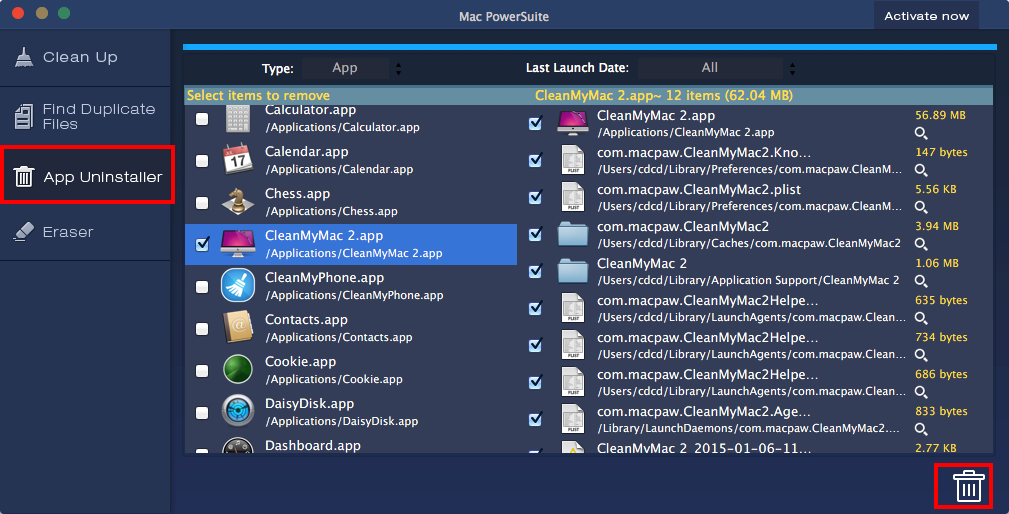
Uninstall Through the Apps Folder
To totally uninstall Mac OS X software, begin by going to the Apps folder. Then, normally all that is needed is to drag and drop the program icon for the software or app you want to remove and dump it into the trash bin. However, you will need administrative rights to be able to do this, so you need the admin user name and password to get rid of apps and software totally from your Mac computer.
If you need to remove things like caches, app preferences, state files, launch agents files, containers files, logs, support files and more, there is a bit more work that you have to do in order to get rid of it entirely. These kinds of files are located in one of the two libraries on the Mac hard drive. These would be either the one at the top level of the drive or the one in the computer’s Home folder.
Be sure to look in both folders to be sure you are getting rid of all traces of these kinds of files. Just look for the brand name of the app or program (i.e. Microsoft or Adobe). Then, just drag these unwanted files into the trash bin to get rid of them after the trash is emptied.
Hidden Mac Computer Files
In case there are some other hidden files like kernels that you want to get rid of on the Mac computer, it’s not as easy to find these types of files to delete. You have to be careful when deleting these kinds of files because some use background processing to work. These may include things like anti-virus, printer programs, or device syncing programs. However, before you get rid of these kinds of files, be sure you know what you are doing because if you delete vital Mac files your computer may no longer work properly.
About Fireebok Studio
Our article content is to provide solutions to solve the technical issue when we are using iPhone, macOS, WhatsApp and more. If you are interested in the content, you can subscribe to us. And We also develop some high quality applications to provide fully integrated solutions to handle more complex problems. They are free trials and you can access download center to download them at any time.
You May Also Like
How to Clean up Your iOS and Boost Your Device's Performance
How to Extract WhatsApp Messages from Your iCloud Backup
How to Recover Deleted Text Messages from Your iPhone
