Many people used to insert the external storage card into Phone to expand storage space, but for iPhone it's almost impossible in the past. But since the release of the SanDisk iXpand Flash Drive successfully solved the problem of iPhone external card, it is welcomed by many consumers.
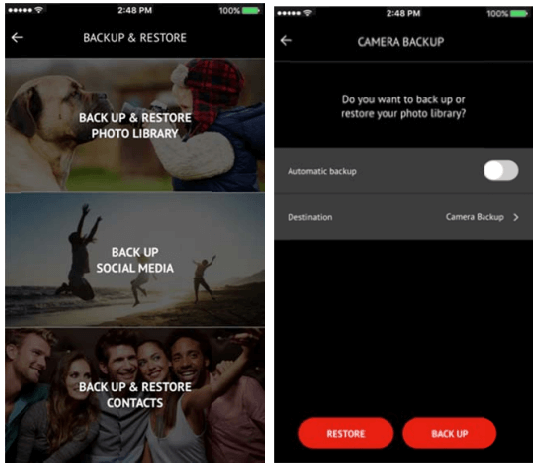
But some users feedback that Sandisk iXpand app doesn't sync the photos from Camera Roll or deleted those photos. Multiple time periods of photos and folders displayed in iXpand app, but when you insert the iXpand into the computer (PC or Mac) and check on the computer, it only has one date folder. So where are the other mutiple photos and folders?

If those photos are still in iOS device or the recently deleted folder if these photos were deleted less than 30 days ago. But if they are not in iOS device or you manually removed them, How to do? In this article, we provide two solutions to recover those deleted photos or files from iXpand drive. It also supports other similar iPhone external storage device.
Solution 1: Recover the deleted photos from iXpand disk drive
The old version of iXpand disk uses fat32 file system with USB 2.0, and new version of iXpand USB 3.0 uses Microsoft exFAT file system. So you can use the third-party data recovery to recover those deleted photos or files from iXpand disk drive. Heres are steps to recover deleted photos with Fireebok Data Recovery.
Step 1. First of all, download and install Fireebok Data Recovery on your laptop/ computer. After this, you need to launch the software and opt for the most suitable scan mode for the purpose.
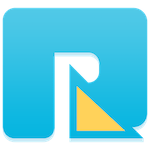
- Data Recovery
Recover data lost due to accidental deleting, formatting, virus infection,
and other unknown reasons.
Step 2. Choose the iXpand disk drive and click "Scan" button to scan. (We're using the old version of iXpand disk drive, the file system is FAT32, if you are using the new version, the file system will be EXFAT.)
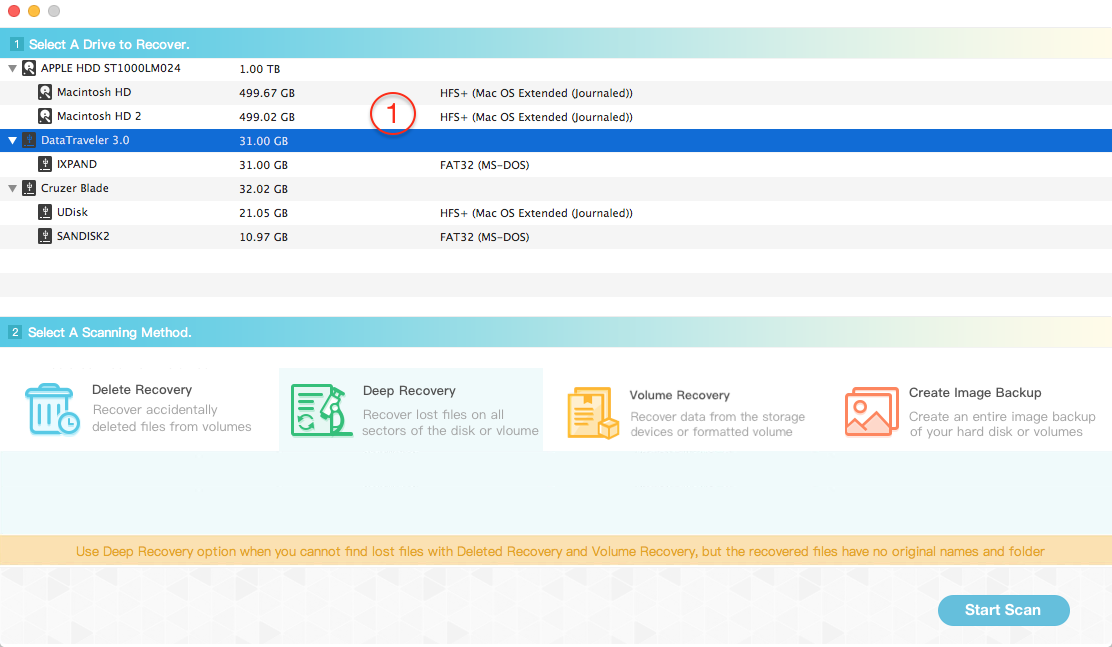
Step 3. You can preview the photos during the scanning process, and save those photos after the scanning has completed.
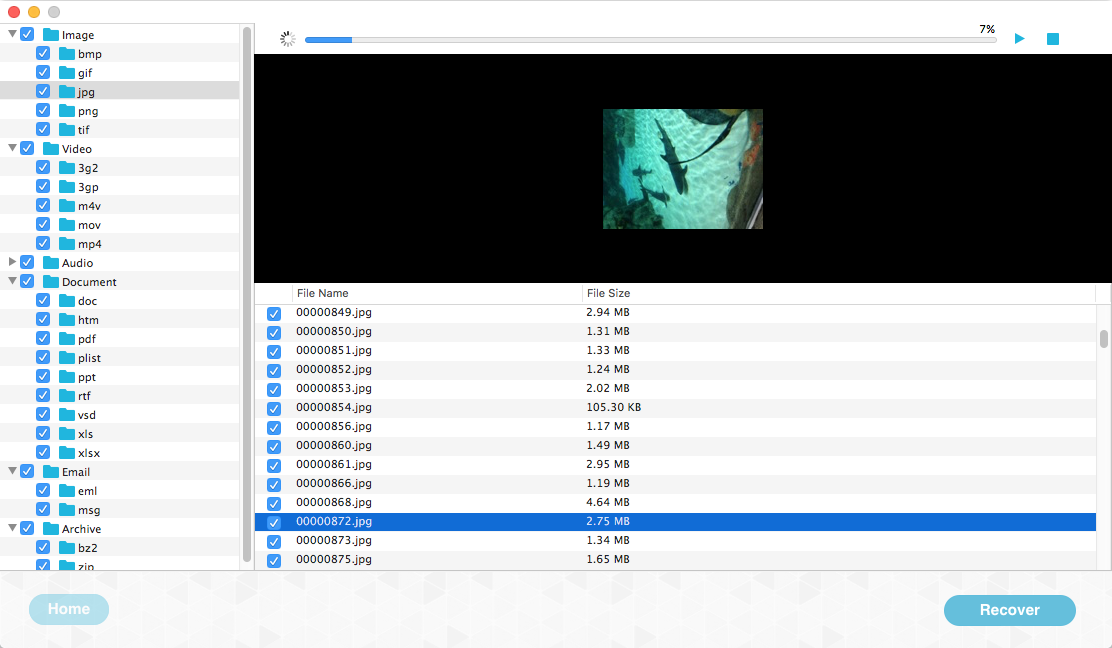
Tips: Please do not save the photos to the iXpand disk again, it may overwrite the original data. You can save them on the computer.
Solution 2: Recover the deleted photos from iPhone device, iTunes and iCloud backup
If you have also backup with iTunes or iCloud backup before, the third-party iPhone data recovery--Fone Rescue will help to recover them. If you don't have any backup, it still supports to recover from iOS device directly. Heres are steps to recover deleted photos with Fone Rescue from iPhone.
Step 1. Download and install Fone Rescue on your laptop/ computer. Connect your iPhone with the computer.

- Fone Rescue
Recover lost or deleted SMS, contacts, photos, videos, notes and more for
your iPhone with ease.
For Window & Mac OS X
Step 2. If you don't have any backup, just choose "Recover from iOS device" mode.

Step 3. Preview and choose the photo you want to recover and click "Recover" button to save them on your computer.

About Fireebok Studio
Our article content is to provide solutions to solve the technical issue when we are using iPhone, macOS, WhatsApp and more. If you are interested in the content, you can subscribe to us. And We also develop some high quality applications to provide fully integrated solutions to handle more complex problems. They are free trials and you can access download center to download them at any time.
| Popular Articles & Tips You May Like | ||||
 |
 |
 |
||
| How to Recover Deleted Text Messages from Your iPhone | Top 6 reasons WhatsApp can’t backup | How to Clean up Your iOS and Boost Your Device's Performance | ||


