Although a series of changes have not been able to rescue the BlackBerry mobile phone. but it's still a favorite phone that we enjoy in our hearts. And as I know, many iPhone users use the BlackBerry mobile phone as the backup phone. Even though it doesn't have as many apps as the iPhone, but we can still use it with messages, photos, email and more. And it can use more days than the iPhone battery.
Here we talk about how to recover the deleted photos from BlackBerry mobile phone. The solution will support the BlackBerry mobile phone with BlackBerry OS and Android system.
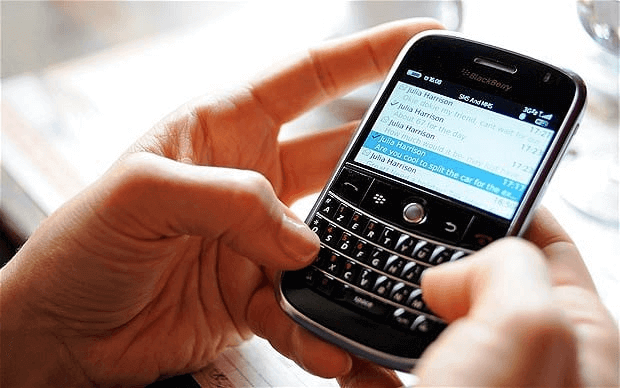
Recover from the BlackBerry Desktop Manager Backup
We use the BlackBerry Desktop Manager to sync, manage and backup the contacts, calendars, messages, photos and more on the computer. If you have made a backup before on your PC or Mac, the backup file will be a .bbb or .ipd file format on your computer. Here we recover the deleted photos from the BlackBerry backup with BlackBerry Recovery software. The solution only support the BlackBerry 7.1 OS and earlier.
Download Fireebok BlackBerry Recovery on your computer.

- BlackBerry Recovery
Recover various types of data like messages, photos, contacts from BlackBerry
phones safely and quickly.
1. Run BlackBerry Recovery and choose Backup File Recovery mode to open the backup file (.bbb or .ipd file)
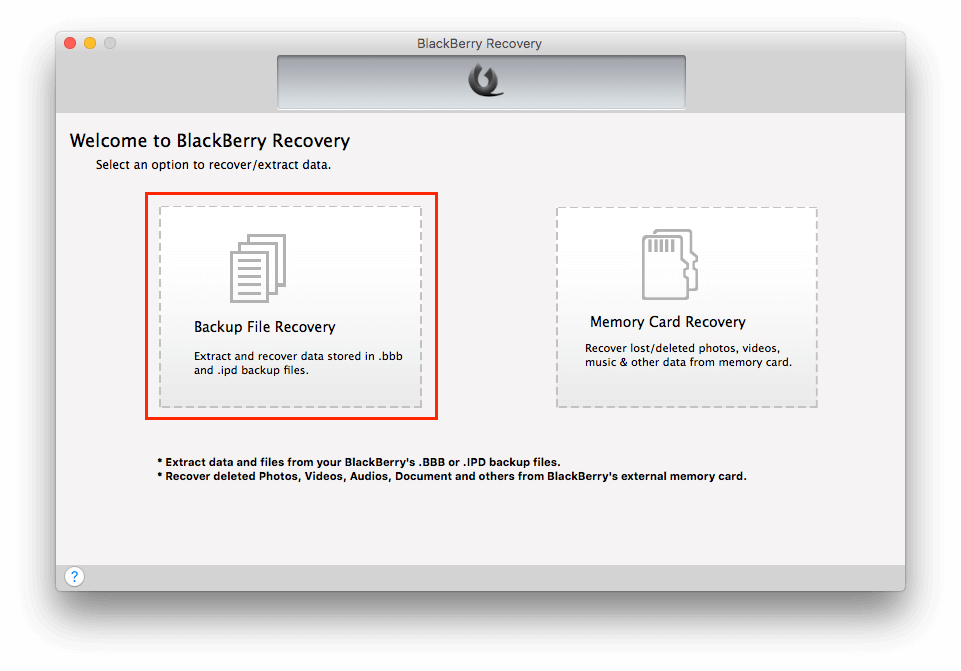
2. The program will scan your BlackBerry backup, it will list all backup file in different file type afte the scanning has completed.
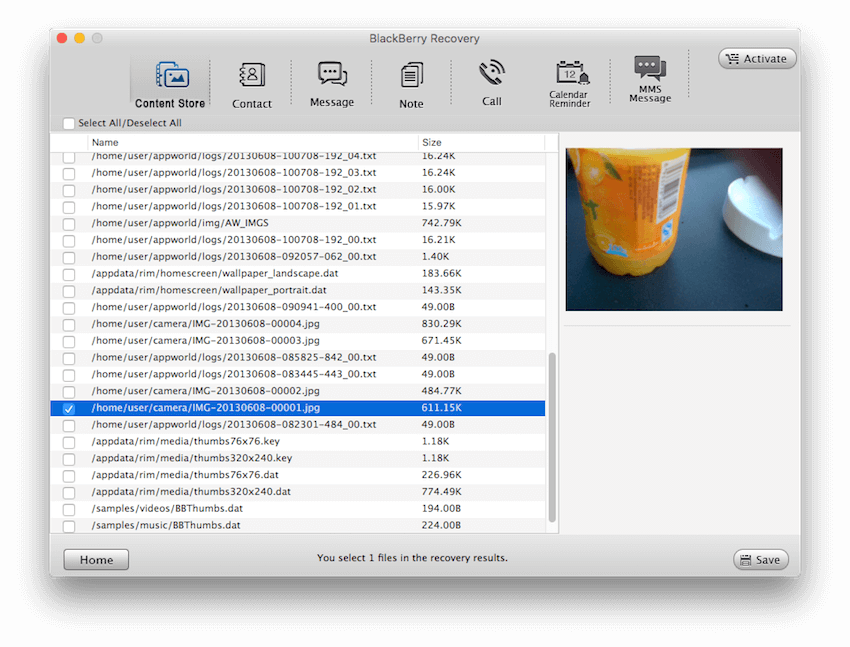
3. Choose Content Storetab and select the backup photos to save to your computer.
Recover from the BlackBerry Phone Memory Card
If you don't have a backup before you accidentally delete the photos. You can also recover them from the BlackBerry Phone Memory Card. It support all the BlackBerry mobile phones with BlackBerry OS and Android system. Just stop your mobile phone to avoid the new data overwriting the deleted photos. Now you need take out the memory card from the BlackBerry phone, then connect it to the computer with a card reader.
1. Run BlackBerry Recovery and choose Memory Card Recovery mode

2. Your memory card will be listed in the product, choose it and click "Scan" button

3. After the scanning has completed, choose Image tab and select the deleted photos and click "Save" button to save to your computer

About Fireebok Studio
Our article content is to provide solutions to solve the technical issue when we are using iPhone, macOS, WhatsApp and more. If you are interested in the content, you can subscribe to us. And We also develop some high quality applications to provide fully integrated solutions to handle more complex problems. They are free trials and you can access download center to download them at any time.





