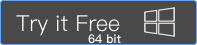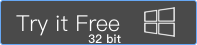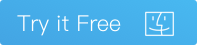Before iOS 12 and below, we use Restrictions to control and limit some apps usage time. After update to iOS 12, Screen Time as one of new features in iOS 12, it's more powerful than restrictions function: Downtime, App limits, Always Allowed, Content & Privacy Restrictions.
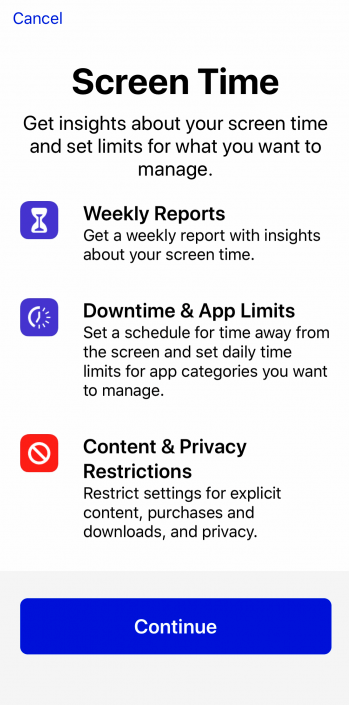
If you have rest the restrictions passcode in old iOS version, by default, the screen time passcode is the restriction passcode in new iOS 12.
But some iPhone user feedback that they never set the restriction passcode in iPhone. Why they need a passcode to access screen time? The only reason is that your family member has added your Apple ID to the family sharing When they set up Screen Time for Family.
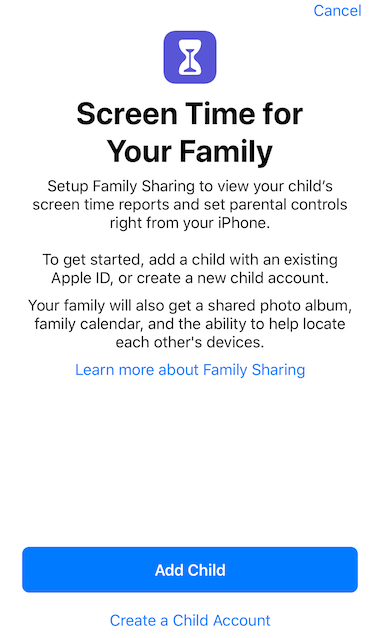
How to unlock the screen time passcode?
Input the restriction passcode you remembered , or ask the passcode from your family member.

If you and your family both forgot the screen time passcode, what should you do?
Apple doesn't provide any solution to find and restore the lost passcode, but here we recommend the third-party app- Fone Rescue which is a desktop application that can recover the restrictions or Screen Time passcode. Here are the steps to recover the restriction and screen time passcode.
1. Install Fone Rescue on your computer.
2. Backup your iPhone, iPad with iTunes.
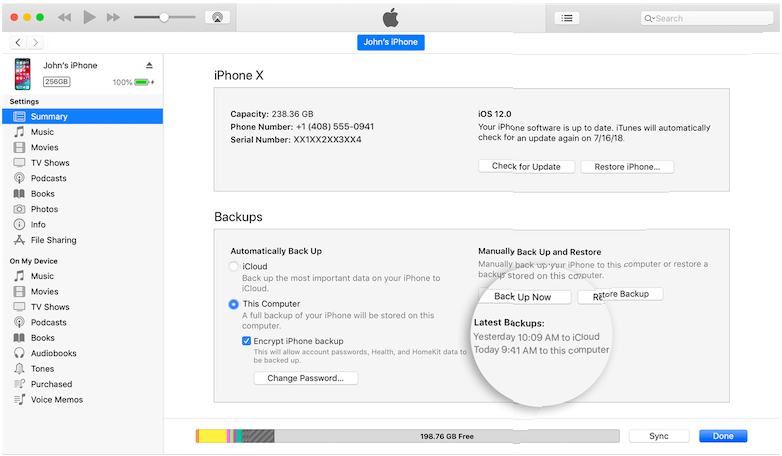
a. Open iTunes on the computer, and connect your iPhone, iPad device with the computer
b. Select your iPhone, iPad device when it appears in iTunes
c. Select This computer in the Backups section, and click Back Up Now.(Tips: If your iOS version is iOS 12 and later, you need select Encrypt iPhone backup and create a memorable password.)
3. Scan iTunes Backup with Fone Rescue.
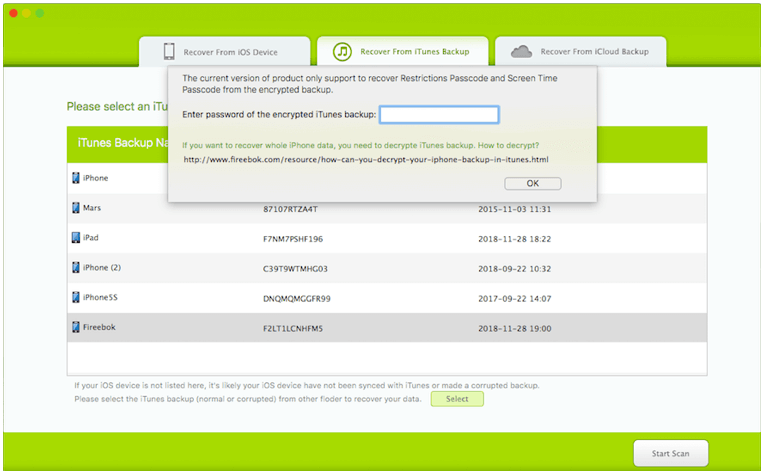
a. Run Fone Rescue on the computer
b. Choose Recover From iTunes Backup
c. Select an iTunes backup to scan. (If the backup is an encrypted backup, enter the password in pop-up window. )
4. Recover the restriction and screen time passcode
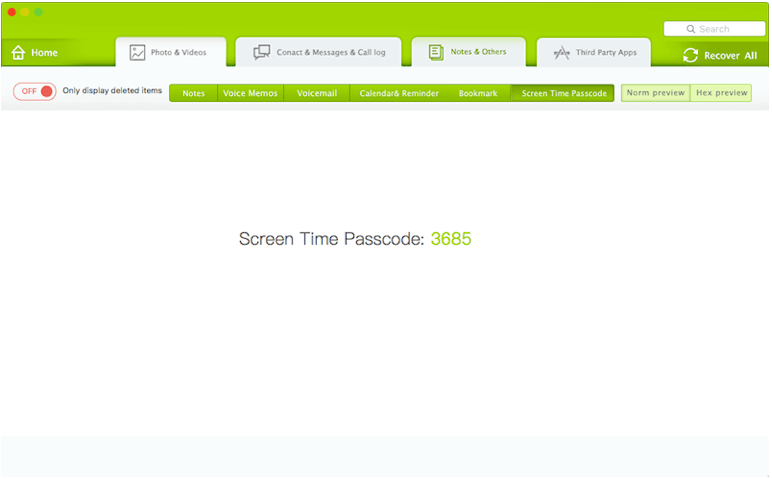
1. Waiting for the scanning process to complete
2. Access Note & Others tab -> Restriction Passcode (Screen Time Passcode), the passcode will display in the product.
About Fireebok Studio
Our article content is to provide solutions to solve the technical issue when we are using iPhone, macOS, WhatsApp and more. If you are interested in the content, you can subscribe to us. And We also develop some high quality applications to provide fully integrated solutions to handle more complex problems. They are free trials and you can access download center to download them at any time.
| Popular Articles & Tips You May Like | ||||
 |
 |
 |
||
| How to Recover Deleted Text Messages from Your iPhone | Top 6 reasons WhatsApp can’t backup | How to Clean up Your iOS and Boost Your Device's Performance | ||